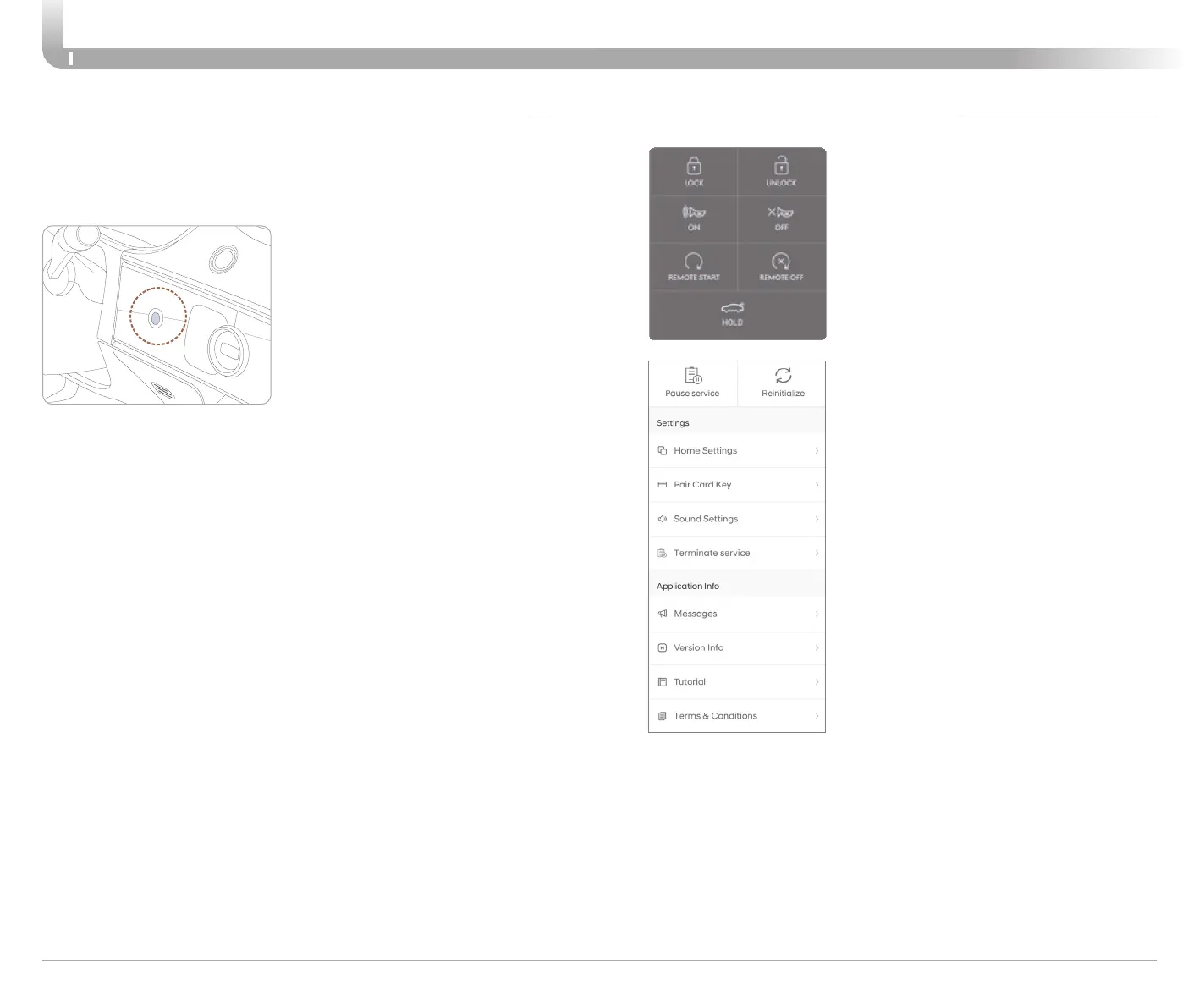DRIVING
Quick Reference Guide I 32
31 I Quick Reference Guide
GENESIS ELECTRIFIED GV70
DIGITAL KEY PAIRING (if equipped)
If the NFC card is lost or stolen, please contact
your local
Genesis
dealer for replacement.
Genesis Digital Key allows drivers to start the
engine of their car using a smartphone app
and Near-Field Communication (NFC).
Genesis Digital Key provides many of the
same functions as your physical key. To pair
your smartphone, complete the following
steps:
1. Login to the Genesis Digital Key
Application using your MyGenesis
username and password
2. Start the vehicle with the proximity key
3. Pair the phone to the vehicle as follows:
•
Navigation Vehicles: Settings -> Vehicle
-> Digital Key -> Smartphone Key ->
Save
•
Display Audio: Instrument Cluster User
Settings Mode -> Digital Key ->
Smartphone Key -> Save
4. Open the Genesis Digital Key Application
on the primary user’s smartphone. Select
the + Icon on the main screen of the
smartphone app.
5. Place the smartphone on the Wireless
Phone Charger in the vehicle and the
process will begin automatically
6. Once the screen in the vehicle says saved,
your Digital Key is ready to use.
NOTE: This application is only available
for Android users.
FINGERPRINT AUTHENTICATION SYSTEM (if equipped)
1. Turn on the vehicle with a smart key. (Both Smartkeys must be
present to save a fingerprint).
2. Select ‘Setup > User Profile Settings > Driver 1 > Fingerprint
identification > Set/Delete Fingerprint > Set’ in the infotainment
system screen.
3. Place your finger that you wish to enroll on the fingerprint sensor.
4. Following the instructions, place several parts of your fingerprint
until the scanning process is complete.
5. Once the scanning process is completed, the message ‘Saving
fingerprint….’ appears and the fingerprint enrollment process is
proceeded.
6. When the fingerprint enrollment process is completed in the
vehicle, the status is displayed on the infotainment system.
Fingerprint authentication system allows the driver to start the
engine, have access to personal information, unlock profile and exit
valet mode with a enrolled fingerprint.
Fingerprint Authentication
System Settings
To use the system, the driver’s
fingerprint should be enrolled in the
driver’s profile. The drivers can set
or delete their fingerprint through
the infotainment system. Follow
the following procedure.