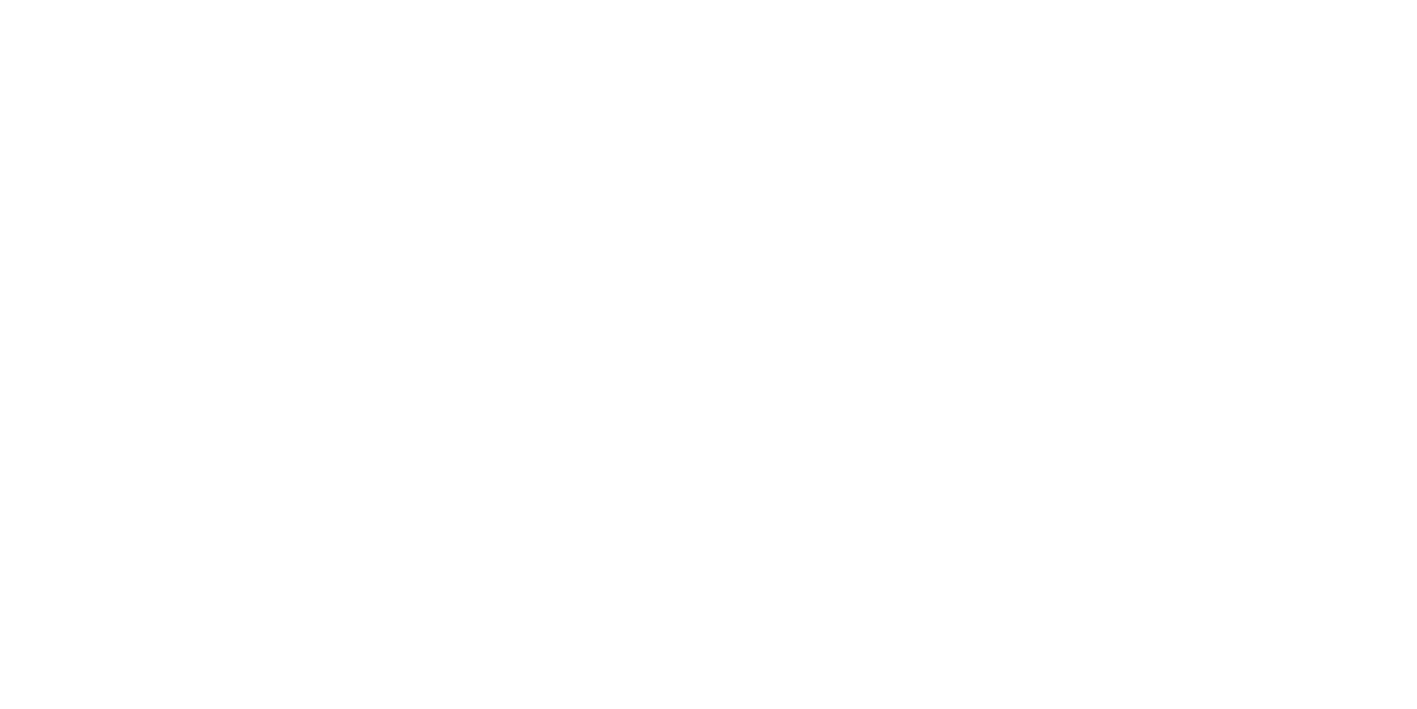Setting up the XG
1. Connect the RJ45 network cable to
the internet LAN port.
2. Ensure that your device is powered
by the power adapter and plugged
in an electrical socket.
3. Switch the ON/OFF switch.
4. The colored LED of the power/
status will start blinking. Please
wait for 2 minutes for the this
process to complete.
5. Depending on the operator the
device may need to update your
user profile. This might take 10
minutes. Do not turn of the power
meanwhile.
6. If your personal device is connected
properly with the LAN port, the
power LED, WAN and LAN LEDs will
have a fixed green color.
Your XGX is now installed!
Is the Power (PWR) indicator LED o?
• Check if the device is properly connected to the power adapter.
• Check if the power adapter is connected to an electrical outlet.
• Check if the device is turned on - the ON/OFF switch should be in ‘ON’ state.
• If the device is properly connected and turned on, the Status indicator LED
should turn green after a while.
Is the Power (PWR) indicator LED red?
Contact your service provider.
Is the WAN indicator LED o?
• Check the connection of the RJ45 cable to the WAN port (depending on the
WAN interface you are using).
• If the WAN indicator LED is o, please contact your service provider.
Reset the device
The reset button resets the device to factory settings. You can press this button
with a small pin or paperclip. See chapter ‘Button overview’ to locate the pinhole.
Press and release the button for more than 5 seconds.
Troubleshooting
