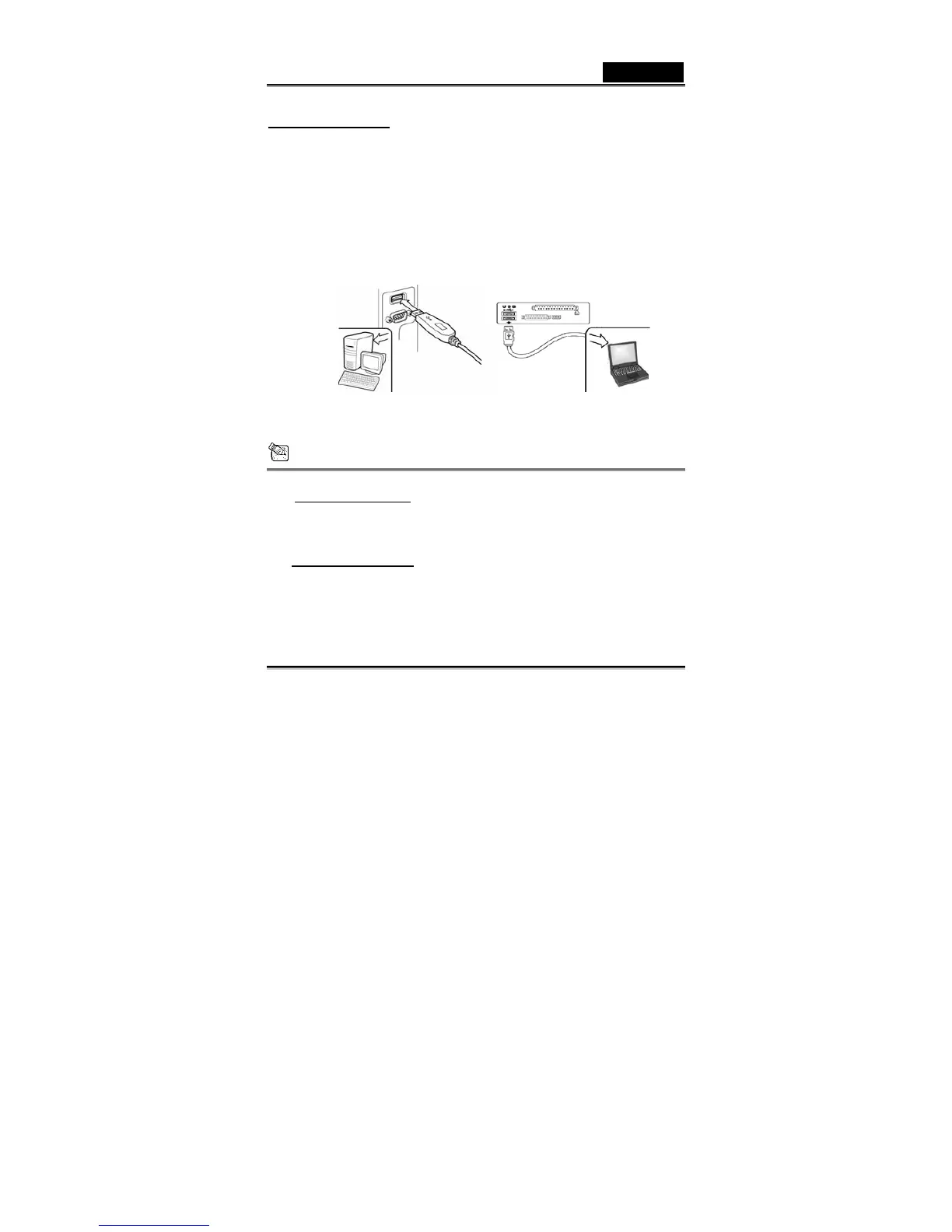English
-2- www.geniusnet.com
(Assume your CD-ROM is in Drive D)
Mac Environment
a. Insert the Look 315FS Installation CD into the CD-ROM
drive.
b. Double click on the CD-ROM drive.
c. Click on the file folder of “Look 315FS Driver OSX 1.0”.
d. Click on “Look 315FS Driver Install” then simply follow the
on-screen instructions.
e. Restart the computer
3. Insert the Look 315FS’s USB cable to your desktop’s or
laptop’s USB port.
4. Complete software and hardware installation. You can
install the software you would like to use for video
conferencing or chat with your friends.
NOTE
To remove the driver installation:
Windows Environment
:
Please go to the taskbar and follow “Start” Æ “Program” Æ “Look
315FS”Æ Click “Uninstall”, then follow the on-screen instructions to
remove the driver.
Mac OSX Environment:
Please go to the HDD of the operation systemÆ “Application”Æ “Look
315FS”Æ Click “Uninstall”, then follow the on-screen instructions to
remove the driver.
