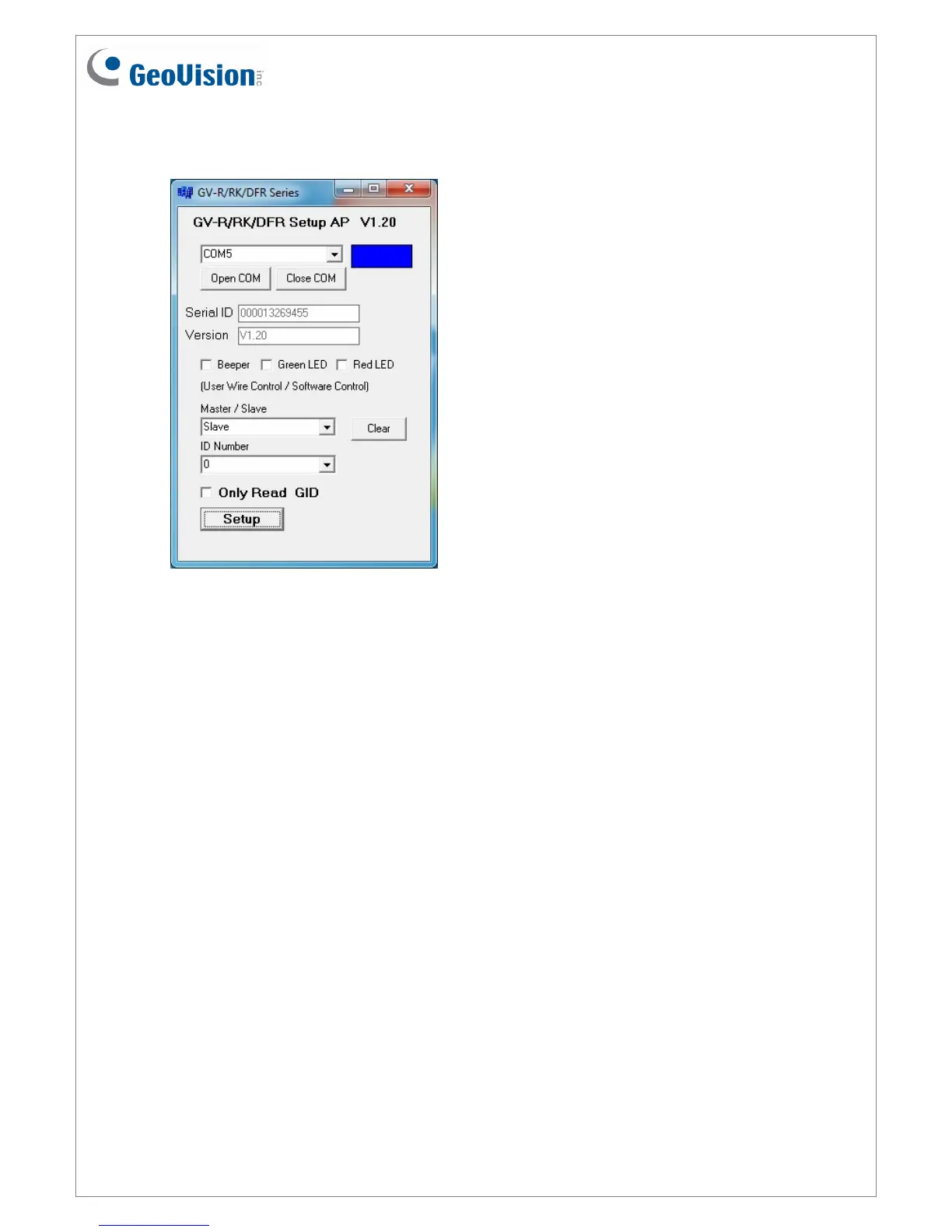July 14, 2015
15
2. Click Open COM. The serial number and the firmware version of the reader will be
automatically detected.
3. To enable external control of Beeper or LED, select Beeper, Green LED or Red LED.
4. Select Master from the Master / Slave drop-down list.
5. Select an ID number for the reader. Make sure the ID number on the Config AP matches
the ID number set on the Extended Reader page of the GV-AS Controller Web interface.
6. Click Setup. The settings are sent to the reader.
If you want to set up multiple readers to be controlled by the controller, you need to connect
each reader to the computer one reader at a time, and follow the above instructions to
enable external control.
After the above settings, you need to connect the Beeper, Red LED and Green LED wires
from the reader to the outputs of GV-AS Controller.
