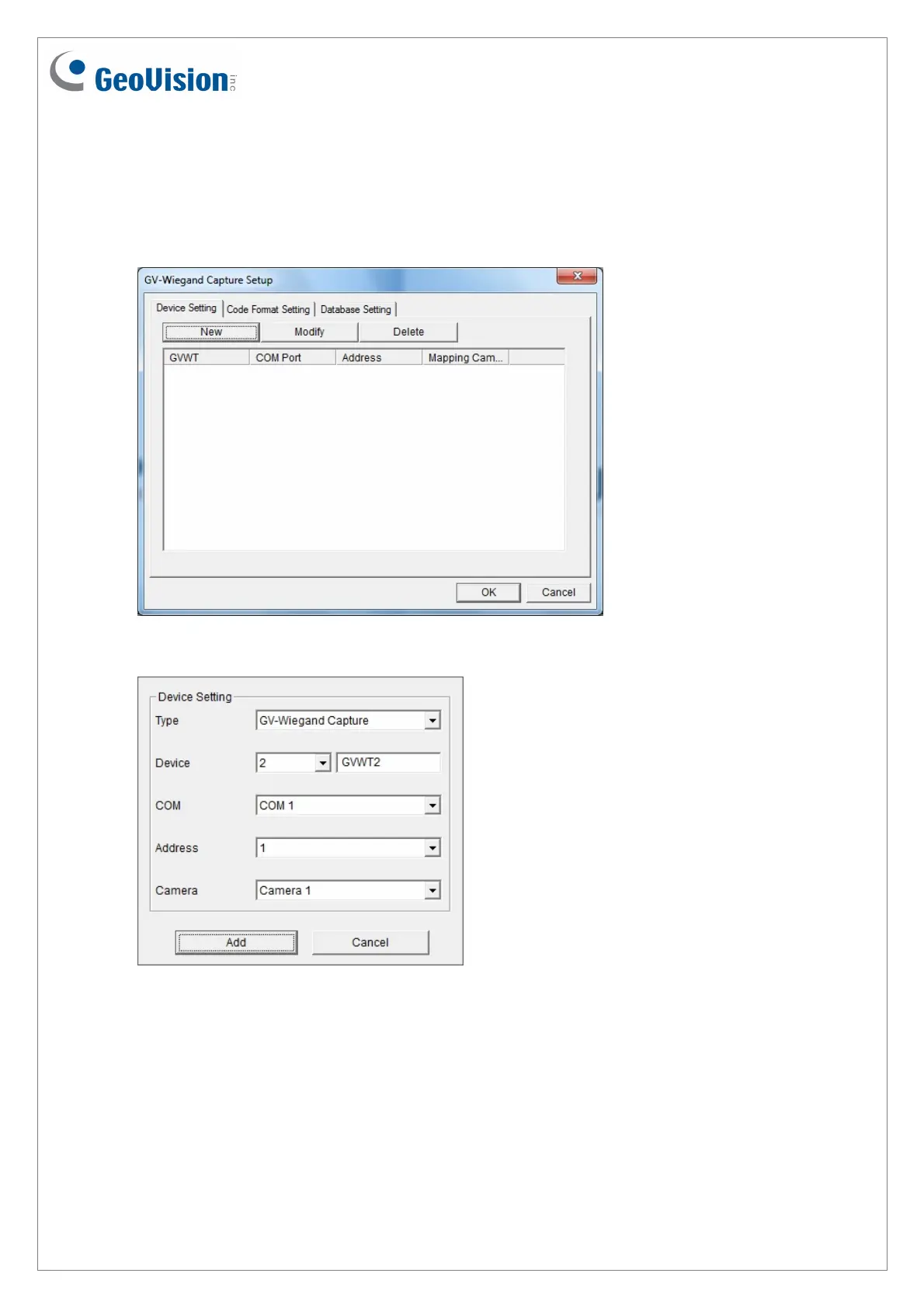4.2 Adding the Reader to GV-System
1. In GV-System, click the Configure button, select Accessories, and select GV Wiegand
Capture Device Setting. This dialog box appears.
2. Click the New button. This dialog box appears.
Type: Select GV-Wiegand Capture.
December
31, 2014
11
Device: Type a number and name to help you identify the reader.
COM: Select the COM port connected to the reader.
Address: Select the ID of the connected reader you set in GV-R/RK/DFR Config AP.
3. Click
the Add button.
Camera: Assign the reader to a channel to overlay card numbers on the live view.
