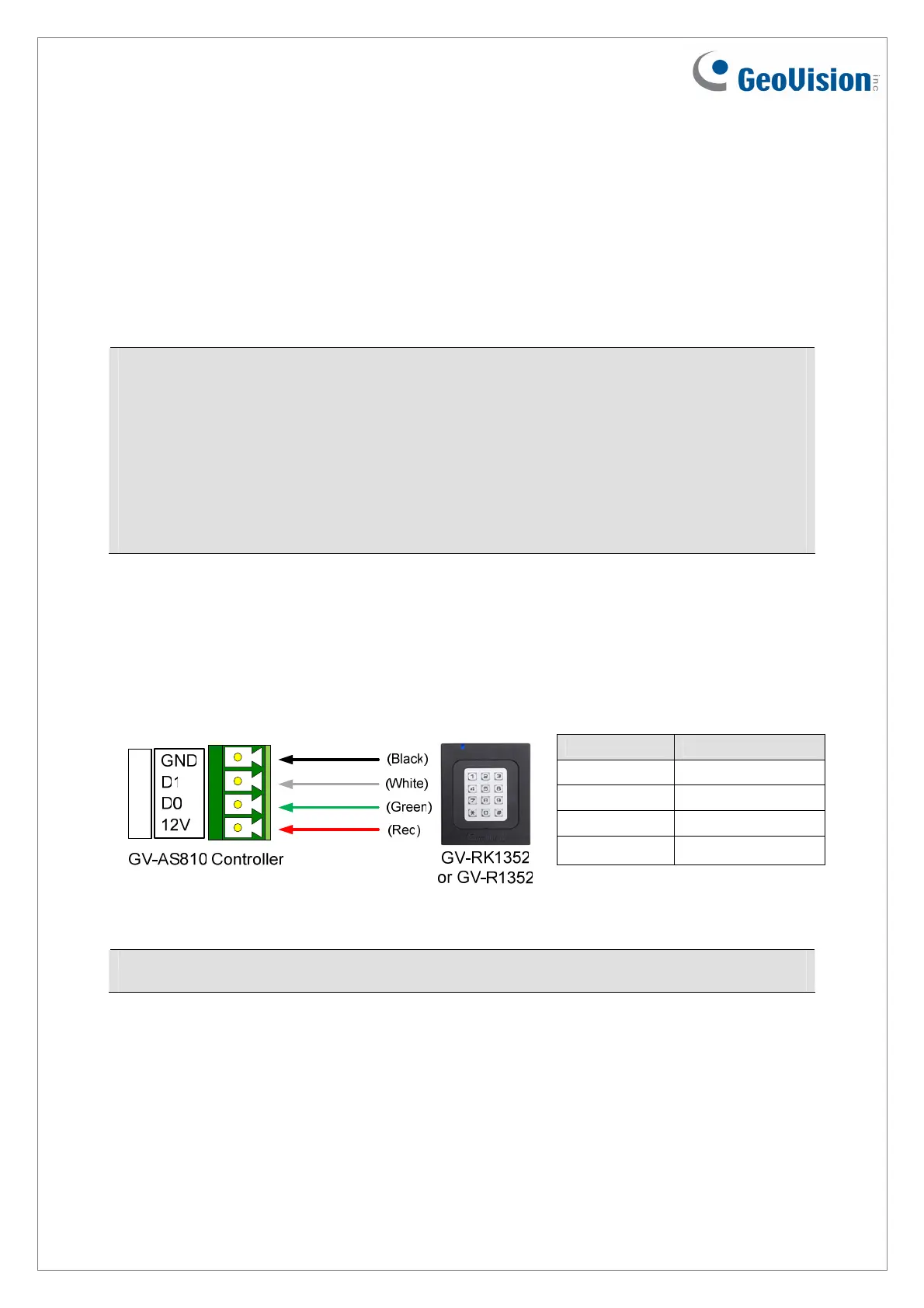2. Connecting the Reader to GV-AS Controller
You can connect the readers to GV-AS Controllers through Wiegand or RS-485 interface.
Note that the connection between the reader and GV-AS Controller varies with different
controller models. To see how many readers can be connected to a GV-AS Controller, refer
to The Number of Readers Supported by GV-AS Controllers table at the end of this
installation guide.
Note: GV-RK1352 / R1352 is compatible with GV-AS100 / 1010 / 110 / 120 / 210 / 2110 /
400 / 410 / 4110 / 810 / 8110. However, to enable the keypad function, you can only
connect GV-RK1352 to the controllers through the following interfaces.
GV-AS100 / 110 / 120: through Wiegand interface
GV-AS1010: through RS-485 interface
GV-AS210 / 2110 / 400 / 410 / 4110 / 810 / 8110: through Wiegand or RS-485 interface
2.1 Connecting through Wiegand Interface
The following diagrams use GV-RK1352 and GV-AS810 Controller as an example. Up to
eight readers can be connected to GV-AS810 Controller through the controller’s Wiegand
interface.
Wire Color Function
Black GND
White Wiegand Data 1
Green Wiegand Data 0
Red DC 7.5 ~ 12V
Wiegand A
Note: Connection through Wiegand interface is not supported for GV-AS1010.
December
31, 2014
4
