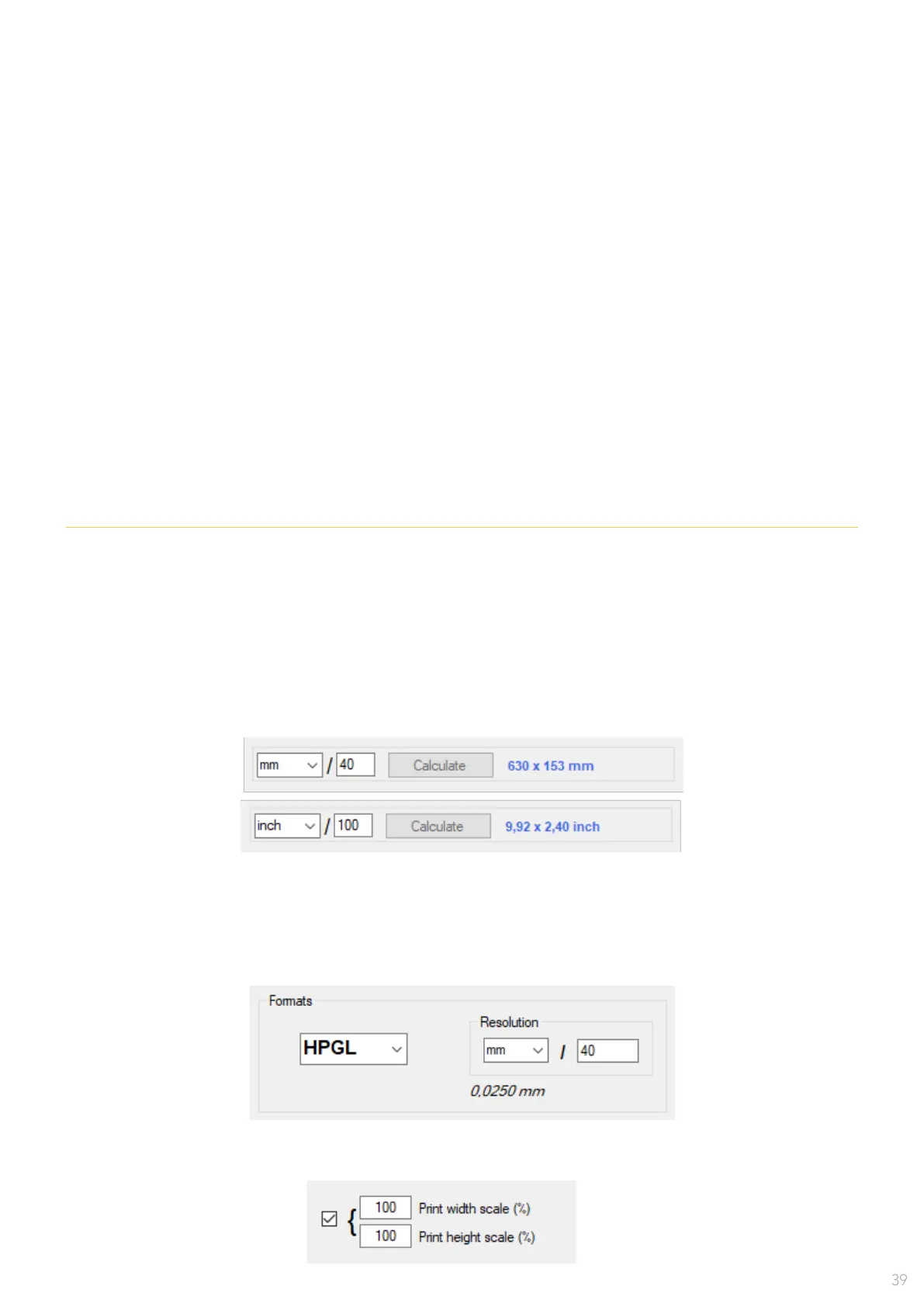ERROR IN GETTING FILE SIZE / WRONG FILE DIMENSIONS IN THE QUEUE
ERROR IN PREVIEW THE FILE IN USER MANAGER
The le introduced on the User Manager's queue shows a width and/or height
dimensions that we know as wrong.
1 -
The le dimensions can be checked in the preview or in the User Manager queue. Change the units
and/or the divisor factor and see if the recalculated dimensions are the expected ones.
2 - Verify that the CAD le points are correctly translated to measurement units. A maximum width of
3000 mm is supported by the software. This width can only be printed if the "split le" option is activated.
3 - Use the User Manager "Program Options > Extensions" menu to adjust the resolution of the different
le formats.
4 - The le can also be scaled before printing. Make sure you are using the desired scale (use 100% by
default).
1 - Once veried the format, check that all the CAD le format instructions are supported.
2 - If the preview shows lines that are not printed on paper, it can be that the le species a color not
supported by HPGL (e.g. a pen dening blue color could be ignored, or a number of pen out of range
will not be used).
3 - Files that specify multiple pages could produce empty impressions also, if they aren't well formed.
4 - Some CAD programs can generate instructions that are not in the le format standard and they can
cause some bad le interpretation.
5 - Some useful steps to check could be:
• Open the le with another viewer.
An online CAD le viewer is also a possibility (ex. https://sharecad.org for HPGL les).
• Try to preview a modied le, where the commands suspected to cause problems had been removed.
• Use last software version. It can have some improvements on the raster.
