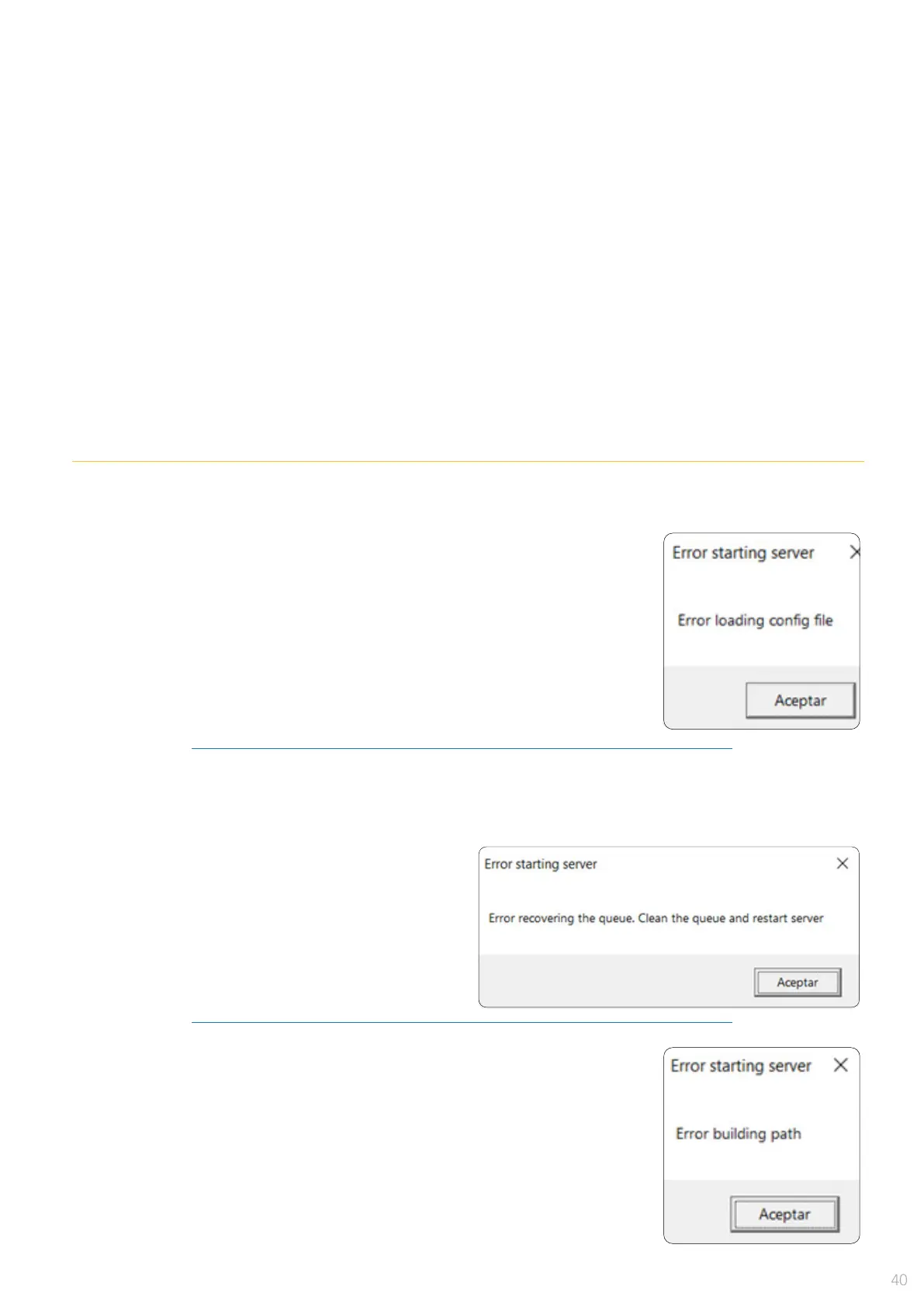WRONG PRINTED FILE DIMENSIONS
ERROR STARTING SERVER
When printed and measured, the obtained dimensions aren't correct.
Error loading cong le.
Error building path
Error recovering the queue. Clean the queue and restart server
1 -
Once veried the size in the queue, verify the printed le dimensions.
• Calibrate le dimensions using the calibration square in the User Manager.
2 - This calibration settings are saved in the plotter and recovered by software every time it is connected.
• Do the print test again and verify that the dimensions are correct.
• Send a marker le (generated from the CAD Software) to the plotter.
3 - If the dimensions are not ok, probably some adjustment in the CAD is necessary.
4 - All previous correction in le dimensions in the CAD must be deactivated.
• A damage in the encoder strip can generate a wrong print dimensions.
Do the encoder strip test to ensure it is ok.
Some error occurs when software tries to interpretate the \conf\pars.xml
conguration le.
1 - Chect that the le content are OK.
2 - If not, regenerate it (remove or rename the le and restart the software)
and a well-formed le will be created with the original conguration (default
values). Compatibility betweeen software versions is not granted, so don't
try to mix different contents.
Incoming folder could not be found. Server tries to start with a wrong or
inexistent folder.
The folder structure on %localappdata%\Generic Wide Printer could had
been damaged.
Also, plotter ID on pars.xml le, under the <root><cong><key> tag, could
be wrong. This identier must be formed by 5-digit and a folder named after
it must be present under the Server Manager structure (.../sw/ploters/ID...).
Temporary le list_cpy.tmp and/or cua.tmp had been corrupted by some reason.
1 - Remove the content of the \working folder. Files
with the pattern yyyymmdd.txt store printing logs
and it is not necessary to remove them.
