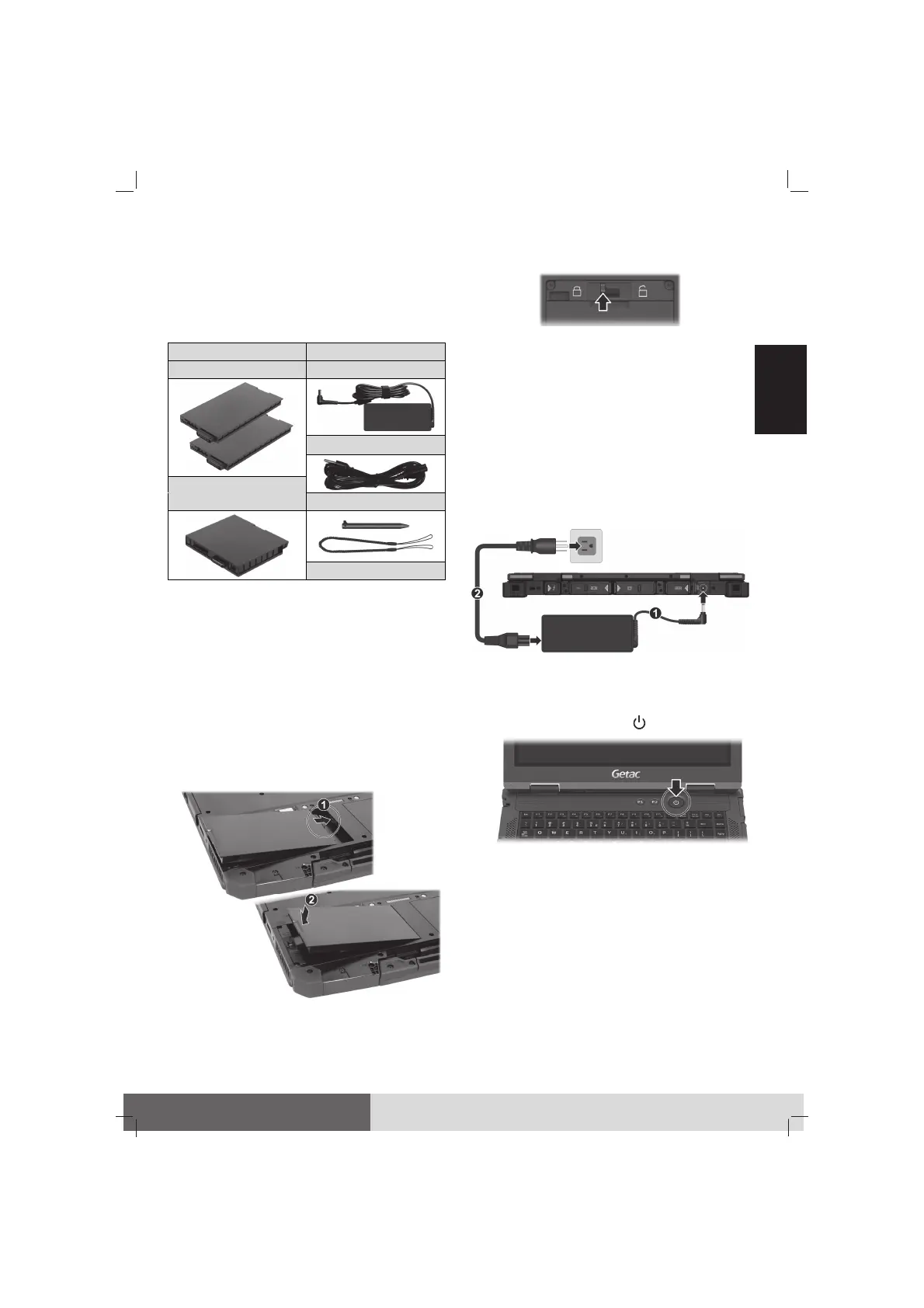1
English
Getting Started
NOTE: The information in this document applies
to both B360 and B360 Pro models though most
illustrations show the B360 model as the example.
Unpacking
Notebook computer Document(s)
Battery pack × 2 AC adapter
AC power cord
Additional batter
pack*(for B360 Pro)
Stylus and tether*
Driver disc*
* Optional
Installing the Battery Packs
The computer has two battery packs. Select
B360 Pro models have an additional battery
pack. The battery compartments are located at
the bottom of the computer. All battery packs
are installed in the same way.
1. Carefully place the computer upside down.
2. With the battery pack correctly oriented,
attach its connector side to the battery com-
partment at an angle (
) and then press down
the other side (
).
(Battery 1 as the example)
3. Slide the battery latch toward the locked
position.
CAUTION: Make sure the battery latch is correctly
locked, not revealing the underneath red part.
Connecting to AC Power and
Starting Up
The first time you use your computer, connect
the AC adapter.
1. Plug the DC cord of the AC adapter to the
power connector of the computer (
).
2. Plug the female end of the AC power cord
to the AC adapter and the male end to an
electrical outlet (
).
NOTE: The power cord type varies with countries.
3. Open the top cover by pulling the cover latch
and lifting up the cover.
4. Press the power button ( ) to start up.
5. The Windows operating system should start.
When turning on your computer for the very
first time, you will be guided through a setup
process. Follow the onscreen instructions to
complete.
