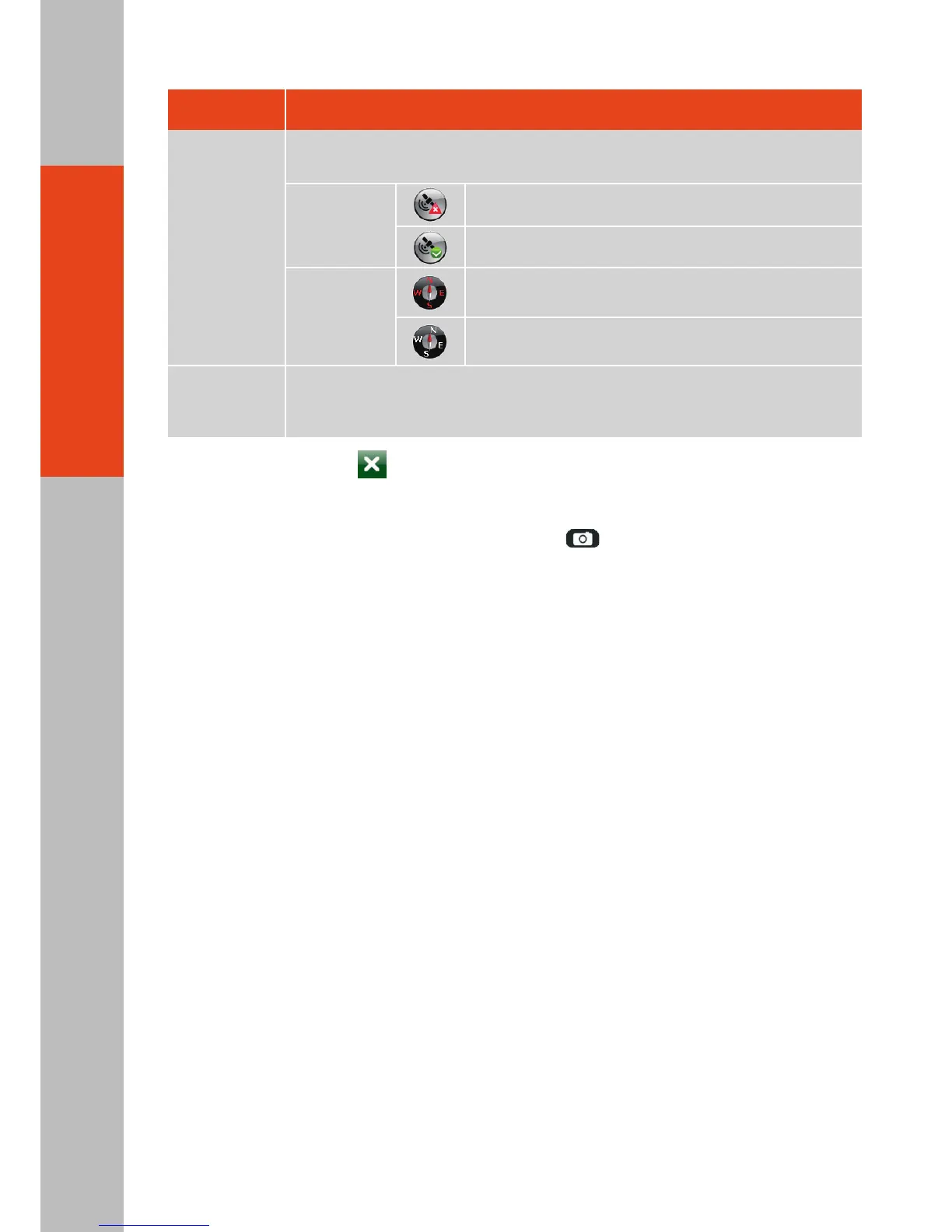Screen
Elements
Watermark
Live Image
Descriptions
No or poor GPS signals.
GPS positioning completed.
Letters in red: GPS information not available or
compass not calibrated.
Letters in white: GPS or compass information
available.
Displays the picture you have just taken or selected. The left part
contains the preview image and the right part contains the properties of
the image.
Displays the GPS information such as direction, GPS status, longitude,
latitude, altitude, date, time, and speed.
GPS Signals
Compass
To exit the program, tap at any time.
NOTE:
●
●
●
●
When Getac Camera is installed, the Camera key on your PS236 starts the Getac
Camera program instead of the original Camera program.
The scroll bar on any Getac Camera screen is an indicator only; it is not intended for
tapping and dragging operations.
The instructions and screens in this document are based on Windows Mobile 6.1.
If the message “Not enough memory available for attempted operation. Please check
system memory.” appears, try one of the below to free the memory of your device.
- Stop programs you are not currently using.
- Set the resolution of the images to a lower one.
- 03 -