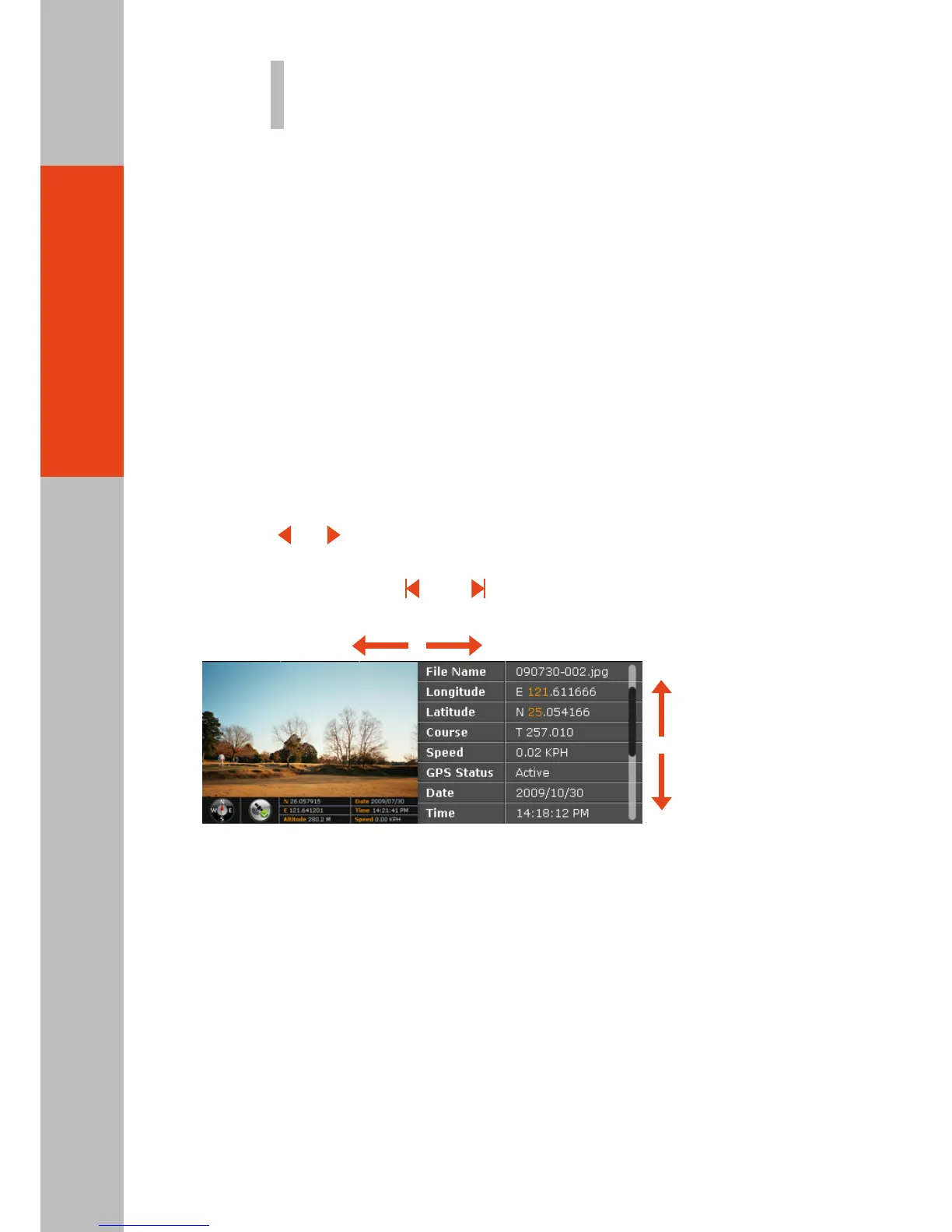05
Viewing Pictures
There are different ways to view pictures and data. On some occasions, you can drag
up/down or left/right on the screen to access the pictures and data more easily.
While in Camera Mode, the picture taken is immediately shown in the Instant View area with
properties information.
In this view, you can:
- 06 -
Instant View
While in Camera Mode, tapping Thumbnail brings you to Browser Mode. To switch back to
Camera Mode, tap Camera.
Browser Mode has three views (Thumbnail, Standard, and Properties) as described below.
Browser Mode
●
●
●
●
Tap the image twice to switch to Standard View.
Tap the properties list twice to switch to Properties View.
Go to the previous or next picture by any of the three methods:
— Drag across the image: from left to right for the previous picture and vice versa.
— Press the or key on your PS236 keypad (with Fn lock on) for the previous or
next picture.
— Tap the image and, when and icons appear on both sides, tap the left or
right arrow to go to the previous or next picture.
View all properties of the current picture by drag down or up in the properties list on
the screen.