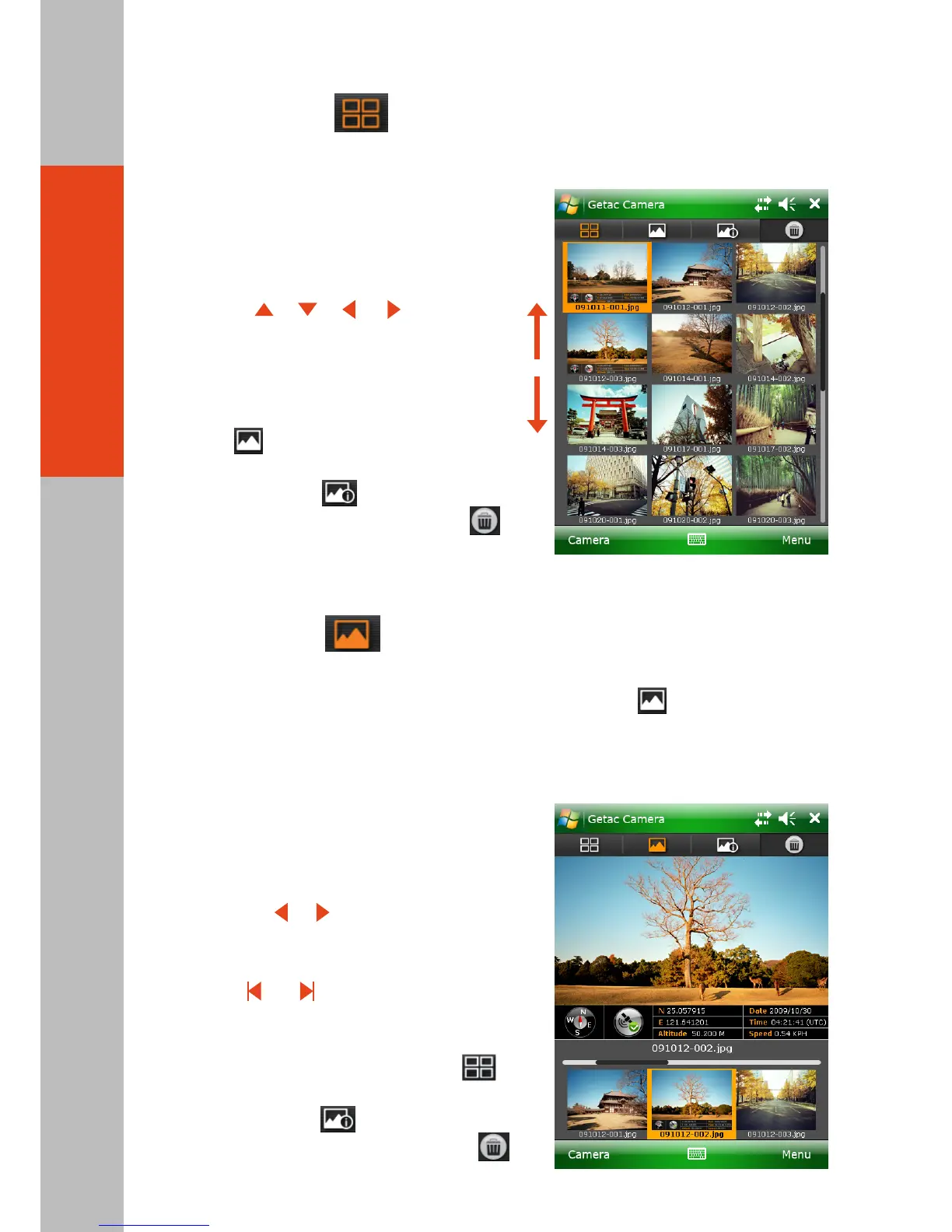Thumbnail View
- 07 -
Thumbnail is the default view of Brower Mode, showing 12 preview images at one time.
In this view, you can:
●
●
●
●
●
Scroll down or up by dragging down or up
on the screen.
Go up/down/left/right one picture by
pressing / / / key on your
PS236 keypad (with Fn lock on).
Switch to Standard View of the selected
picture by any of the two methods:
— Tap the picture twice.
— Tap .
Switch to Properties View of the selected
picture by tapping .
Delete the selected picture by tapping
and then Yes.
Standard View
In Camera Mode, tapping the image twice in the Instant View area brings you to Standard
View. If you are currently in Thumbnail or Properties View, tap to switch to this view.
The selected picture is shown in the upper part of the screen. The lower part of the screen
contains the strip of pictures; three small pictures (previous, current, and next) are shown
at a time.
In this view, you can:
●
●
●
●
Go to the previous or next picture by any of the
three methods:
— Tap the left or right picture in the Strip area.
— Press the or key on your PS236 keypad
(with Fn lock on) for the previous or next picture.
— Tap the left or right edge of the image and,
when and icons appear on both sides,
tap the left or right arrow to scroll to the
previous or next picture.
Switch to Thumbnail View by tapping .
Switch to Properties View of the selected
picture by tapping .
Delete the current picture by tapping
and then Yes.