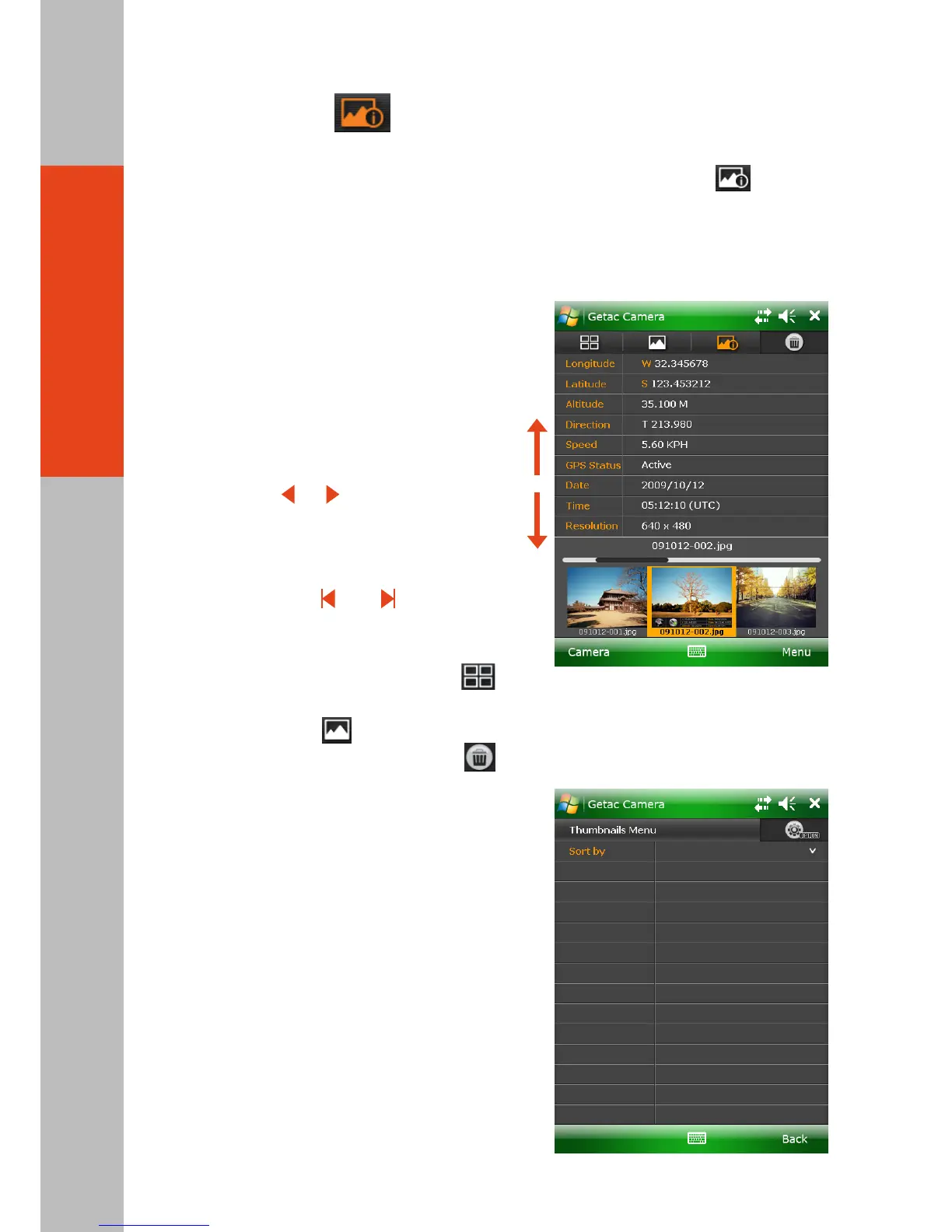Properties View
In Camera Mode, tapping the properties list twice in the Instant View area brings you to
Properties View. If you are currently in Thumbnail or Standard View, tap to switch to
this view.
The information of the selected picture is shown in the upper part of the screen. The lower
part of the screen contains the strip of pictures; three small pictures (previous, current, and
next) are shown at a time.
In this view, you can:
Delete the current picture by tapping and then Yes.
●
●
●
●
●
View all properties of the current picture by
drag down or up within the properties list
on the screen.
Go to the properties of the previous or next
picture by any of the three methods:
— Tap the left or right picture in the Strip area.
— Press the or key on your PS236
keypad (with Fn lock on) for the previous
or next picture.
— Tap the left or right edge of the properties
list, and, when and icons appear
on both sides, tap the left or right arrow
to scroll to the previous or next picture.
Switch to Thumbnail View by tapping .
Switch to Standard View of the selected
picture by tapping .
Sorting Order
By default, the pictures are sorted by name in
Browser Mode. You can change the sorting
order to size or date.
To change the sorting order, tap Menu while
in any of the three views. Tap the down arrow
and, in the pull-down menu, tap your choice.
Tap Back and then Yes when finished.
- 08 -
