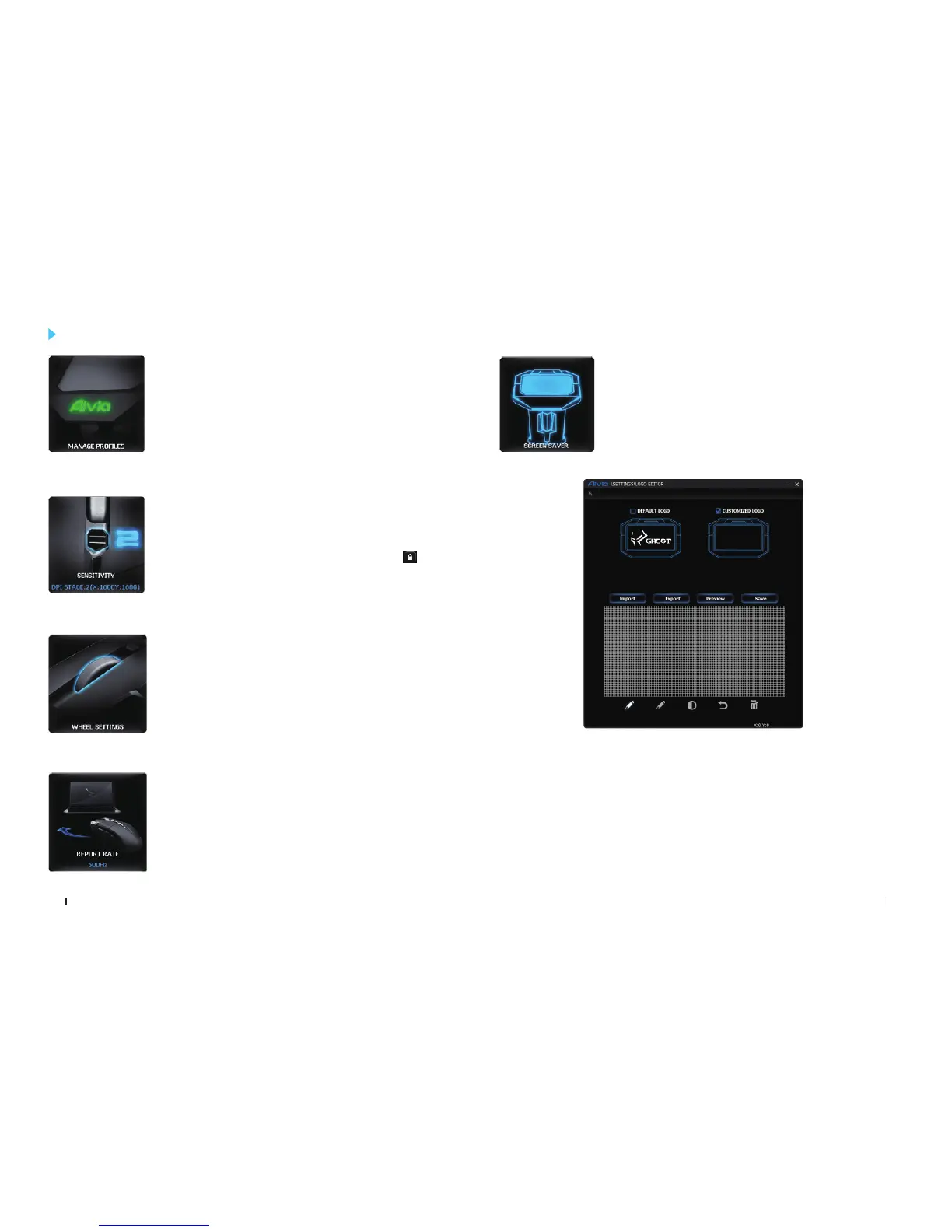18
Aivia Uranium
Aivia Uranium
19
MANAGE PROFILES
SENSITIVITY
WHEEL SETTINGS
REPORT RATE
You may either disable or enable a whole profi le and also
change the color of the profi le indicator in this page.
Sensitivity is how fast the mouse cursor travels across
the screen.You can create 4 preferred sensitivity stages
by moving the single adjusting slider, and click to set
different sensitivity value of X-Y axis independently.
Default: 800 / 1600 / 3200 / 5600 DPI.
You can adjust the scrolling and tilt speed by moving the
knob on the slider.
The report rate determines the time intervals that your
PC retrieves data from your mouse. You can switch
between to 125Hz, 142Hz, 166Hz, 200Hz, 250Hz, 333Hz,
500Hz, or 1000Hz on the slider.
Default setting: 500Hz
SETTINGS
SCREEN SAVER
The OLED screen will shows screen saver logo when the
mouse stop working for 10mins. Except the default logo,
you can customize the other display logo as a screen
saver for your GHOST Macro Station.
You may directly import a photo (bmp format only) from PC or manually draw
on the bitmap.
