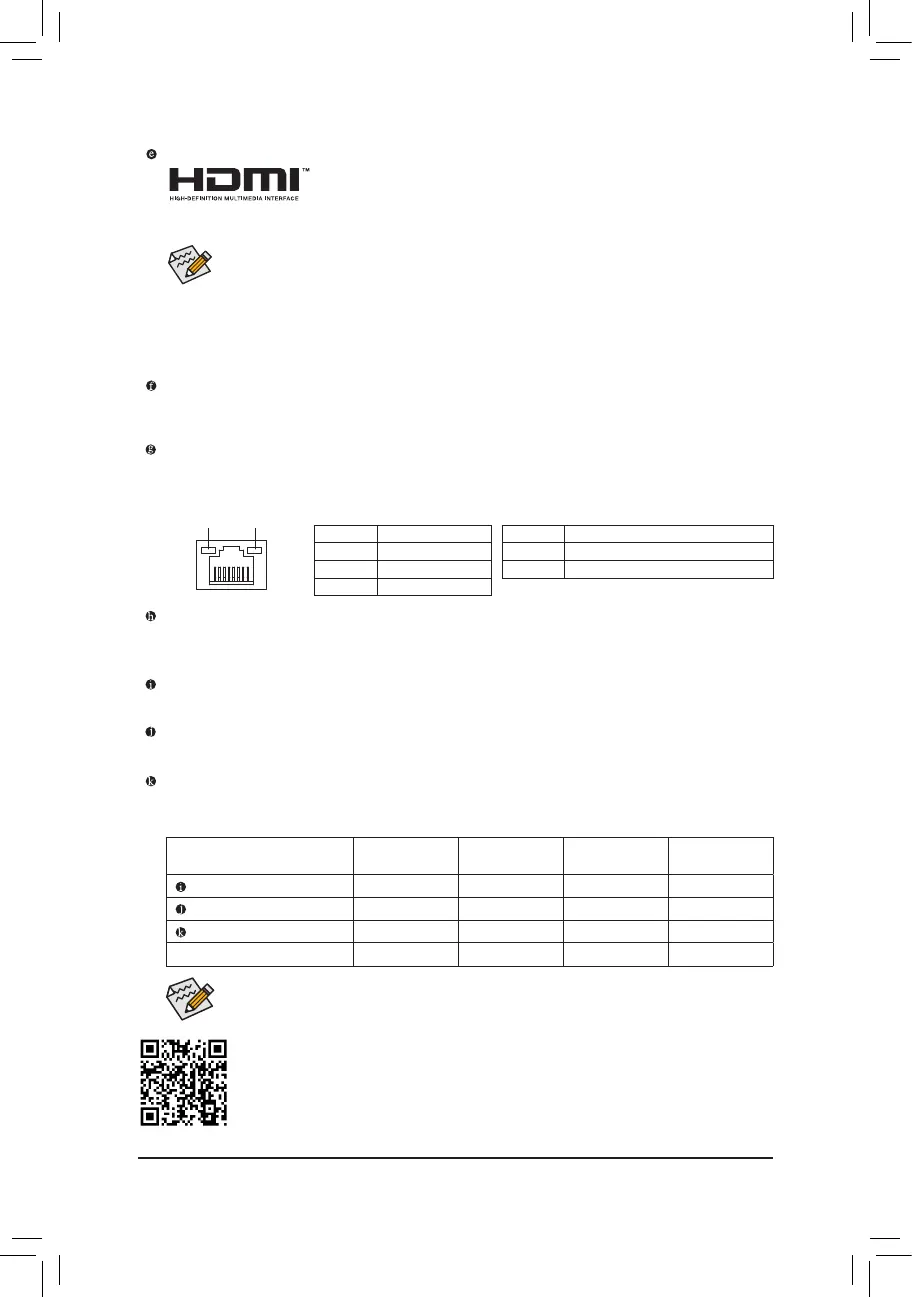HDMI Port
The HDMI port supports HDCP 2.3 and Dolby TrueHD and DTS HD Master Audio
formats. It also supports up to 192KHz/16bit 7.1-channel LPCM audio output.
You can use this port to connect your HDMI-supported monitor. The maximum supported resolution is
4096x2160@30 Hz, but the actual resolutions supported are dependent on the monitor being used.
USB 3.2 Gen 1 Port
The USB 3.2 Gen 1 port supports the USB 3.2 Gen 1 specication and is compatible to the USB 2.0
specication. Use this port for USB devices.
RJ-45 LAN Port
The Gigabit Ethernet LAN port provides Internet connection at up to 1 Gbps data rate. The following
describes the states of the LAN port LEDs.
• To set up a triple-display conguration, you must install motherboard drivers in the operating
system rst.
• After installing the HDMI device, make sure to set the default sound playback device to HDMI.
(The item name may differ depending on your operating system.)
USB 3.2 Gen 1 Port (Q-Flash Plus Port)
The USB port supports the USB 3.2 Gen 1 specication. Use this port for USB devices. Before using
Q-Flash Plus
(Note)
, make sure to insert the USB ash drive into this port rst.
Line In/Rear Speaker Out (Blue)
The line in jack. Use this audio jack for line in devices such as an optical drive, walkman, etc.
Line Out/Front Speaker Out (Green)
The line out jack. Use this audio jack for a headphone or 2-channel speaker.
Mic In/Center/Subwoofer Speaker Out (Pink)
The Mic in jack.
(Note) To enable the Q-Flash Plus function please visit the "Unique Features" webpage of GIGABYTE's website.
Activity LED
Connection/
Speed LED
LAN Port
Activity LED:
Connection/Speed LED:
State Description
Orange 1 Gbps data rate
Green 100 Mbps data rate
Off 10 Mbps data rate
State Description
Blinking Data transmission or receiving is occurring
On No data transmission or receiving is occurring
Triple-DisplayCongurationsfortheOnboardGraphics:
Triple-display congurations are supported after you install motherboard drivers in OS. Only dual-display
congurations are supported during the BIOS Setup or POST process.
• You can change the functionality of an audio jack using the audio software.
• To congure 7.1-channel audio, you need to open the audio software and select Device
advanced settings > Playback Device to change the default setting rst.
Audio Jack Congurations:
Jack
Headphone/
2-channel
4-channel 5.1-channel 7.1-channel
Line In/Rear Speaker Out
a a a
Line Out/Front Speaker Out
a a a a
Mic In/Center/Subwoofer Speaker Out
a a
Front Panel Line Out/Side Speaker Out
a
Please visit GIGABYTE's website for details on conguring the audio software.
- 11 -
