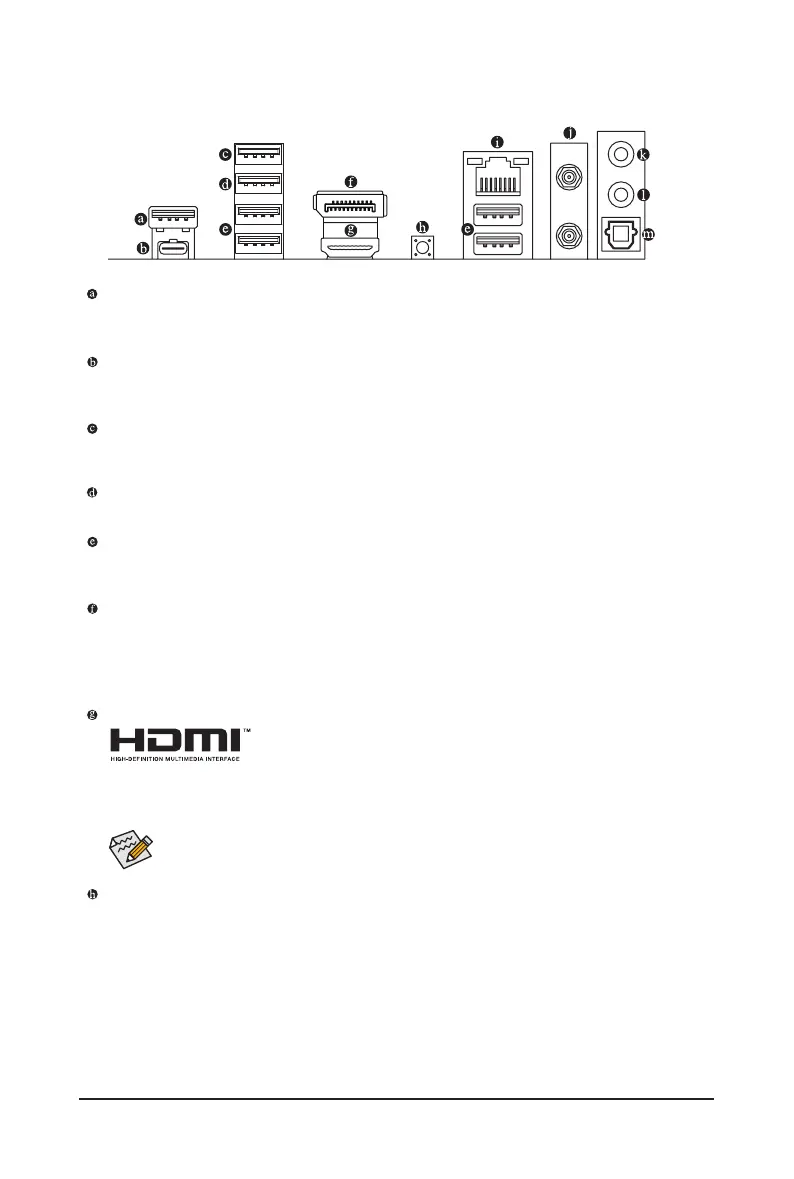- 16 -
2-6 Back Panel Connectors
USB 3.2 Gen 2 Type-A Port (Red)
The USB 3.2 Gen 2 port supports the USB 3.2 Gen 2 specication and is compatible to the USB 3.2 Gen 1
and USB 2.0 specication. Use this port for USB devices.
USB Type-C
®
Port (with USB 3.2 Gen 2 Support)
The reversible USB port supports the USB 3.2 Gen 2 specication and is compatible to the USB 3.2 Gen 1
and USB 2.0 specication. Use this port for USB devices.
USB 2.0/1.1 Port (Q-Flash Plus Port)
The USB port supports the USB 2.0/1.1 specication. Use this port for USB devices. Before using Q-Flash
Plus
(Note)
, make sure to insert the USB ash drive into this port rst.
USB 2.0/1.1 Port
The USB port supports the USB 2.0/1.1 specication. Use this port for USB devices.
USB 3.2 Gen 1 Port
The USB 3.2 Gen 1 port supports the USB 3.2 Gen 1 specication and is compatible to the USB 2.0
specication. Use this port for USB devices.
DisplayPort
DisplayPort delivers high quality digital imaging and audio, supporting bi-directional audio transmission.
DisplayPort can support the HDCP 2.3 content protection mechanism. You can use this port to connect
your DisplayPort-supported monitor. Note: The DisplayPort Technology can support a maximum resolution
of 4096x2304@60 Hz but the actual resolutions supported depend on the monitor being used.
HDMI Port
The HDMI port is HDCP 2.3 compliant and supports Dolby TrueHD and DTS
HD Master Audio formats. It also supports up to 192KHz/24bit 7.1-channel
LPCM audio output. You can use this port to connect your HDMI-supported monitor. The maximum
supported resolution is 4096x2160@60 Hz, but the actual resolutions supported are dependent on the
monitor being used.
Q-Flash Plus Button
(Note)
Q-Flash Plus allows you to update the BIOS when your system is off (S5 shutdown state). Save the latest
BIOS on a USB thumb drive and plug it into the dedicated port, and then you can now ash the BIOS
automatically by simply pressing the Q-Flash Plus button. The QFLED will ash when the BIOS matching
and ashing activities start and will stop ashing when the main BIOS ashing is complete.
After installing the DisplayPort/HDMI device, make sure to set the default sound playback device
to DisplayPort/HDMI. (The item name may differ depending on your operating system.)
(Note) To enable the Q-Flash Plus function, please navigate to the "Unique Features" page of GIGABYTE's
website for more information.