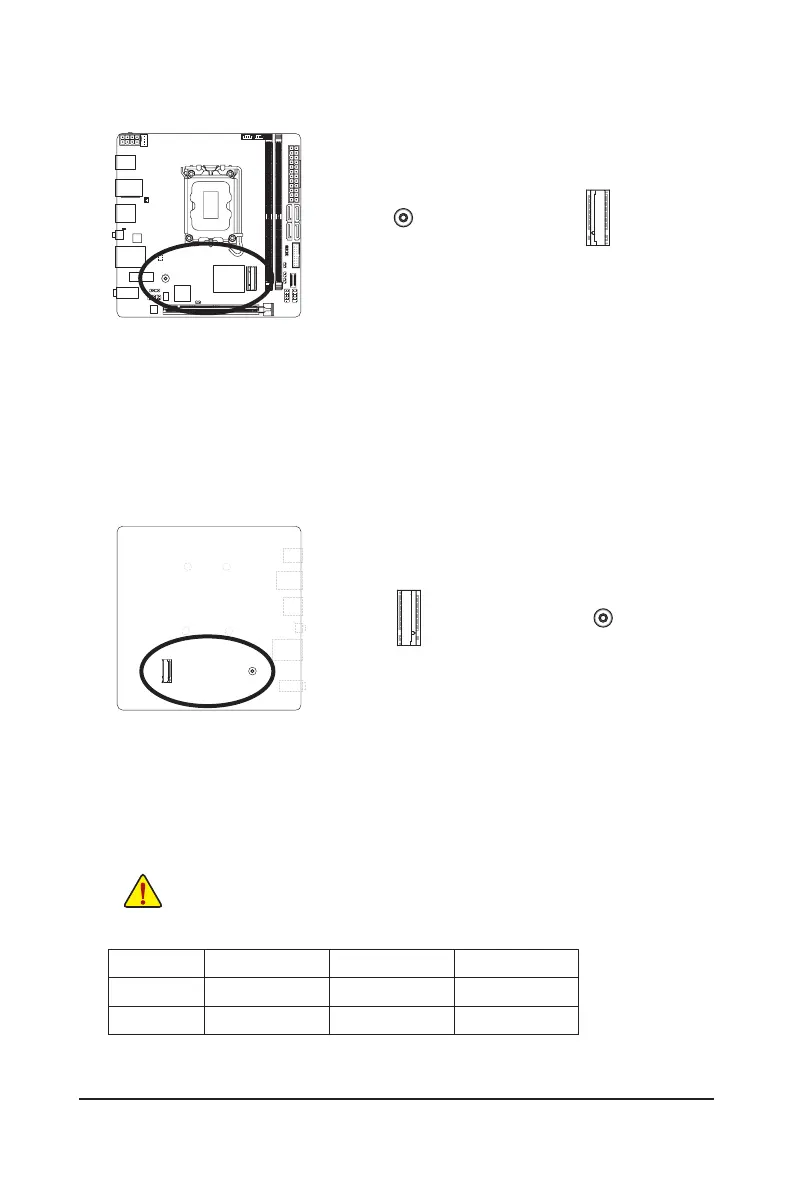- 22 -
8) M2A_CPU/M2P_SB
(Note)
(M.2 Socket 3 Connectors)
The M.2 connectors on the motherboard support only M.2 PCIe SSDs.
Follow the steps below to correctly install an M.2 SSD in the M.2 connector.
u M2A_CPU:
Step 1:
Use a screwdriver to unfasten the screws on the motherboard heatsink and then remove the motherboard
heatsink. Unfasten the screw on the M.2 heatsink and then remove the M.2 heatsink.
Step 2:
Insert the M.2 SSD into the M.2 connector at an angle. Remove the protective lm from the thermal
pad at the bottom of the M.2 heatsink. Replace the M.2 heatsink and tighten the screw. Then screw
the motherboard heatsink back on.
v M2P_SB:
Step 1:
Unfasten the 5 screws of the motherboard backplate to remove the backplate. Insert the M.2 SSD into
the M.2 connector at an angle. Press the M.2 SSD down and then secure it with the screw.
Step 2:
Remove the protective lm from the M.2 SSD thermal pad on the motherboard backplate and screw
the backplate back on.
* Types of M.2 SSDs supported by each M.2 connector:
M.2 PCIe x4 SSD M.2 PCIe x2 SSD M.2 SATA SSD
M2A_CPU
a a
r
M2P_SB
a a
r
F_USB30
F_U
B_
F_ F_
_
B
BS_
B
SB_
B
_S
S_
_
B
_U
_
B
S
123
123
123
123
1
1
1
1
BSS
S
_S
SSU
1 2 3
S3
BSSS
U
__ 3
F_USB3F
S _
S _
S _
SF
B_
B_
F
_0
S
S
_0F
_F
_
_
__B
U
S _S
_
SF_
B
USB0_B
B_
B_
F_USB3
F_USB303
_
_3U
S_
_S
SS_F
_
_
F
_SB
80 60 42
M2A_CPU
F_USB30
F_U
B_
F_ F_
_
B
BS_
B
SB_
B
_S
S_
_
B
_U
_
B
S
123
123
123
123
1
1
1
1
BSS
S
_S
SSU
1 2 3
S3
BSSS
U
__ 3
F_USB3F
S _
S _
S _
SF
B_
B_
F
_0
S
S
_0F
_F
_
_
__B
U
S _S
_
SF_
B
USB0_B
B_
B_
F_USB3
F_USB303
_
_3U
S_
_S
SS_F
_
_
F
_SB
80
60 42
M2P_SB
(Note)
(Note) The connector is on the back of the motherboard.
If you want to install an M.2 SSD in the M2P_SB connector, be sure to install a system cooling fan
and provide heat dissipation to the motherboard backplate to achieve optimum system stability.