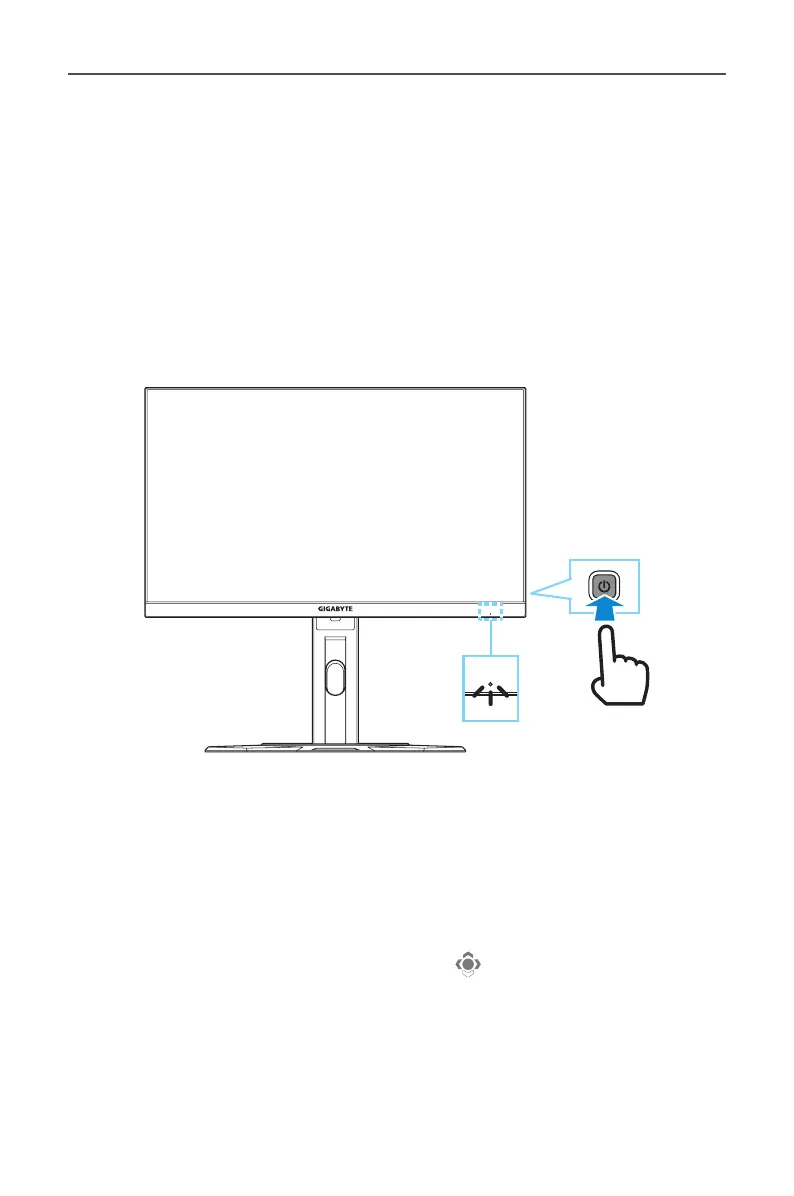- 16 -
USING THE DEVICE
Turning the Power On/O
Power On
1. Connect one end of the power cable to the AC IN jack at the rear of
the monitor.
2. Connect other end of the the power cable to a power outlet.
3. Press the Control button to turn on the monitor. The Power LED will
light in white, indicating the monitor is ready to use.
Note: If no signal, the monitor will show No Signal notication for a while.
Then, the monitor will go to power saving mode and the Power LED lights
white and starts blinking with a period of one second.
Power O
Press the Control button for 2 seconds to turn o the monitor.
Note: When the Main menu appears on the screen, you can also turn o the
monitor by moving the Control button down ( ). Refer to page 20.
