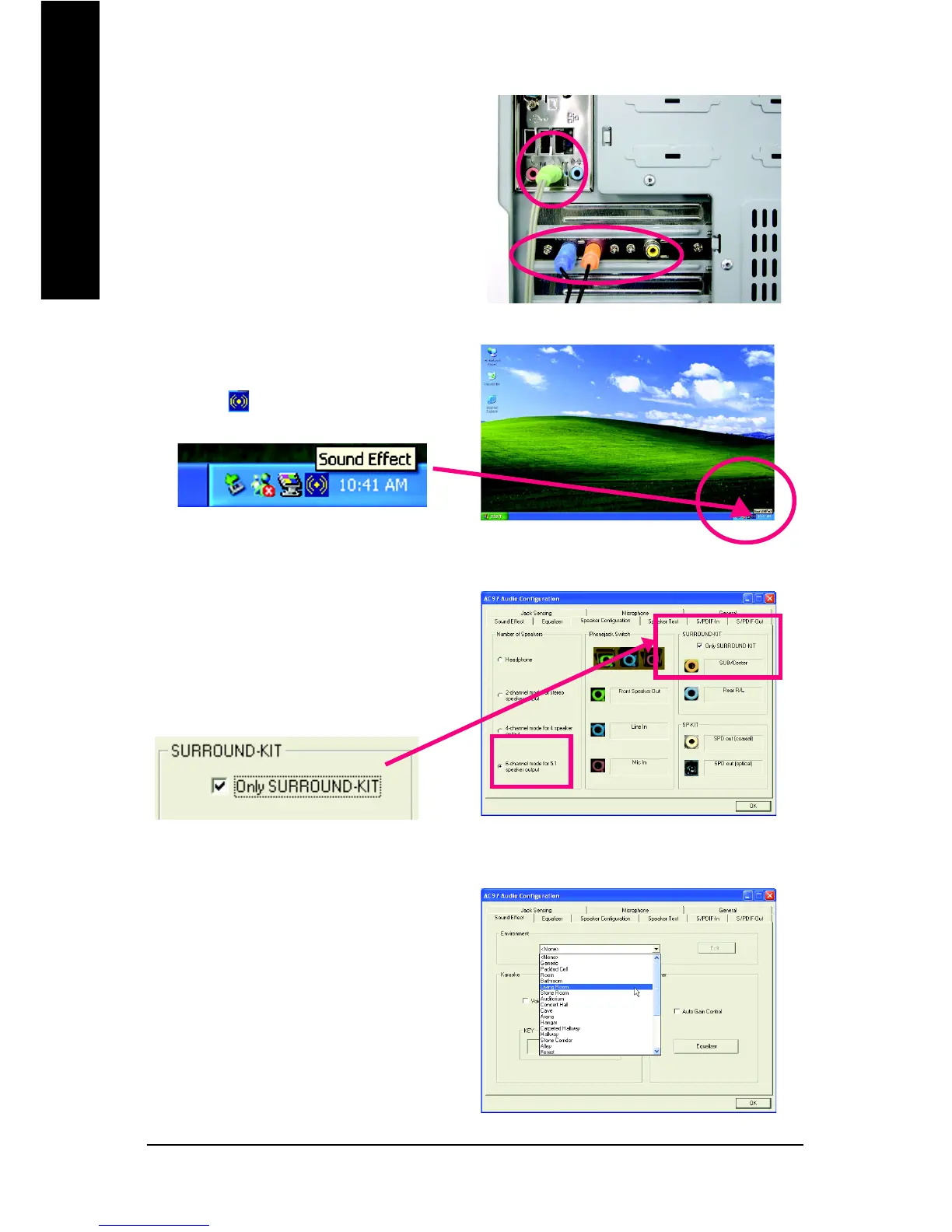GA-8S661GXMP(-C) Motherboard - 64 -
English
STEP 3:
Connect the front channels to back audio panel's
"Line Out", the rear channels to SURROUND-KIT's
REAR R/L, and the Center/Subwoofer channels to
SURROUND-KIT's SUB CENTER.
STEP 5:
On the AC97 Audio Configuration menu, click the
Speaker Configuration tab and select the 6-chan-
nel mode for 5.1 speaker output check box.
Select the Only SURROUND-KIT check box and
press OK.
When the Environment setting is None, the
sound would be performed as stereo mode
(2-channel output). Please select the other settings
for 6 channels output.
Basic & Advanced 6 Channel Analog Audio Output Mode Notes:
STEP 4:
After installing the audio driver, you’ll find a Sound
Effect icon on the lower right hand taskbar.
Click the icon to select the function.
