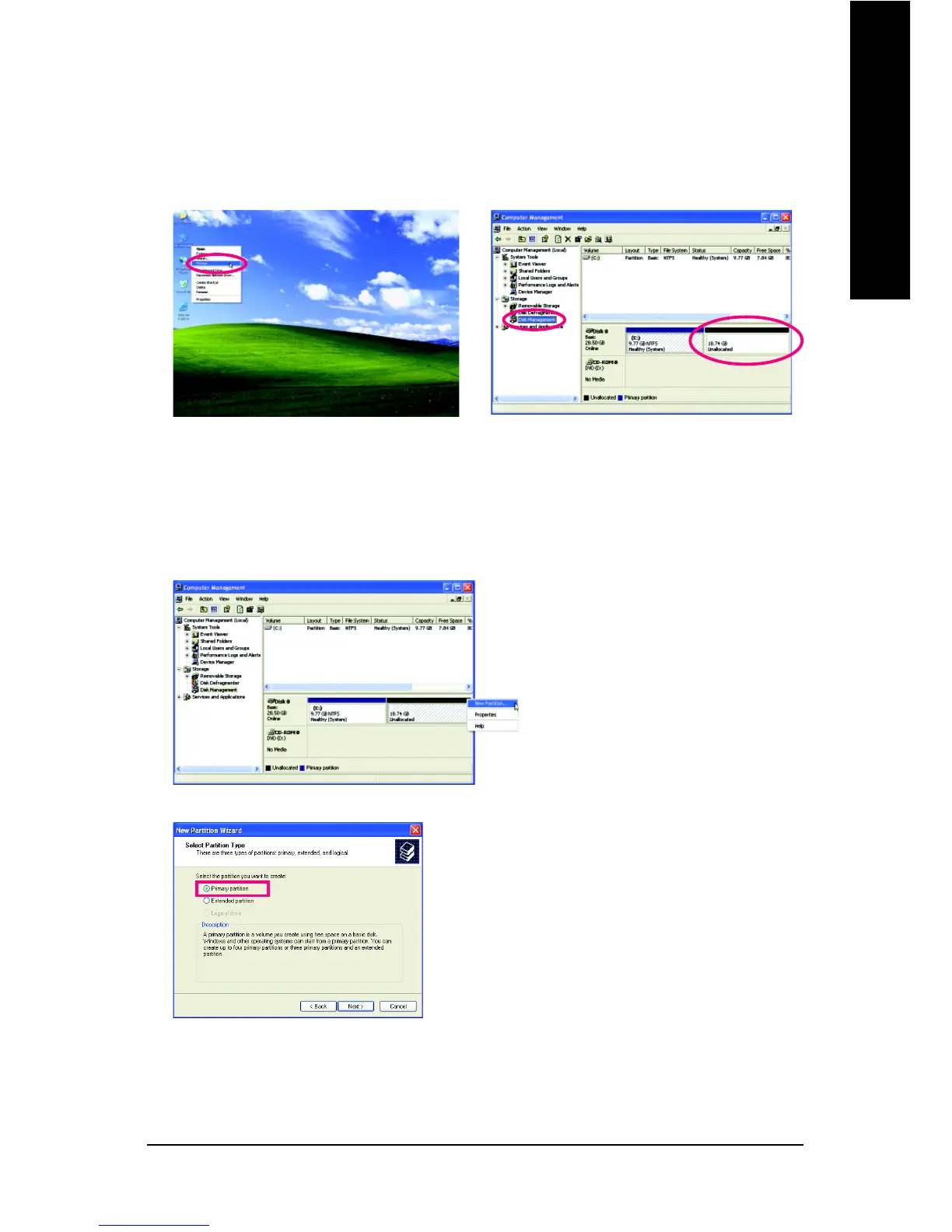- 59 -
English
Unique Features
5. If your hard drive is not properly partitioned before you install the operating system, you may
create new partitions using free space on your hard drive (Figure 6, 7). However, if Disk
Management shows the hard drive only contains the System partition without any unallocated
space, you will not be able to create new partitions or use Xpress Recovery2. If this occurs,
reinstall the operating system and re-partition your hard drive.
Figure 7
4. After the operating system is installed, right-click the My Computer icon on your desktop and
select Manage (Figure 4). Go to Computer Management to check disk allocation. Xpress
Recovery2 will save the backup file to the unallocated space (black stripe along the top)(Figure 5).
Please note that if there is no enough unallocated space, Xpress Recovery2 cannot save the
backup file.
Figure 5
In the New Partition Wizard, you MUST select Primary
partition. This will reserve unallocated space for Xpress
Recovery2 to use.
Figure 4
Figure 6