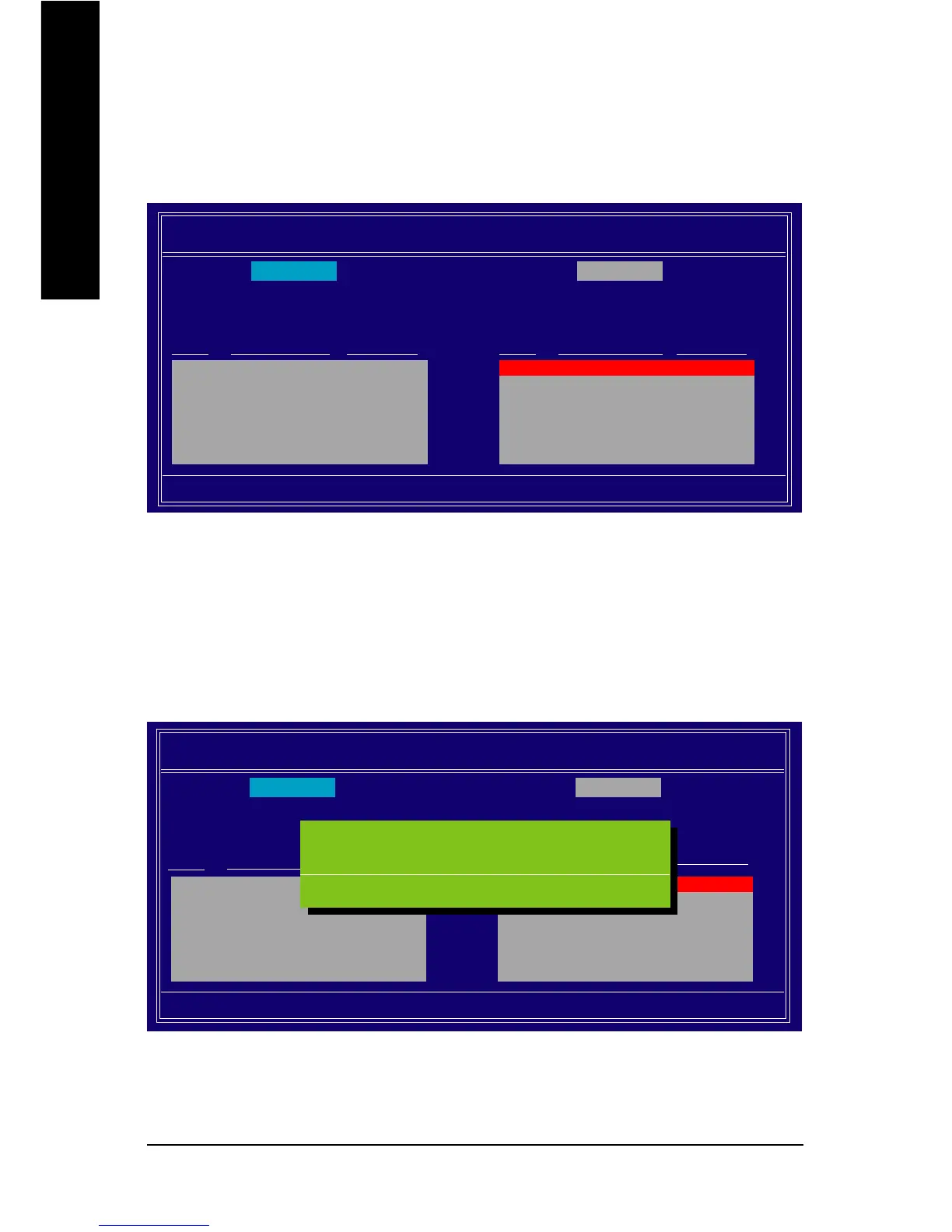GA-M52S-S3P Motherboard - 72 -
English
Step 6:
After assigning the RAID drives, press <F7>. A message which says "All data on new(or added) disks
will be overwritten. Continue?" appears (Figure 6). To overwrite the data in the selected hard drives,
press <Y> or press <N> to cancel. (If the hard drives contain a previously created RAID array, you
need to press <Y> to clear the data in the hard drives.) If you confirm Yes to the prompt above, the
“Clear MBR?” prompt appears. Press <Y> to clear or <N> to abort. (We recommend that you clear the
MBR to reduce drive errors.)
Figure 6
Figure 5
Step 5:
Next, select the hard drives which you wish to be included in the disk array. The Free Disks block
displays the information about the SATA hard drives that are available for use as RAID array drives.
Press <Tab> to move to the Free Disks block. Select the target hard drives using the up or down arrow
key and use the right arrow key to add the hard drives to the Array Disks block (Figure 5).
MediaShield Utility Apr 20 2007
- Define a New Array -
RAID Mode: Striped Stripe Block: Optimal
[
JJ
JJ
J] Add
[
II
II
I] Del
[ESC] Quit [F6] Back [F7] Finish [TAB] Navigate [
KLKL
KLKL
KL] Select [ENTER] Popup
1 ST3120026AS 111.79GB
2 ST3120026AS 111.79GB
Free Disks
Port Disk Model Capacity
Array Disks
Port Disk Model Capacity
Clear disk data ?
[Y] YES [N] NO
RAID Mode: Striped Stripe Block: Optimal
[
JJ
JJ
J] Add
[
II
II
I] Del
[ESC] Quit [F6] Back [F7] Finish [TAB] Navigate [
KLKL
KLKL
KL] Select [ENTER] Popup
1.0.M ST3120026AS 111.79GB
1.1.M ST3120026AS 111.79GB
MediaShield Utility Apr 20 2007
- Define a New Array -
Array Disks
Port Disk Model Capacity
Free Disks
Port Disk Model Capacity
All data on new(or added) disks will be overwritten. Contiune?
[Y] YES [N] NO