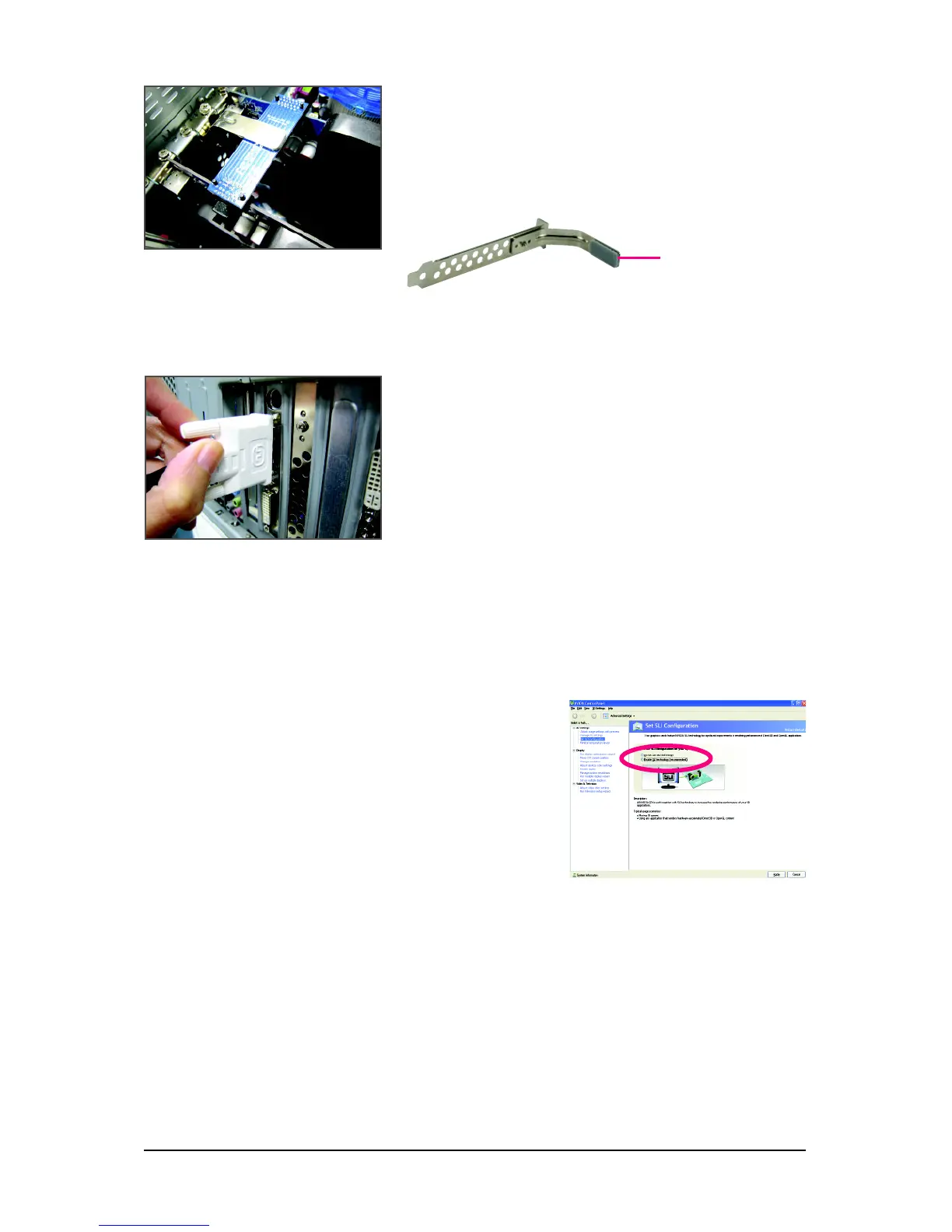Hardware Installation- 21 -
D. Configuring the Graphics Card Driver:
After installing graphics card driver in operating system, go to the
NVIDIA Control Panel. Browse to the SLI configuration screen.
Ensure SLI mode is enabled. (The SLI configuration screen may
differ by driver version.)
Place this section on the top
of the bridge connector.
Retention Bracket
Step 3:
In order to securely fix the bridge connector beween the two
cards, you must install the retention bracket included with the
motherboard and secure the retention bracket to the chassis
back panel with a screw.
Step 4:
Plug the display cable into the graphics card on the PCIE_16_1
slot. (Note: To enable the SLI function, you must plug the display
cable into the graphics card on the PCIE_16_1 slot.)
(Note) Procedure for enabling SLI technology may slightly differ by graphics cards. Refer to the
manual that came with your graphics cards for more information about enabling SLI technology.
