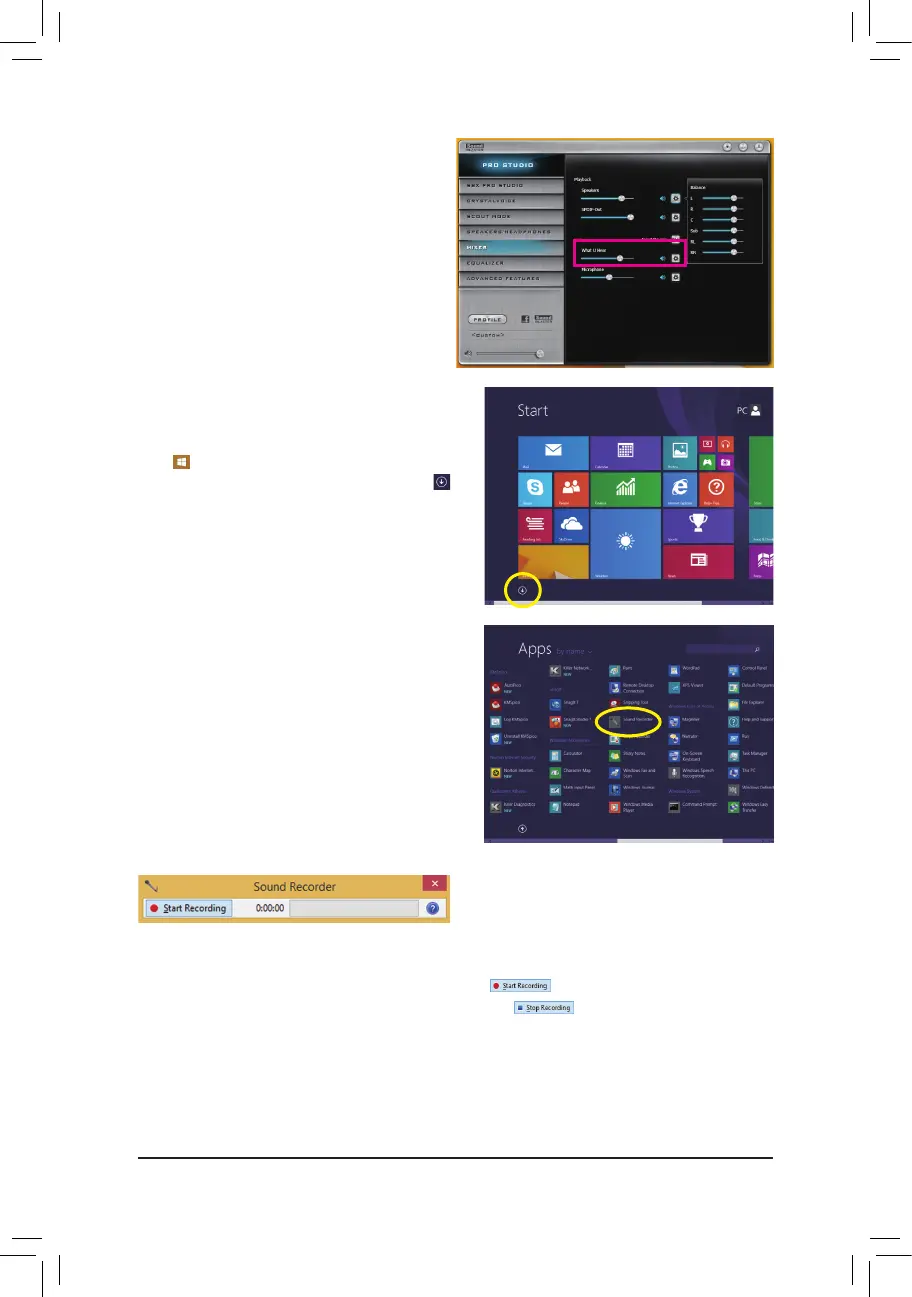- 119 -
Step 3:
Open the Sound Blaster Recon3Di Control Panel and
go to the Mixer page. In the REC section, you can use
the What U Hear slider to set the volume.
6-2-5 Using the Sound Recorder
A. Recording Sound
1. Makesureyouhaveconnectedthesoundinputdevice(e.g.microphone)tothecomputer.
2. To record the audio, click the Start Recording button .
3. To stop recording audio, click the Stop Recording button .
Besuretosavetherecordedaudioleuponcompletion.
B. Playing the Recorded Sound
Youcanplayyourrecordinginadigitalmediaplayerprogramthatsupportsyouraudioleformat.
Step 4:
To open the Sounder Recorder, move the mouse
cursor to the bottom left corner of the screen, click the
Start icon to switch to the Startscreen(orpress
theWindows button on the keyboard).Click the
icon on the bottom left corner of the screen to access
the Apps screen.
Step 5:
On this screen, click Sound Recorder for audio recording.
