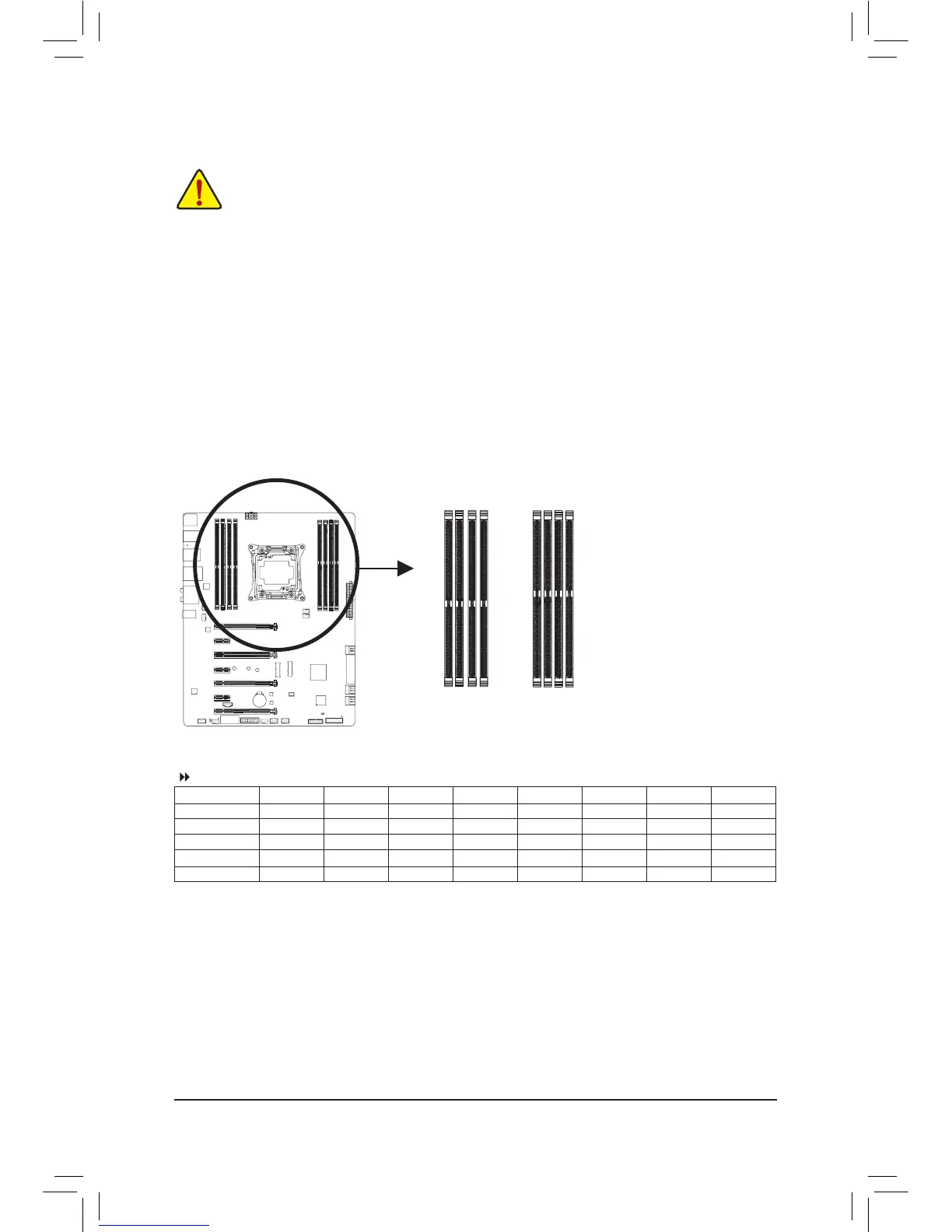1-4 Installing the Memory
Read the following guidelines before you begin to install the memory:
• Make sure that the motherboard supports the memory. It is recommended that memory of the same
capacity, brand, speed, and chips be used.
(GotoGIGABYTE'swebsiteforthelatestsupportedmemoryspeedsandmemorymodules.)
• Always turn off the computer and unplug the power cord from the power outlet before installing the
memory to prevent hardware damage.
• Memory modules have a foolproof design. A memory module can be installed in only one direction.
If you are unable to insert the memory, switch the direction.
DDR4_1_1A
DDR4_3_1B
DDR4_7_1D
DDR4_6_2C
DDR4_8_2D
DDR4_5_1C
DDR4_2_2A
DDR4_4_2B
1-4-1 4ChannelMemoryConguration
This motherboard provides eight DDR4 memory sockets and supports 4 Channel Technology. After the memory
isinstalled,theBIOSwillautomaticallydetectthespecicationsandcapacityofthememory.TheeightDDR4
memory sockets are divided into four channels and each channel has two memory sockets as following:
Channel A: DDR4_1_1A, DDR4_2_2A
Channel B: DDR4_3_1B, DDR4_4_2B
Channel C: DDR4_5_1C, DDR4_6_2C
Channel D: DDR4_7_1D, DDR4_8_2D
Refer to the table below for memory installation according to the number of the memory modules you want to install:
DDR4_1_1A DDR4_2_2A DDR4_3_1B DDR4_4_2B DDR4_8_2D DDR4_7_1D DDR4_6_2C DDR4_5_1C
1 Module - - - -
l
- - - - - - - - - -
2 Modules - - - -
l
- - - -
l
- - - -
4 Modules
l
- -
l
- - - -
l
- -
l
6 Modules
l
- -
l l l l
- -
l
8 Modules
l l l l l l l l
Note1:Wheninstallingthememory,makesuretobeginwiththerstsocketofeachchannel,suchasDDR4_1_1A,
DDR4_3_1B, DDR4_5_1C, and DDR4_7_1D.
Note 2: If you are using a RDIMM memory, make sure it is a 1Rx8 one.
Note 3: To ensure memory compatibility, we do not recommend that you install RDIMM and UDIMM memory
at the same time.
