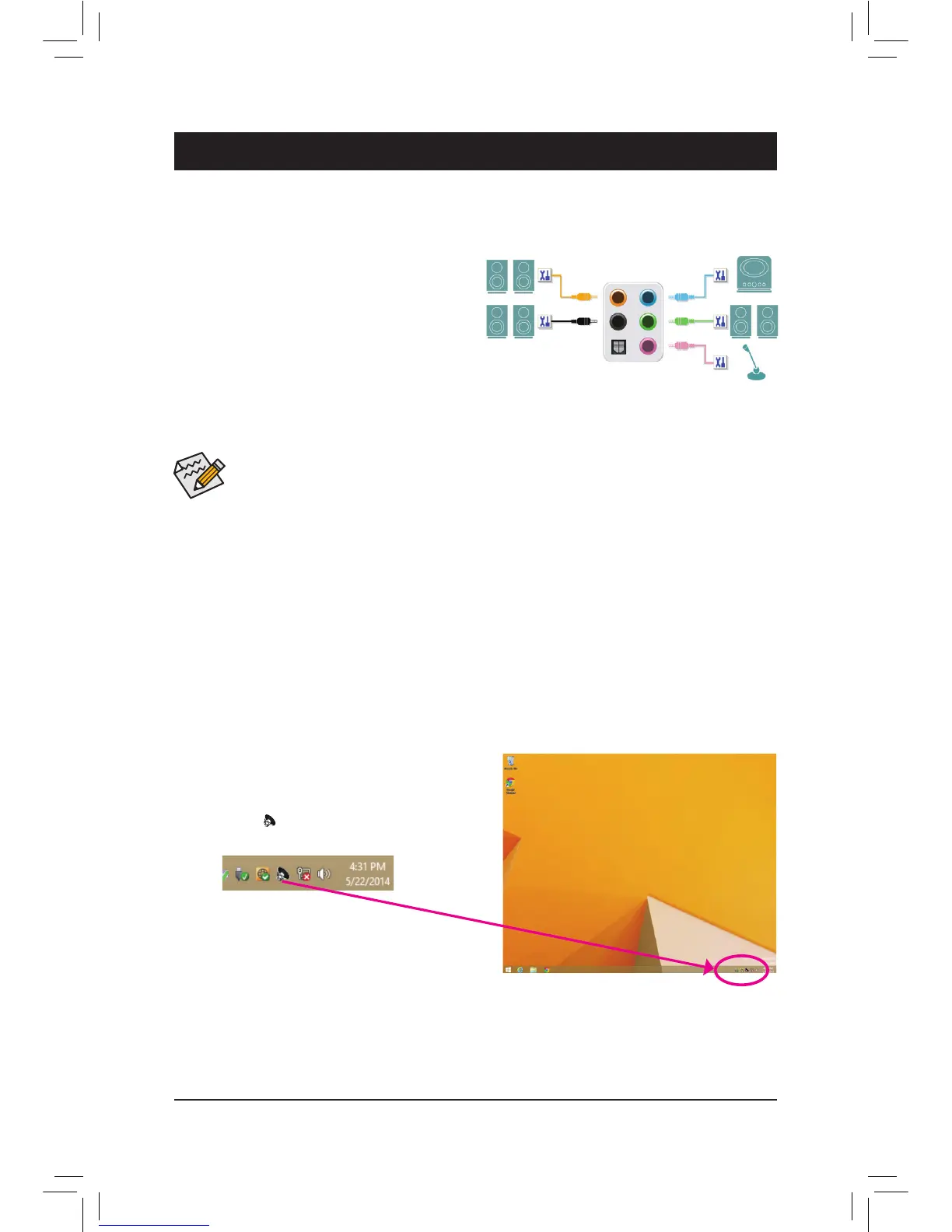6-1-1 Conguring2/4/5.1/7.1-ChannelAudio
The motherboard provides five audio jacks on the back
panel which support 2/4/5.1/7.1-channel
(Note)
audio.
The picture to the right shows the default audio jack
assignments.
Theintegrated HD (High Definition) audioprovides
jack retasking capability that allows the user to change
the function for each jack through the audio driver.
(Supportedfunctionsforeachjackmayvarybasedon
hardwarespecification.)
6-1 ConguringAudioInputandOutput
High Definition Audio (HD Audio)
HDAudioincludes multiple high quality digital-to-analog converters (DACs) andfeatures multistreaming
capabilitiesthatallowmultipleaudiostreams(inandout)tobesimultaneouslyprocessed.Forexample,userscan
listen to MP3 music, have an Internet chat, make a telephone call over the Internet, and etc. all at the same time.
A. Configuring Speakers
(ThefollowinginstructionsuseWindows8.1astheexampleoperatingsystem.)
• To install a microphone, connect your microphone to the Mic in jack and manually configure the
jack for microphone functionality.
• To configure 4/5.1/7.1-channel audio, you have to retask one of the audio jacks to be Side speaker
out through the audio driver.
• Audio signals will be present on both of the front and back panel audio connections simultaneously.
Ifyouwanttomutethebackpanelaudio(onlysupportedwhenusinganHDfrontpanelaudio
module),refertoinstructionsonthenextpage.
Center/Subwoofer
Speaker Out
Line In
Rear Speaker Out
Front Speaker Out
Mic In
Step 1:
After installing the audio driver, restart your computer.
Then switch to Windows desktop mode. The HD Audio
Manager icon will appear in the notification area.
Double-click the icon to access the HD Audio Manager.
(Note) 2/4/5.1/7.1-ChannelAudioConfigurations:
Refer to the following for multi-channel speaker configurations.
• 2-channel audio: Headphone or Line out.
• 4-channel audio: Front speaker out and Rear speaker out.
• 5.1-channel audio: Front speaker out, Rear speaker out, and Center/Subwoofer speaker out.
• 7.1-channel audio: Front speaker out, Rear speaker out, Center/Subwoofer speaker out, and Side speaker out.
Chapter 6 Appendix
