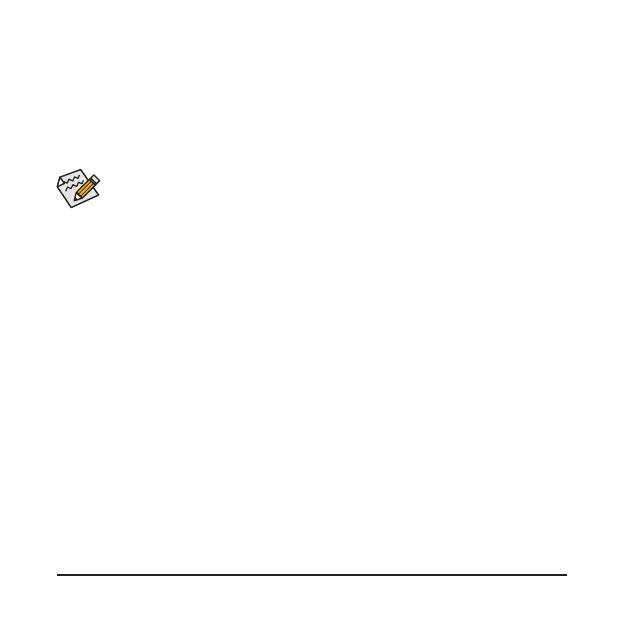- 11 -
• When connecting one DisplayPort monitor, please connect the Mini-DisplayPort cable to
the DP IN 1 connector, then connect the monitor’s cable to the DisplayPort connector or
Thunderbolt
™
4 connector 1.
• When connecting two DisplayPort monitors, please connect one of the Mini-DisplayPort
cables to the DP IN 1 connector and connect the monitor’s cable to the DisplayPort connector
or Thunderbolt
™
4 connector 1. Then connect the other Mini-DisplayPort cable to the DP
IN 2 connector and the monitor’s cable to Thunderbolt
™
4 connector 2.
• 連接一台DisplayPort螢幕時,請將Mini-DisplayPort連接線連接至DP IN 1插座,
並將螢幕連接線接至DisplayPort或Thunderbolt
™
4插座1。
• 連接兩台DisplayPort螢幕時,請將Mini-DisplayPort連接線連接至DP IN 1插座,
並將螢幕連接線接至DisplayPort或Thunderbolt
™
4插座1;Mini-DisplayPort連接線
連接至DP IN 2插座,並將螢幕連接線接至Thunderbolt
™
4插座2。
• 连接一台DP显示器时,请将Mini-DP连接线连接至DP IN 1接口,并将显示器连接线连
接至DP或Thunderbolt
™
4接口1。
• 连接两台DP显示器时,请将Mini-DP连接线连接至DP IN 1接口,并将显示器连接线接
至DP或Thunderbolt
™
4接口1;Mini-DP连接线连接至DP IN 2接口,并将显示器连接线接
至Thunderbolt
™
4接口2。
• Make sure to update the motherboard BIOS to the latest version.
• 請確認您主機板的BIOS為最新版本。
• 请确认您主板的BIOS为最新版本。
步骤9:
请依照下列步骤使用所附的Mini-DisplayPort连接线将您的显卡与GC-MAPLE RIDGE卡做连接。
9-1:GC-MAPLE RIDGE卡上的Mini-DisplayPort In插座需链接至显卡的DisplayPort。
9-2: GC-MAPLE RIDGE卡上的Thunderbolt
™
4插座则需链接至Thunderbolt
™
设备或DisplayPort屏幕。
