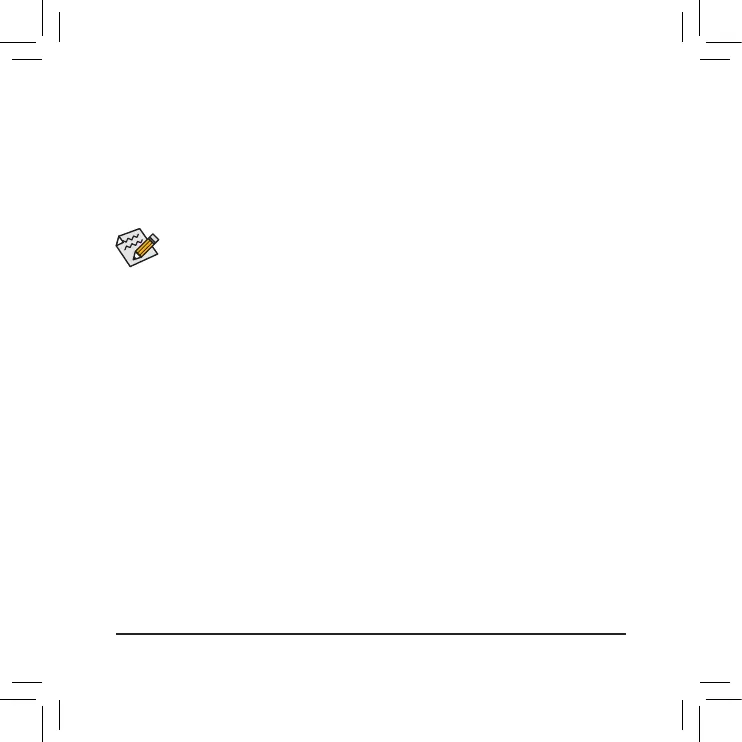- 11 -
• When connecting DisplayPort monitor, if you connect the Mini-DisplayPort cable to the
DP IN 1 connector, you must connect the monitor’s cable to the DisplayPort connector or
Thunderbolt
™
3 connector 1. If you connect the cable to the DP IN 2 connector, you must
connect the monitor’s cable to Thunderbolt 3 connector 2.
• 連接DisplayPort螢幕時,如果您是將連接線連接至DP IN 1插座,您就必須將
螢幕連接線接至DisplayPort或Thunderbolt
™
3插座1;若是連接至DP IN 2,就必
須將螢幕連接線接至Thunderbolt
™
3插座2。
• 连接DisplayPort显示器时,如果您是将连接线连接至DP IN 1插座,您就必须将显示器
连接线接至DisplayPort或Thunderbolt
™
3插座1;若是连接至DP IN 2,就必须将显示器连
接线接至Thunderbolt
™
3插座2。
• Make sure to update the motherboard BIOS to the latest version.
• 請確認您主機板的BIOS為最新版本。
• 请确认您主板的BIOS为最新版本。
步骤9:
请依照下列步骤使用所附的Mini-DisplayPort连接线将您的显卡与GC-TITAN RIDGE 2.0卡做连接。
9-1:GC-TITAN RIDGE 2.0卡上的Mini-DisplayPort In插座需链接至显卡的DisplayPort。
9-2: GC-TITAN RIDGE 2.0卡上的Thunderbolt
™
3插座则需链接至Thunderbolt
™
设备或DisplayPort
屏幕。
