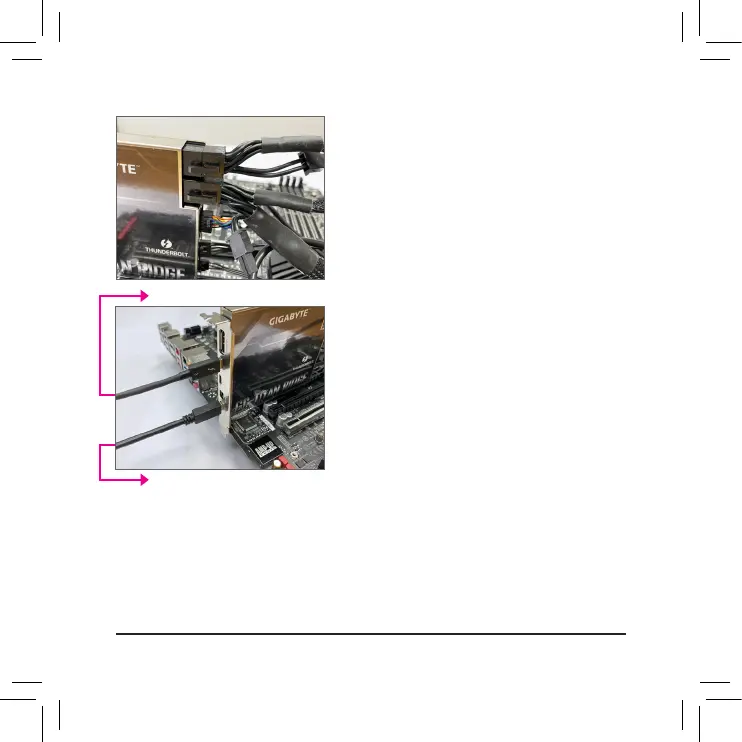- 10 -
Step 9:
Follow the steps below to use the included Mini-
DisplayPort cable to connect your graphics card to the
GC-TITAN RIDGE 2.0 add-in card.
9-1: Connect the cable from the DisplayPort In connector
on the GC-TITAN RIDGE 2.0 add-in card to the
DisplayPort on your graphics card.
9-2: Connect the Thunderbolt
™
device’s or DisplayPort
monitor’s cable to the Thunderbolt
™
3 connector on
the GC-TITAN RIDGE 2.0 add-in card.
9-2
9-1
Step 8:
Connect the power cables from the power supply to the
two PCIe connectors.
步驟8:
將電源供應器上的電源接頭連接至兩組PCIe電
源插座。
步骤8:
将电源供应器上的电源接头连接至两组PCIe电源
插座。
步驟9:
請依照下列步驟使用所附的Mini-DisplayPort連接線將您的顯示卡與GC-TITAN RIDGE 2.0
卡做連結。
9-1:GC-TITAN RIDGE 2.0卡上的Mini-DisplayPort In插座需連結至顯示卡的DisplayPort。
9-2: GC-TITAN RIDGE 2.0卡上的Thunderbolt
™
3插座則需連結至Thunderbolt
™
裝置或
DisplayPort螢幕。
