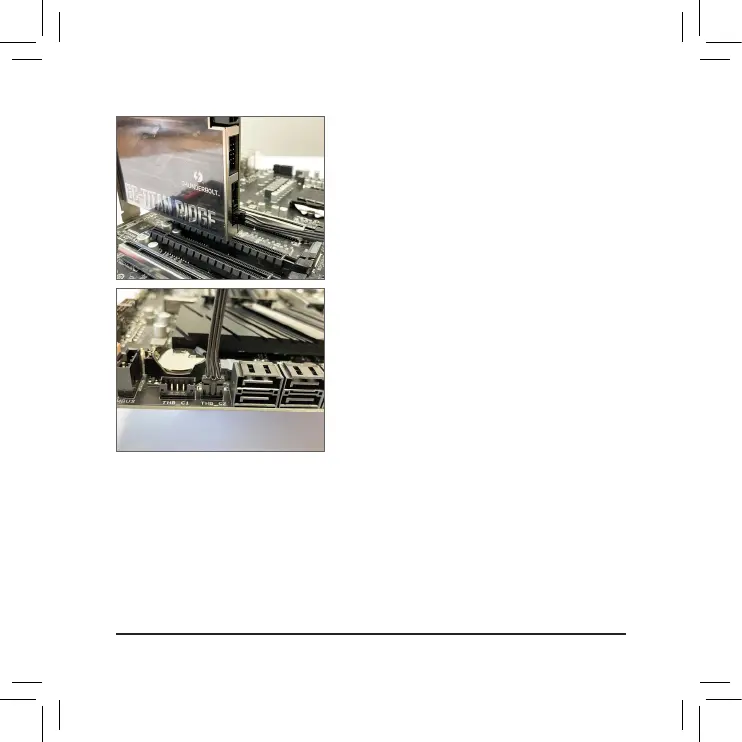- 9 -
(Note 2) Whether the connector is supported depends on the motherboard models.
(註二) 是否支援此插座依主機板而定。
(注二) 是否支持此插座依据主板而定。
Step 7:
Connect the other end of the cable to the Thunderbolt
™
add-in
card header
(Note 2)
on the motherboard.
步驟7:
將另一端連接至主機板上的Thunderbolt
™
擴充子卡插
座
(註二)
。
步骤7:
将另一端连接至主板上的Thunderbolt
™
扩展子卡插座
(注二)
。
Step 6:
Connect one end of the Thunderbolt
™
header cable (3-pin) to
the 3-pin Thunderbolt
™
header on the GC-TITAN RIDGE 2.0
add-in card.
步驟6:
將Thunderbolt
™
插座連接線 (3-pin)的一端連接至GC-TITAN
RIDGE 2.0卡上的3-pin Thunderbolt
™
插座。
步骤6:
将Thunderbolt
™
插座连接线 (3-pin)的一端连接至GC-TITAN
RIDGE 2.0卡上的3-pin Thunderbolt
™
插座。
