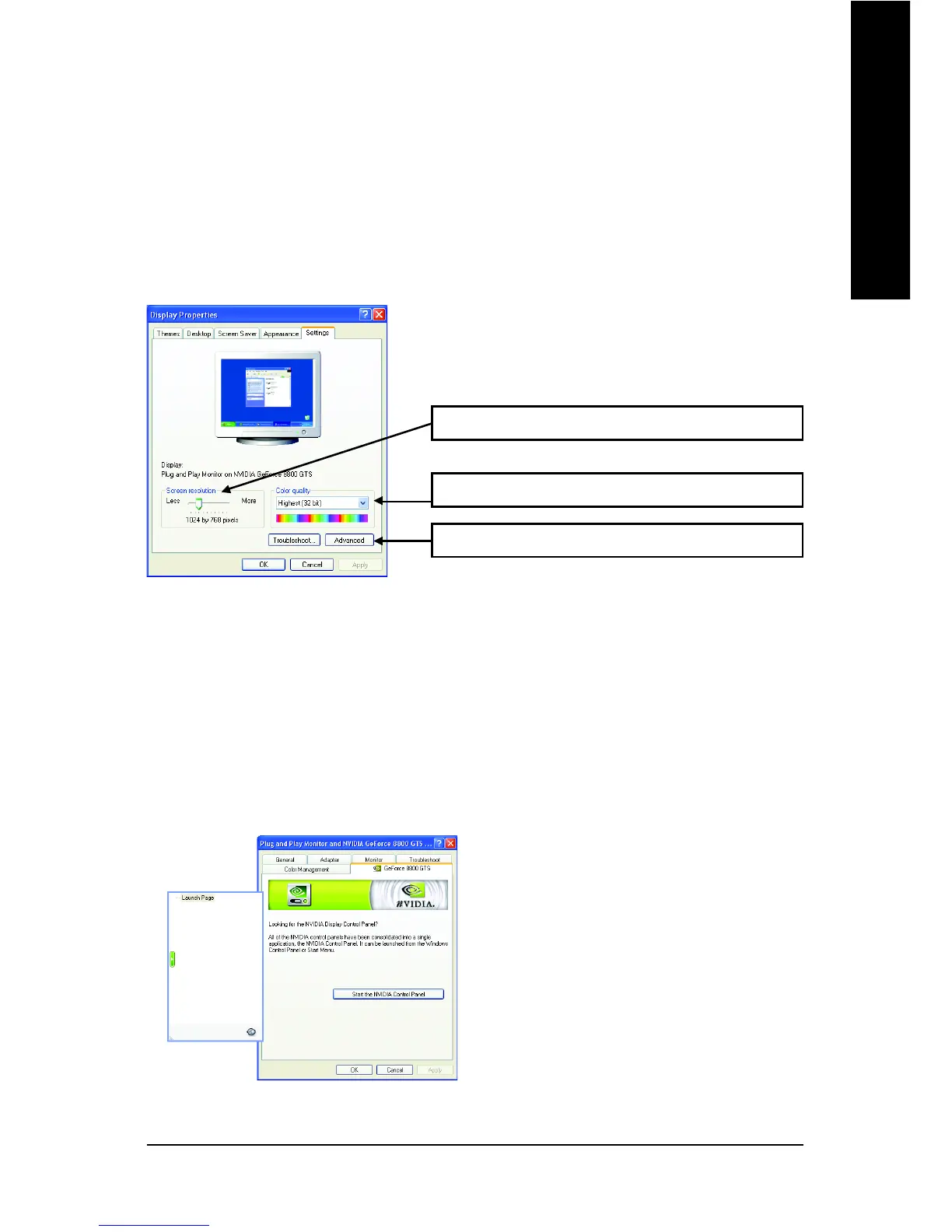Software Installation- 15 -
English
3.1.5. Display Properties Pages
To access Display Properties pages, right-click on Desktop and then select Properties. The
Display Properties dialog box shows the information of display adapter, color, the range of
display area, and the refresh rate.
Settings (Resolutions and Color depth for Windows)
You may adjust the screen resolution and color quality settings in this dialog box.
To access more advanced options, click the Advanced button.
After pressing the Advanced button in Settings, you'll see the Plug and Play Monitor and NVIDIA
GeForce 8800 GTS Properties dialog box. Click the GeForce 8800 GTS tab. (You can also click the
NVIDIA icon on the taskbar and select Nvidia Control Panel.)
NVIDIA Control Panel
Access the GeForce 8800 GTS tab page to launch
the NVIDIA Control Panel
Launch Page
All of the NVIDIA control panels have been
consolidated into a single application, the
NVIDIA Control Panel. Click the Start the
NVIDIA Control Panel button to open the
NVIDIA Control Panel.
You can click the item to change the color quality.
You can move the slider to change the resolution.
Click the Advanced button for adapter and setting.
