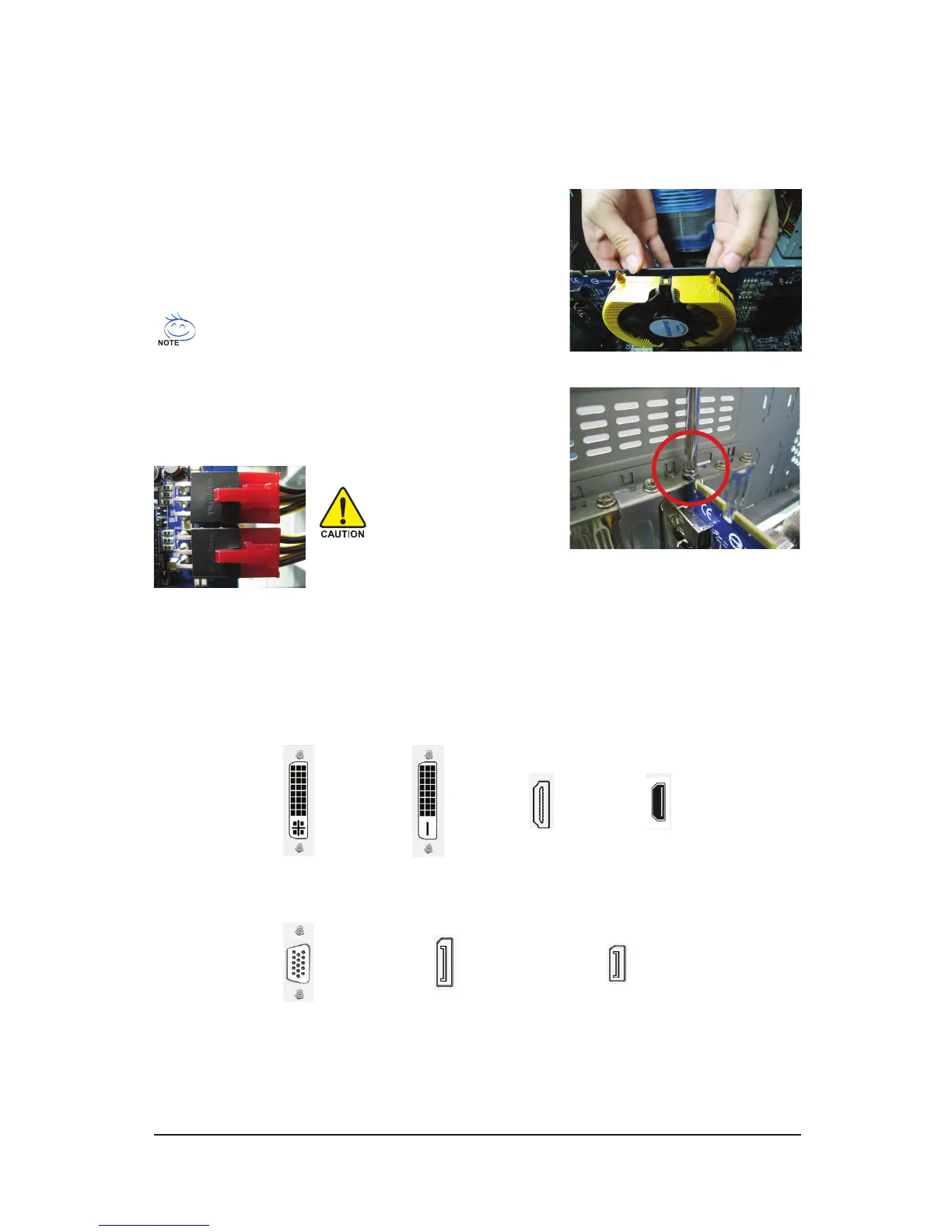- 4 -AMD Series Graphics Accelerator
2.2. Hardware Installation
Step 3.
Plug the display cable into your card; then turn on the computer and monitor. To connect a at panel display
to your graphics card, use the DVI-I connector. To connect an HDMI monitor to your graphics card, use the
HDMI connector. To connect a DisplayPort monitor to your graphics card, use the DisplayPort connector.
Step 1.
Locate the PCI Express x16 slot. If necessary, remove the metal
cover from this slot; then align your graphics card with the PCI
Express x16 slot, and press it in firmly until the card is fully
seated.
Step 2.
Replace the screw to fasten the card in place, and replace the
computer cover.
Make sure that the gold edge connector of the graphics card is
securely inserted.
After installation, remember to connect the power cable to your graphics card, or the system
will not boot. Do not touch the card when it’s operating to prevent system instability.
You are now ready to proceed with the installation of the graphics card driver. Please refer to next chapter for
detailed instructions.
To Flat Panel Display To Flat Panel Display To HDMI Monitor
To D-sub Monitor
To Mini HDMI Monitor
To Mini DisplayPort Monitor
To Mini DisplayPort Monitor
