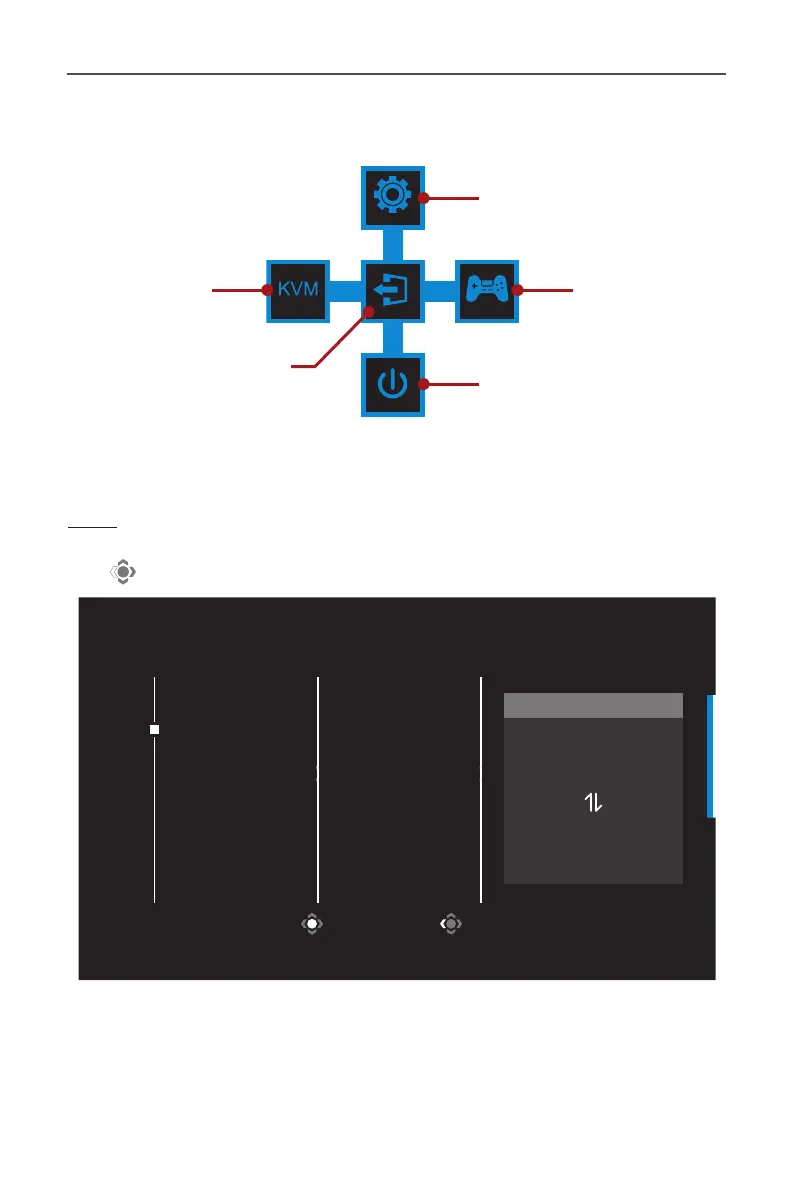- 27 -
Gaming Monitor User Guide
Function Key Guide
Press the Control button to display the Main menu.
EXIT
SETTING
POWER OFF
GAME ASSISTMULTI TASK
Game Assist
Settings
Power O
KVM
(Multi Task)
Exit
Then use the Control button to select the desired function and
congure the related settings.
KVM
When the Main menu appears on the screen, move the Control button
left ( ) to enter the KVM menu.
Select Exit
KVM
KVM Switch
KVM Wizard
KVM ON
KVM Reset
KVM status
USB-B : HDMI 1
TYPE-C : TYPE-C
• KVM Switch: Switch the input source that has been assigned to
USB-B or Type-C connection in the KVM Wizard settings.
When there are several input signals connected to the device, a
message box will appear on the screen once the system detected
USB Type-C input signal.