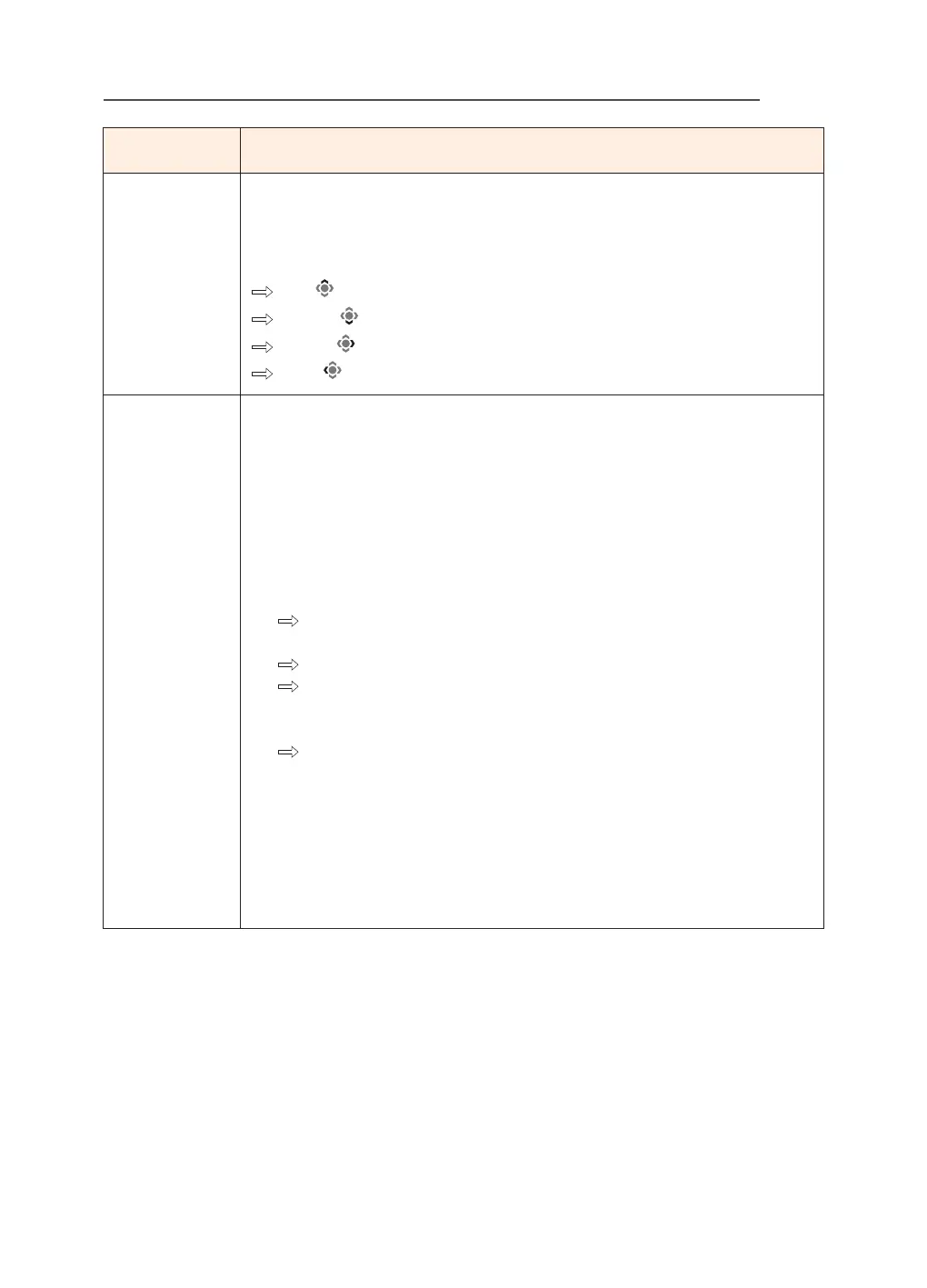LCD Monitor User's Manual
-
35
-
Item Description
Quick Switch Assign the function of the hot keys.
Available options: Aim Stabilizer sync, Black Equalizer, KVM Switch,
Volume, Input, Contrast, Brightness, and Picture Mode.
The default setting of the hot keys as below:
Up
( )
: Black Equalizer
Down ( ): Picture Mode
Right
( )
: Input
Left
( ): Volume
Other Settings • Resolution Notice: When this function is enabled, the current
resolution message will appear on the screen when the monitor
switches to another input source.
• Input Auto Switch: When this function is enabled, it
automatically switches to an available input source.
• Auto Power O: When this function is enabled, the monitor
will automatically turn o after a certain amount of time.
• LED Indicator:
By default, the LED indicator is set to Always ON.
Always ON: The Power LED lights white during operation
and lights on and o in standby mode(with 1 sec interval).
Always OFF: Turn o the Power LED.
Standby ON: The Power LED remains o during
operation and lights on and o in standby mode(with 1 sec
interval).
When the power supply is switched o, the Power LED
will remain o.
• Standby Charge: When this function is enabled, increase
Type-C charging wattage when the screen is in standby
mode.
• Type-C Compatibility: Compat with device which does not
support DSC when turn this option into ON.
• HDMI2.1: Set the HDMI version to 2.1 or 2.0.
