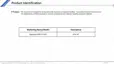What to do if my Gigabyte Aorus FI32U Monitor has no power?
- EejohnsonAug 16, 2025
If your Gigabyte monitor isn't turning on, first, ensure the power cable is securely connected to both the monitor and the power source. Next, inspect the cable and plug for any signs of damage. Finally, verify that the monitor is switched on.