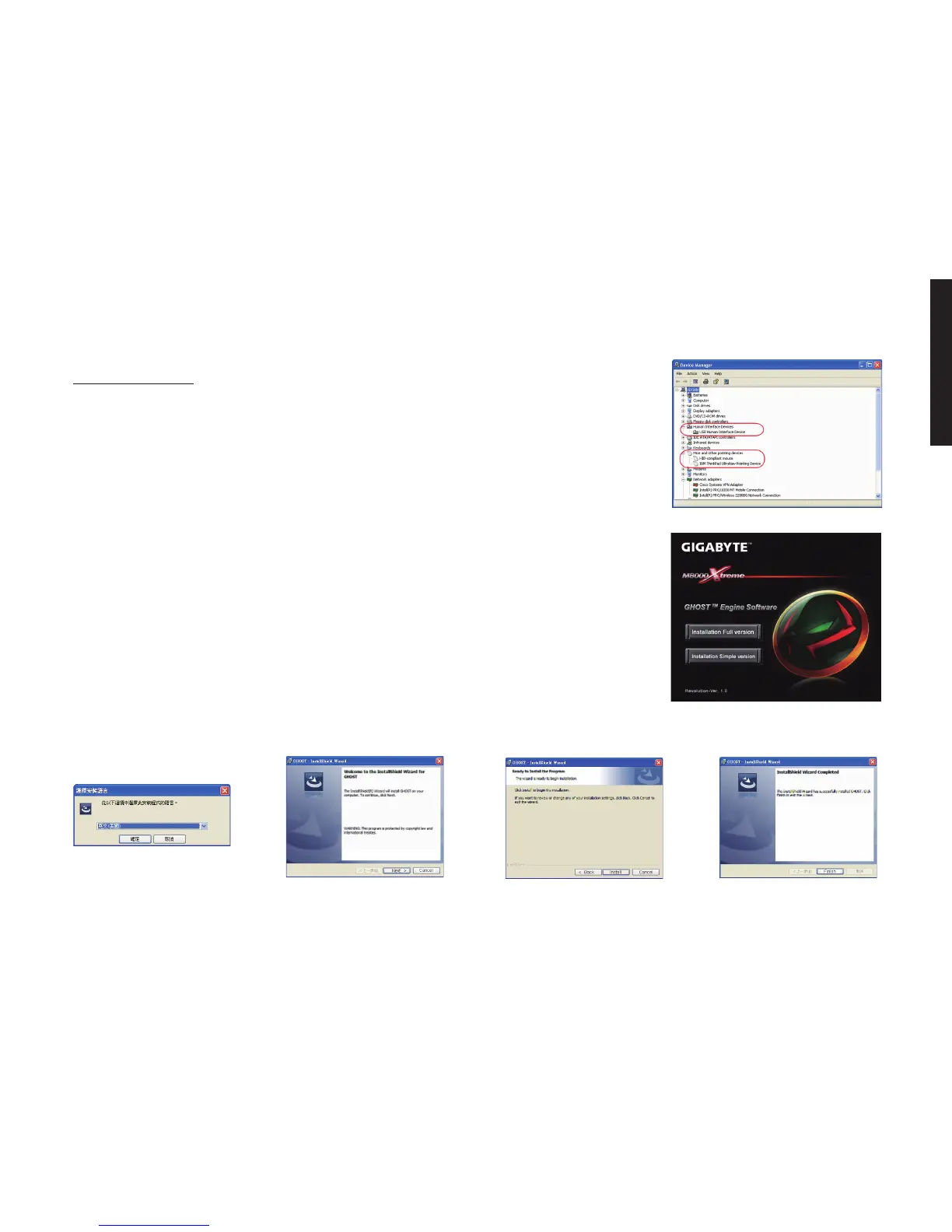- 5 -
ENGLISH
3-1 Hardware Installation
Step1 Plug Mouse into the USB port of your computer.
Step2Open-->“ControlPanel”-->“System”-->“Hardware”-->“DevicesManager”and
conrmhemouseisworkingproperly.
3-2 Software Installation
Before installing the driver of the mouse, we suggest you check weather there are any
other mouse drivers installed in your system. If yes, in order to prevent possible con-
ict,pleaseun-installorremovethosedriversbeforeinstallingthemouse(Byassume
your CD-ROM Drive is Drive D).
Step1 Please insert the driver CD into CD-ROM, you will see the GIGABYTE
CDmainmenu.(Ifitdoesnotshowup,run“D:\setup.exe”)
Step2Clickthe“Installation-Fullversion”buttonincaseyouwouldliketoinstall
ashversion,orclickthe“Installation-Simpleversion”incaseyouwouldn’t
liketoinstallashversiontostartinstallationofGHOST
TM
Engine Software.
Installation
Step3 Select language
Step5 Click the “Install”
button to begin to install.
Step4Clickthe“Next”button.
Step6 Click the “Finish”
toexitthewizard.
