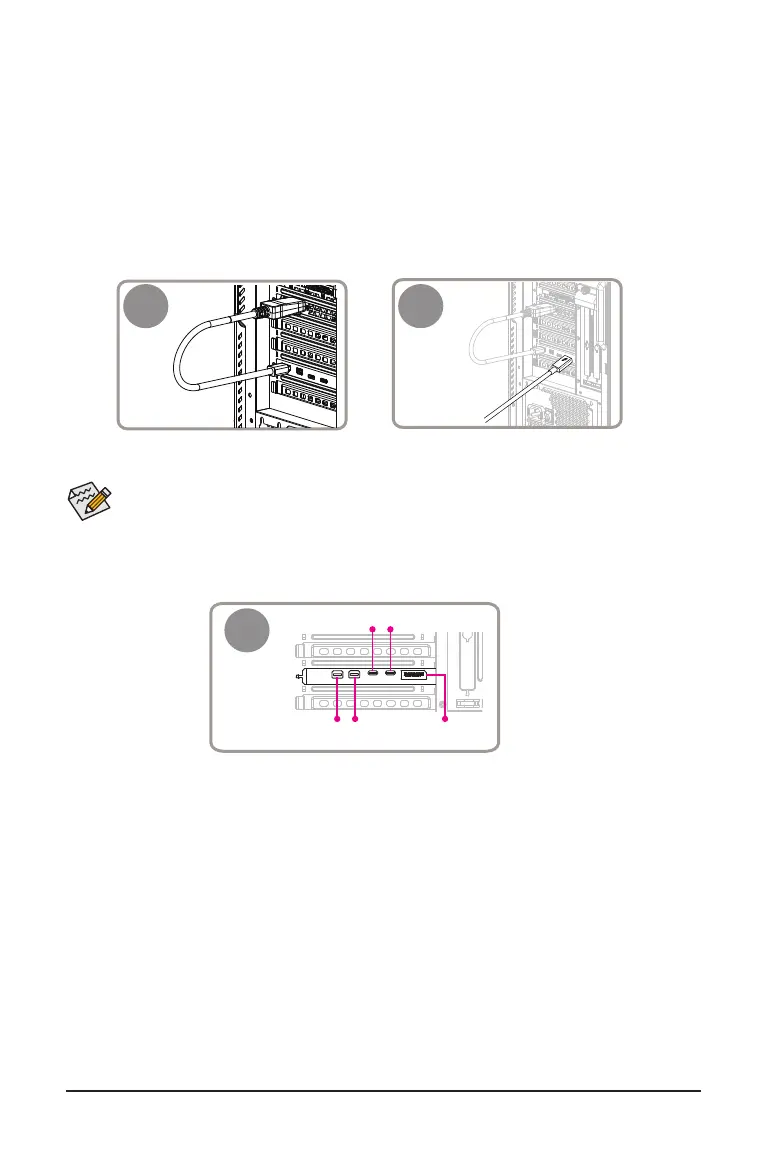Connecting Mini-DisplayPort
Follow the steps below to use the included Mini-DisplayPort cables to connect the graphics card to the GC-
MAPLE RIDGE add-in card.
Step 1: Connect one end of the mini-DisplayPort cable to the DP IN connector and the other end to the DisplayPort
on the graphics card.
Step 2: Connect the Thunderbolt
™
device's or DisplayPort monitor’s cable to the Thunderbolt
™
4 connector .
1
Thunderbolt
™
or
DisplayPort
monitor cable
2
• When connecting one DisplayPort monitor, please connect the Mini-DisplayPort cable to the DP IN 1 connector,
then connect the monitor's cable to the DisplayPort connector or Thunderbolt
™
4 connector 1.
• When connecting two DisplayPort monitors, please connect one of the Mini-DisplayPort cables to the DP IN 1
connector and connect the monitor's cable to the DisplayPort connector or Thunderbolt
™
4 connector 1. Then connect
the other Mini-DisplayPort cable to the DP IN 2 connector and the monitor's cable to Thunderbolt
™
4 connector 2.
Thunderbolt
™
4 Port 2
Mini-DisplayPort In
Port 2 (DP IN 2)
DisplayPort
Thunderbolt
™
4 Port 1
Mini-DisplayPort In
Port 1 (DP IN 1)
3
- 12 -