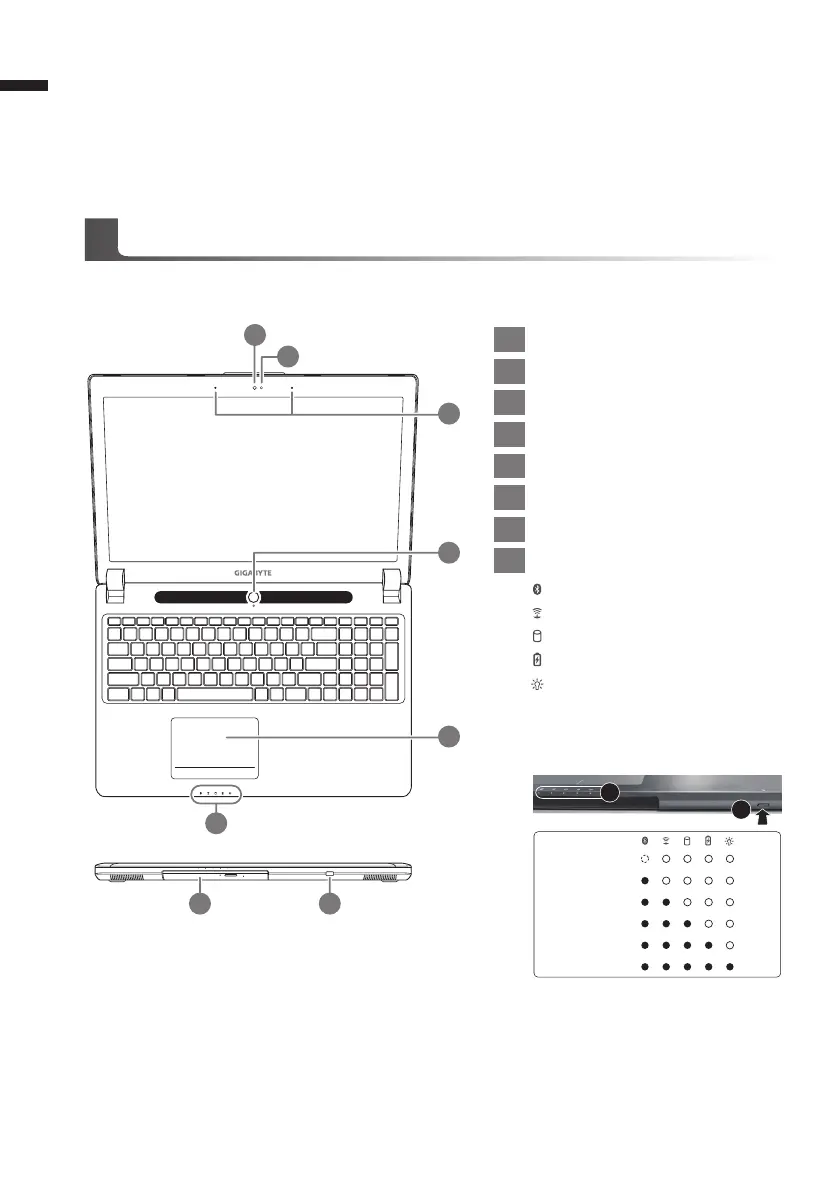English
3
English
2
Top View & Front View
1 Webcam
2 Light sensor
3 Microphone
4 Power Button
5 TouchPad
6
LED Indicators
7 Swappable Storage Bay
8 Power Check Button
Bluetooth Status LED
Wireless Lan Status LED
HDD Status LED
Battery Status LED
Power Status LED
As shown below, the battery life indica-
tor is available when the laptop is shut
down, in stand-by or hibernation.
(Battery mode)
<10%
11-30%
31-50%
51-70%
71-90%
>90%
1
2
Your GIGABYTE Notebook Tour
5
6
7 8
4
1
2
3
Booting Up the Notebook for the First Time
Depending on your conguration, the Microsoft
®
Windows
®
Boot Screen will be the rst screen that
you will see as the notebook starts up. Follow the on-screen prompts and instructions and enter
your personal information to complete the setup of the Windows
®
Operating System.