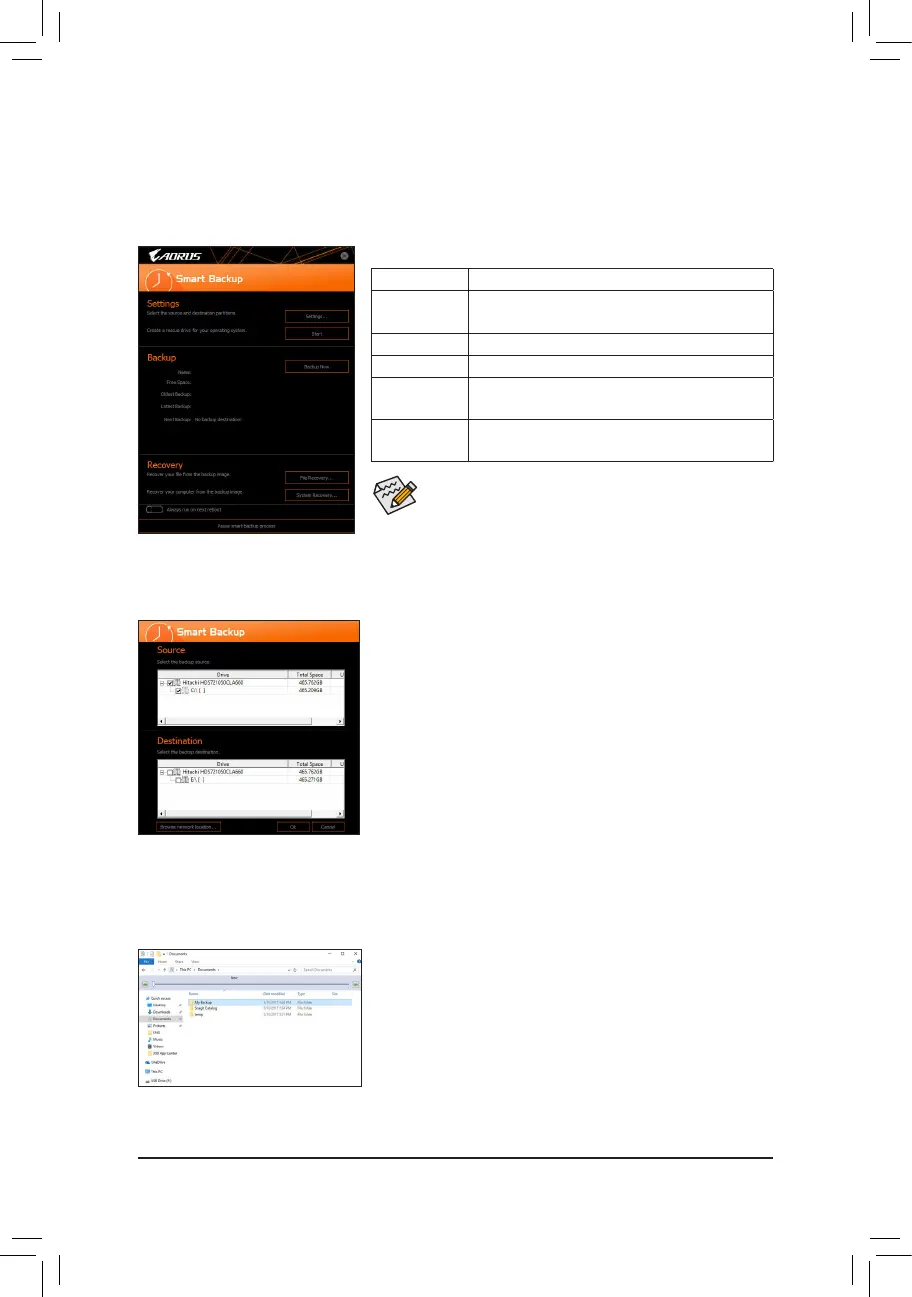- 22 -
2-10 Smart Backup
Smart Backup allows you to back up a partition as an image le every hour. You can use these images to restore
your system or les when needed.
• Smart Backup only supports NTFS le system.
• You need to select the destination partition in Settings the rst
time you use Smart Backup.
• The Backup Now button will be available only after 10 minutes
you have logged in Windows.
• Select the Always run on next reboot checkbox to automatically
enable Smart Backup after system reboot.
Creating a backup:
Click the Settings button on the main menu. In the Settings dialog
box, select the source partition and destination partition and click OK.
The initial backup will start after 10 minutes and regular backup will be
performed hourly. Note: By default, all partitions on the system drive
are selected as the backup source. The backup destination cannot be
on the same partition as the backup source.
Saving the backup to a network location:
If you want to save the backup to a network location, select Browse
network location. Make sure your computer and the computer where
you want to save the backup are in the same domain. Choose the
network location where you want to store the backup and enter the user
name and password. Follow the on-screen instructions to complete.
Recovering a le:
Click the File Recovery button on the main menu. Use the time slider on
the top of the popped out window to select a previous backup time. The
right pane will display the backed-up partitions in the backup destination
(in the My Backup folder). Browse to the le you want and copy it.
The Smart Backup main menu:
Button Description
Settings
Allows you to select the source and destination
partition
Start Allows you to create a rescue drive
Backup Now Allows you to perform the backup immediately
File
Recovery...
Allows you to recover your les from the backup
image
System
Recovery...
Allows you to recover your system from the
backup image
