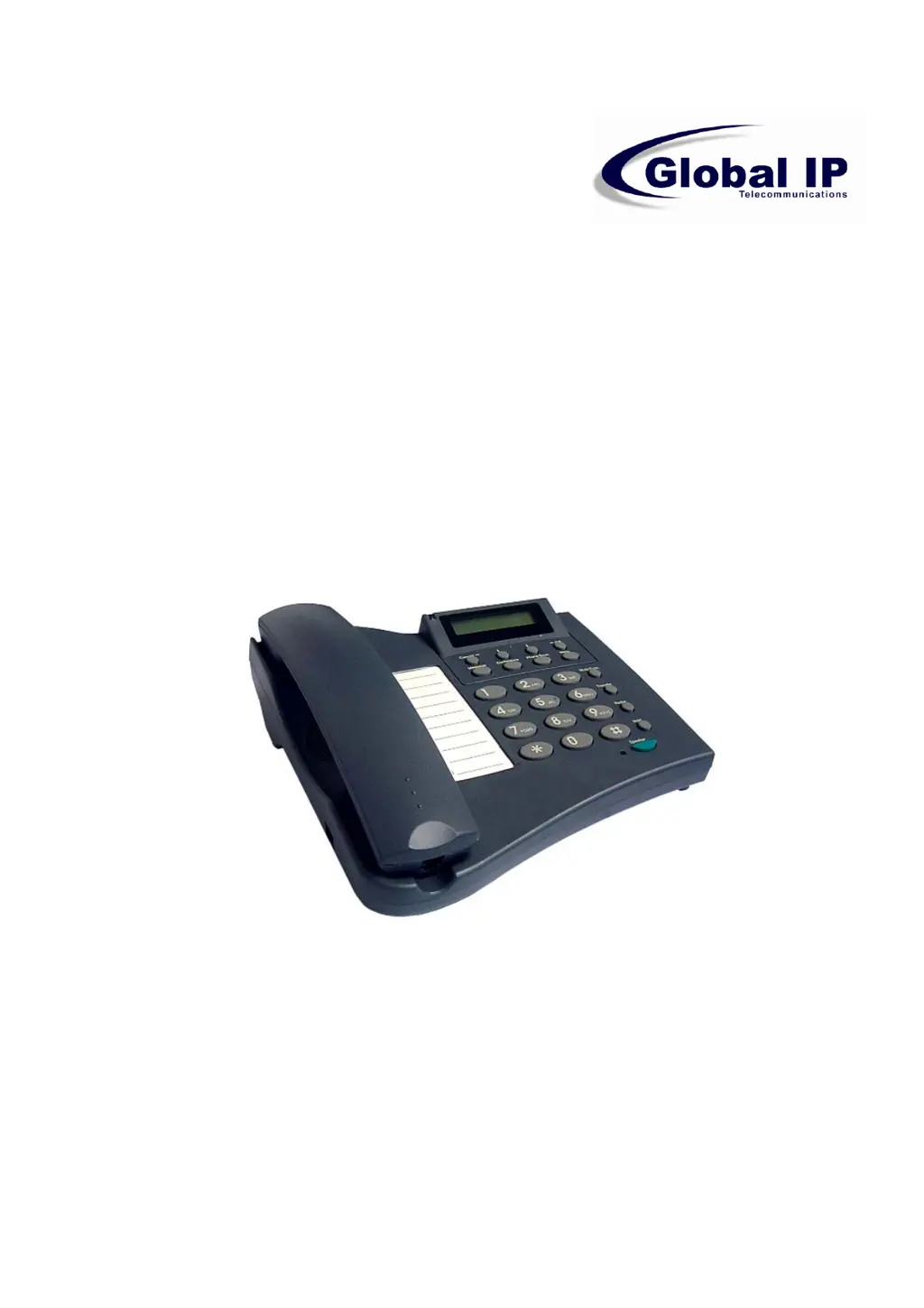Why do I get “Can’t Upgrade Now” screen when I click [Submit] in the configuration menu of my Global IP Phone?
- JJessica AyersJul 27, 2025
To resolve this, ensure you exit any setting mode (like phonebook, menu, or speed dial) before clicking [Submit] in the configuration menu.