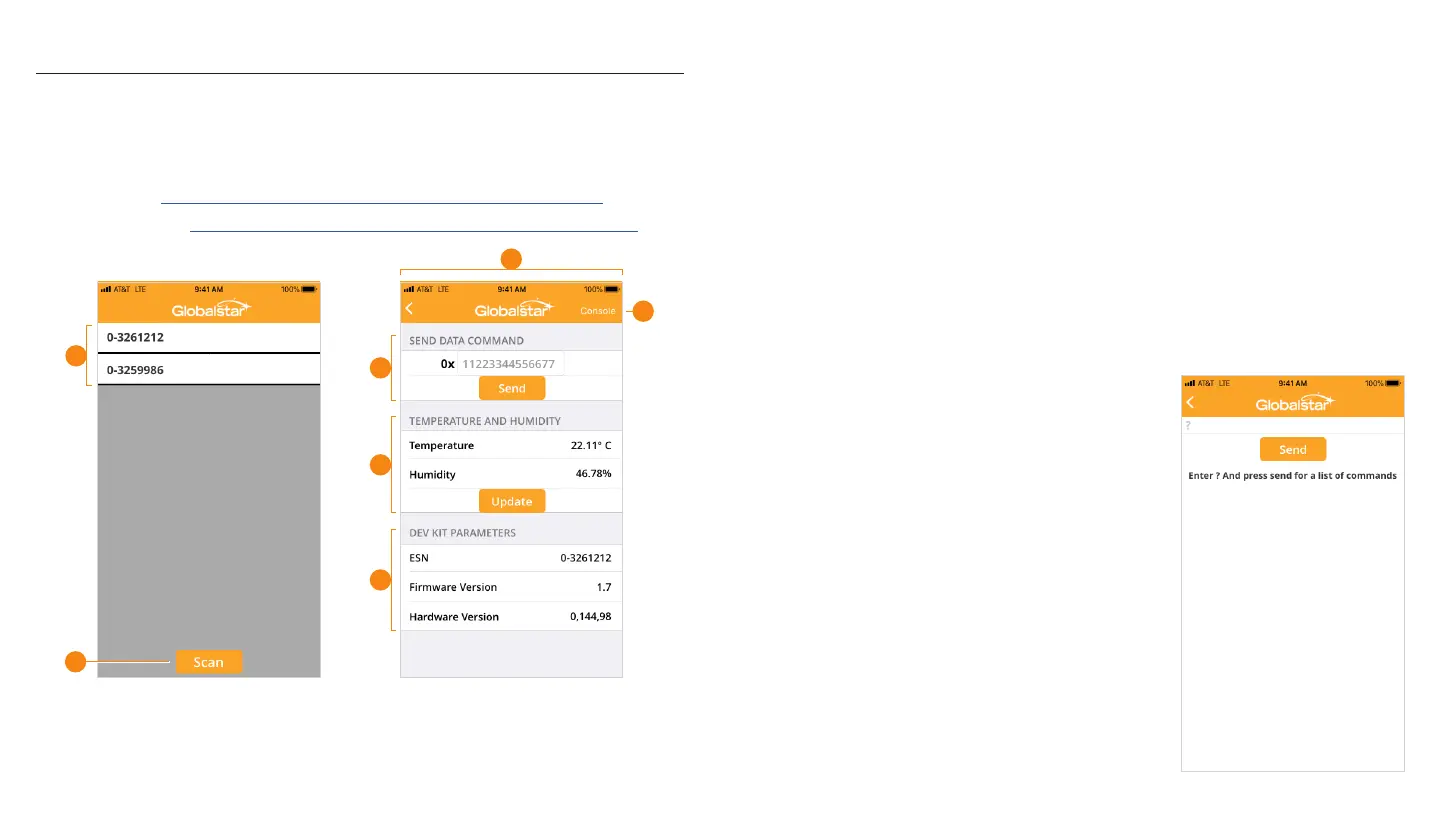2. Once opened, the app will automatically scan for nearby STX3 Dev Kits using BLE.
Confirm that your Dev Kit’s ESN is displayed in the scan list (2).
NOTE: The App will stop scanning if no nearby Dev Kits are found within 30 seconds.
Press “Scan” to begin scanning again (2a).
3. Select your ESN, and the App will transition to the Command screen (3).
4. Using the “Send Data Command” field, type up to 144 characters of Hexadecimal data
and select “Send”. Please note: Only 0-9 and A-F are valid entries into the data field (4).
NOTE: 3V3-RF LED LD1 will illuminate briefly as the message is transmitted
from the STX3.
• Please refer to Section 2 in the STX3 User Manual for more information on how
messages are sent over the Globalstar Satellite Network.
• Confirm the data you sent was delivered to the endpoint (route) requested during
activation. Note: This process may take a couple of minutes.
5. The nRF52 MCU is equipped with a temperature
and humidity sensor. This can be queried with the
“Update” button in the “Temperature and Humidity”
Field. (5)
6. The ESN, STX3 Firmware Version and STX3 Hardware
Version can be viewed in the “Dev Kit Parameters”
section. (6)
7. Select Console (7) to be taken to the App command
console for further interfacing with the Dev Kit
(described in the next section).
USING THE PHONE APPLICATION - CONSOLE
Once on the Console screen, you can send commands
to the STX3 Dev Kit using the included Nordic BLE
UART Service.
Start by typing “?” (see to the right) and sending the
command by pressing the Send button. This will provide
you with a list of commands that can be used to interface
with the STX3 Dev Kit.
1. With the STX3 Dev Kit powered, you can now launch the iOS or Android phone application
to scan over Bluetooth for the ESN associated with your board. Download the STX3 Dev Kit
Phone Application from either the Apple Store or Android (Google Play) Store. The name
of the Globalstar STX3 Dev Kit App is STX3-DK-BLE.
• iOS (https://itunes.apple.com/us/app/stx3-dk-ble/id1451267236?mt=8)
• Android (https://play.google.com/store/apps/details?id=com.globalstar.devkit)
NOTE: Numbers above correlate with associated numbered step to the right:
PHONE APPLICATION SETUP
2
4
5
6
3
2a
7
CONSOLE SCREEN
COMMAND SCREENSCAN LIST SCREEN
