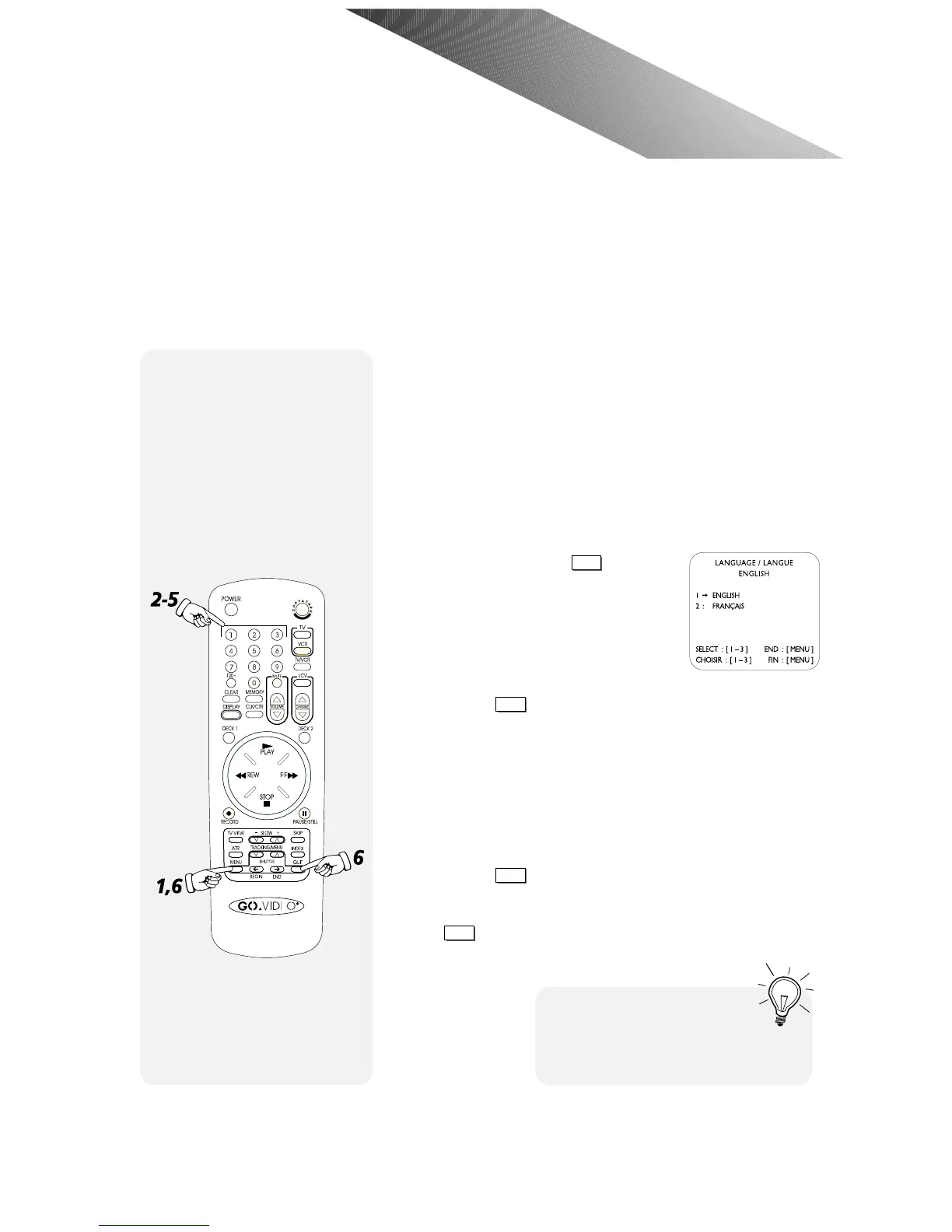CHAPTER 3 - INITIAL SETTINGS 15
Initial Settings
C H A P T E R 3
Initial Settings
Before you start using your Dual-Deck VCR, you must
adjust three initial settings:
• Language (English or French)
• Clock
• Antenna and Channel Memory
Setting the Language
The first time you press
MENU
after
hooking up your VCR or after a power
failure, you will automatically see the
LANGUAGE/LANGUE menu. At that
time choose your language preference
(skip directly to Step 5). To change the
language at any other time, follow each
of these steps.
1 Press the
MENU
button until the
DUAL-DECK FEATURES menu
appears.
2 Press “1” to select VCR SETTINGS/SET CLOCK.
3 Press “1” to select DISPLAY SETTINGS/CLOCK.
4 Press “2” to select LANGUAGE/LANGUE.
5 Press the number button corresponding to your desired
language (“1” for English or “2” for French).
6 Press the
MENU
button to save your selection and return
to the DISPLAY SETTINGS menu.
Note: The first time you set the language, pressing
MENU
will automatically bring up the Set Clock
menu (see next page).
I
f you select French accidentally,
you can reset the display to English
automatically by unplugging the VCR for
at least 60 seconds.
Set the Menu Language to
English or French.
