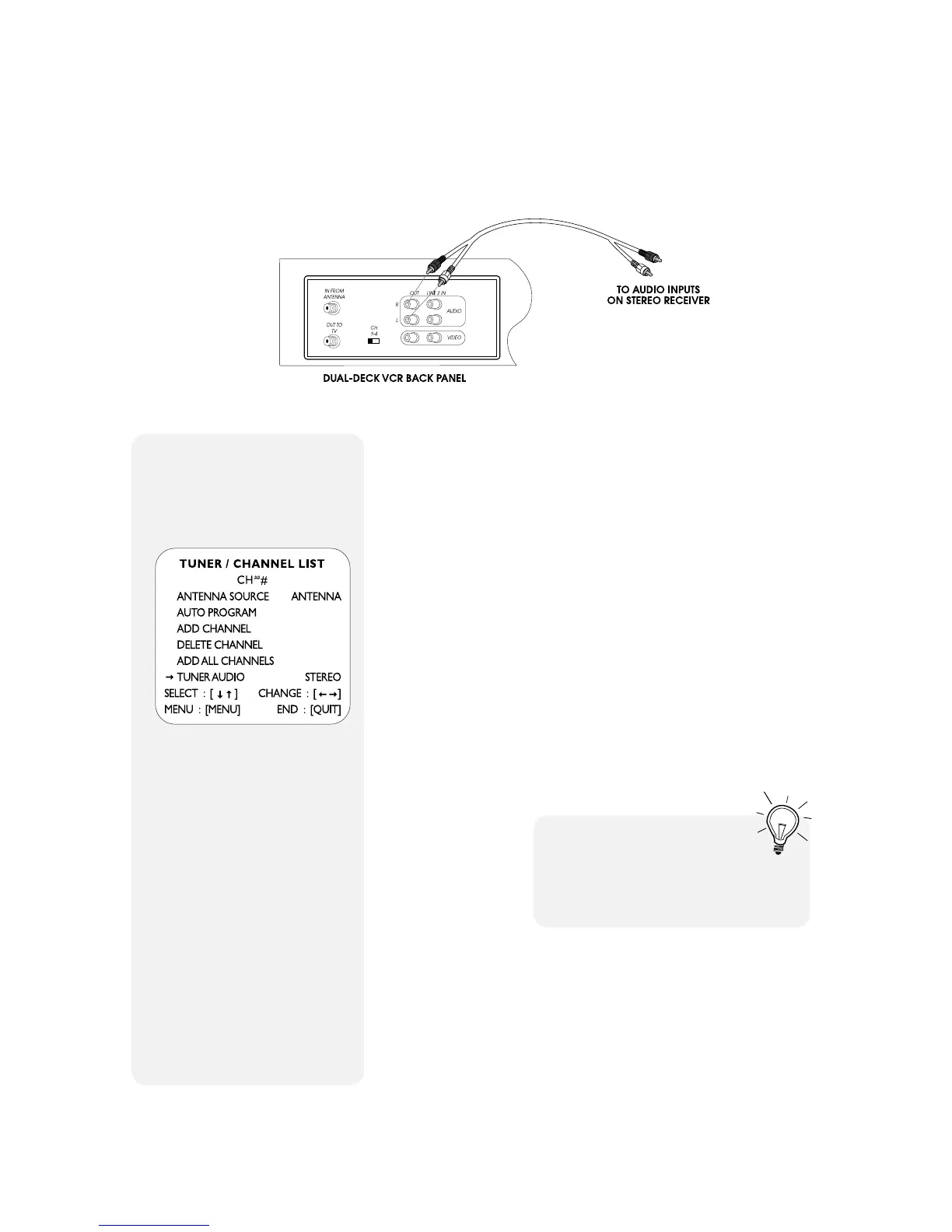42 DUAL-DECK VCR USER'S GUIDE
Audio Connections
Listen to TV and VCR Audio
on your Stereo System
You can connect your Dual-Deck VCR to your stereo system
and hear tapes and TV programs broadcast in MTS Stereo.
Note: Surround Sound may be encoded into a stereo
tape or broadcast. If present, it will be trans-
ferred along with any stereo audio.
1 Attach RCA cables from the Audio Out jacks on the back
of your Dual-Deck VCR to the Audio In jacks on your
stereo receiver.
2 Set Tuner Audio to “Stereo” in the TUNER/CHANNEL
LIST menu.
3 On your stereo receiver, select the appropriate input
(“VCR”, “Tape” or “Aux”).
4 Turn on your Dual-Deck VCR, TV and stereo system and
enjoy full stereo sound with your TV programs and
prerecorded movies.
I
f you have a stereo TV with
separate audio input jacks, you can
connect the Dual-Deck VCR audio
outputs to your stereo TV inputs and
enjoy stereo sound.
Set Tuner Audio to Stereo to
enjoy Stereo Broadcasts
(see page 18).
