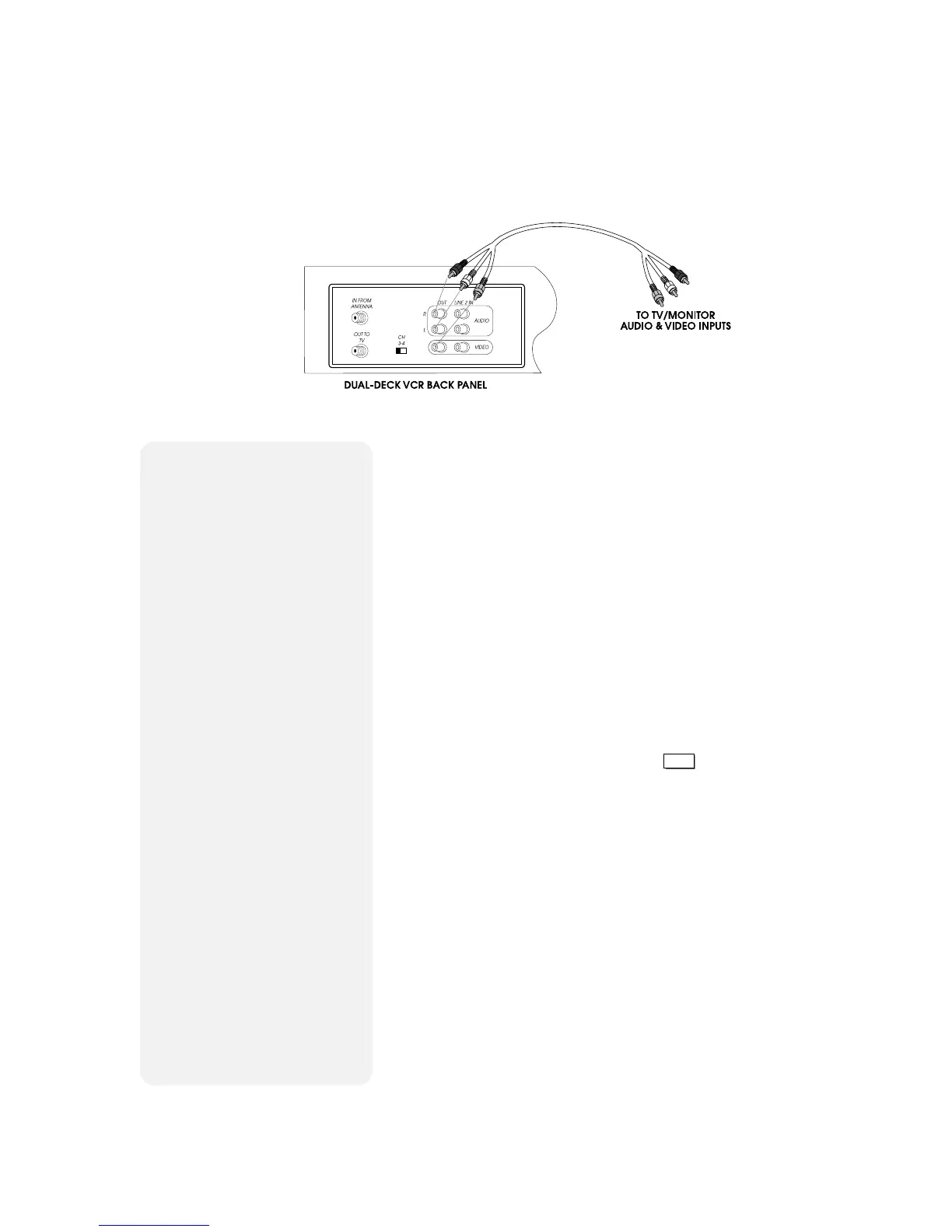CHAPTER 9 - ADVANCED CONNECTIONS 43
Monitor Connections
Enjoy Improved Picture
and Sound Quality
Monitor style TVs offer improved picture and sound quality
over standard TVs because they receive the video and audio
signal directly from the VCR.
If you have a monitor style TV, or if your TV has separate
video and audio input connections:
1 Attach RCA cables from the Rear Audio and Video
Outputs on the back of your Dual-Deck VCR to the Audio
and Video Inputs on your monitor TV.
2 To view the VCR output on the monitor, switch the
monitor to “Video,” “Aux” or “Line.” Refer to your
monitor’s owner’s manual for the correct setting.
Notes:
• When you use the Rear Audio and Video Outputs instead
of the OUT TO TV connection, the
TV/VCR
button has no
effect. But it still switches the antenna to any device
attached to OUT TO TV.
• If you use the Rear Audio and Video Outputs, your stereo
TV speakers will deliver stereo sound. If you use the
OUT TO TV connection, your stereo TV speakers will
deliver mono sound.
• A monitor style TV is not the same as a computer monitor.
