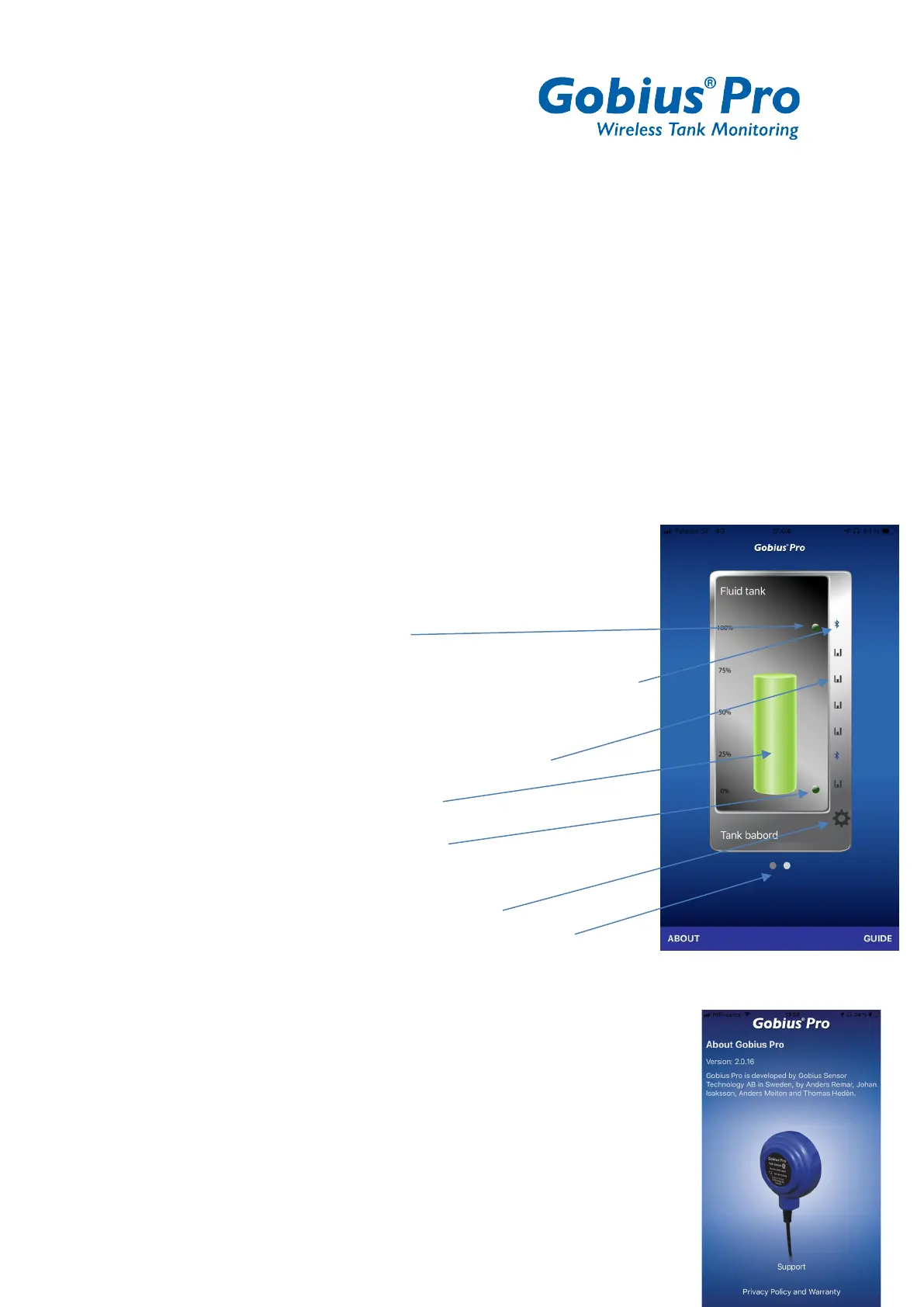4
o On when the level is above the sensor
o On when the level is below the sensor
- Calibration, select (The fluid level has to be above or below the sensor
when performing the calibration)
o Full tank
o Empty tank
12
After performing this configuration you can start the Calibration. It will take about
10 seconds. When it’s done you will get OK on your phone. The sensor is now
ready to work.
13
On the Show screen you have some small icons
- Number of Bluetooth icons = number of sensors
- Extra alarm when full = Red
- (if not = Green)
- Blue icon, saying that the sensor is Bluetooth connected
to your phone. Red icon, no Bluetooth connection
- Bar chart, animation. The sensor is measuring
- The green bar = the fluid level
- Extra alarm when empty = Red
(if not = Green)
- Wheel, press for going to Setup pages
- If you have more than one tank, scroll left-right
More information on the Show screen
- ABOUT, gives you
o Version no
o Name of the developers
o Support, direct mail contact with our Support Center
o GDPR And Warranty issues
