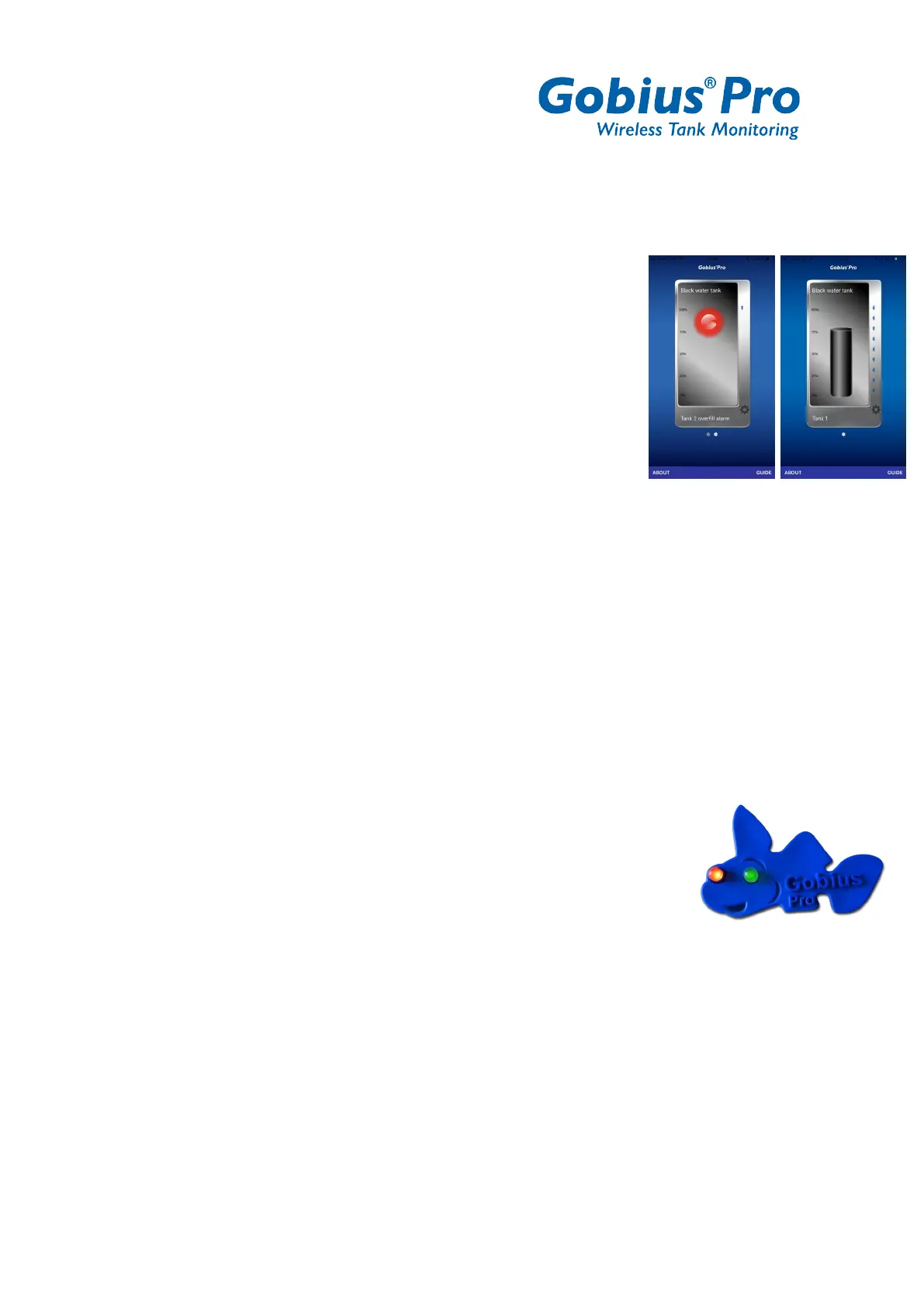5
- GUIDE
o Direct access to install next sensor
14
Level information. If you have one or two sensors on the tank,
you get a dot in red or green, showing if the level is above or
below the sensor. See also point 11 above in this instruction.
If you have more than two sensors, you get a bar chart showing
the level in your tank. Depending on the choice of fluid, you get
different colors on the bar.
15
From the configuration icon on the Show screen, you can make an extra
measurement. Please note that your phone has to be connected (Via Bluetooth) to
the sensor.
16
Edit the sensor Settings
You can always change the settings when you like to do it, like change the Tank
name.
When you do a new Calibration it will be done for all sensors on the tank.
If a title on your phone is in grey, it means that you are not Bluetooth connected
to your sensors.
Sample with the Gobius fish panel
Digital output 1: Select, “On when the level is above the sensor”,
please connect the green cable + the red cable to the fish cables.
The red LED will light when the level is above the sensor.
Digital output 2, Select, “Always on”, please connect the yellow cable + the red
cable to the fish cables. The green LED will always light when the power to the
sensor is on.
17
Adding more sensors
Start always from the sensor and go up wards, one by one sensor.