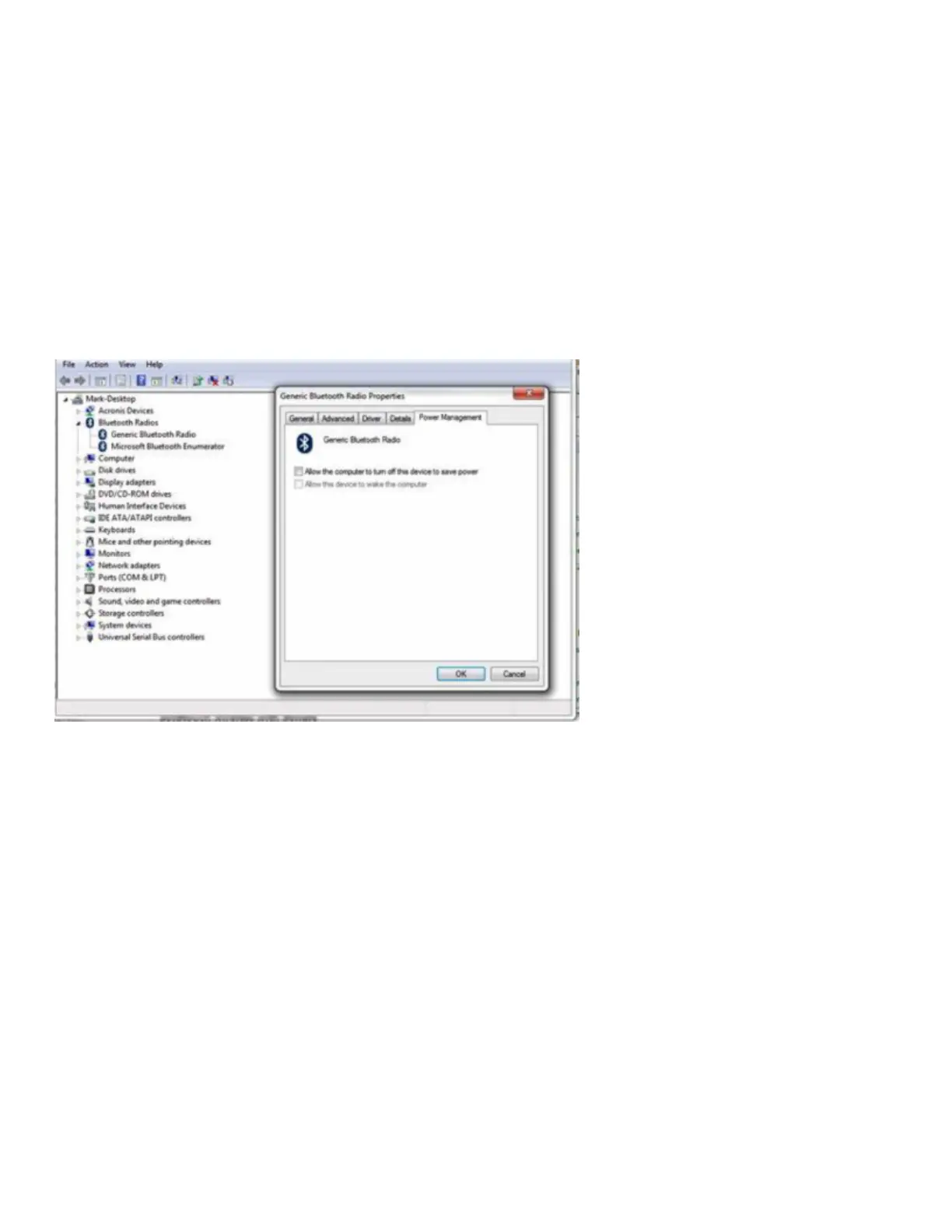Bluetooth support as it will interfere with your system’s native receiver. A system will
only support ONE Bluetooth Receiver.
To validate that you have the correct Bluetooth Driver, go to your OEM manufacture support site, choose your
make and model computer and install the proper driver. If a new driver is installed, restart your system after
driver update, and then once this step is sorted proceed to Step 2 below.
**Please note that Windows Update or Search for latest drivers will not identify the right OEM drivers for your
system (i.e., Dell, Lenovo, Toshiba, HP, etc). Therefore clicking Update Driver in Device Manager view will not
identify the right OEM drivers for your system. Windows only looks to see if it has a better driver embedded in
the original Windows install files or on Microsoft’s support site.
Step 2) Make sure Allow this computer to turn off this device to save power is NOT checked on the Bluetooth
Radio in Device Manager (Below)
Pairing Process
Step 3) Pairing the keyboard can take up to 60 seconds. If you do not wait for the drivers to update, the device
will be visible but will not work. (You may or may not have to re-pair after Bluetooth Radio Driver updates).
1. Turn on your GTP-0044W keyboard. Make sure the slider switch on the back of the keyboard is set to PC
mode, not Mac mode.
2. Press the Connect button on the back of the keyboard, the blue pairing light on the keyboard status bar will
blink when the keyboard is in pairing mode.
3. Immediately after pressing the Connect button on the Keyboard, Click “Add A Device” Under Devices and
Printers.
4. Choose the Goldtouch Bluetooth Keyboard when it appears on the screen, click Next
5. Once your PC has recognized the device, you will be presented with a pairing code. Enter the pairing code on
the GTP-0044W Bluetooth keyboard and press Enter on the GTP-0044W.
6. Please allow time for your system to automatically install the proper drivers for your new keyboard. This can
