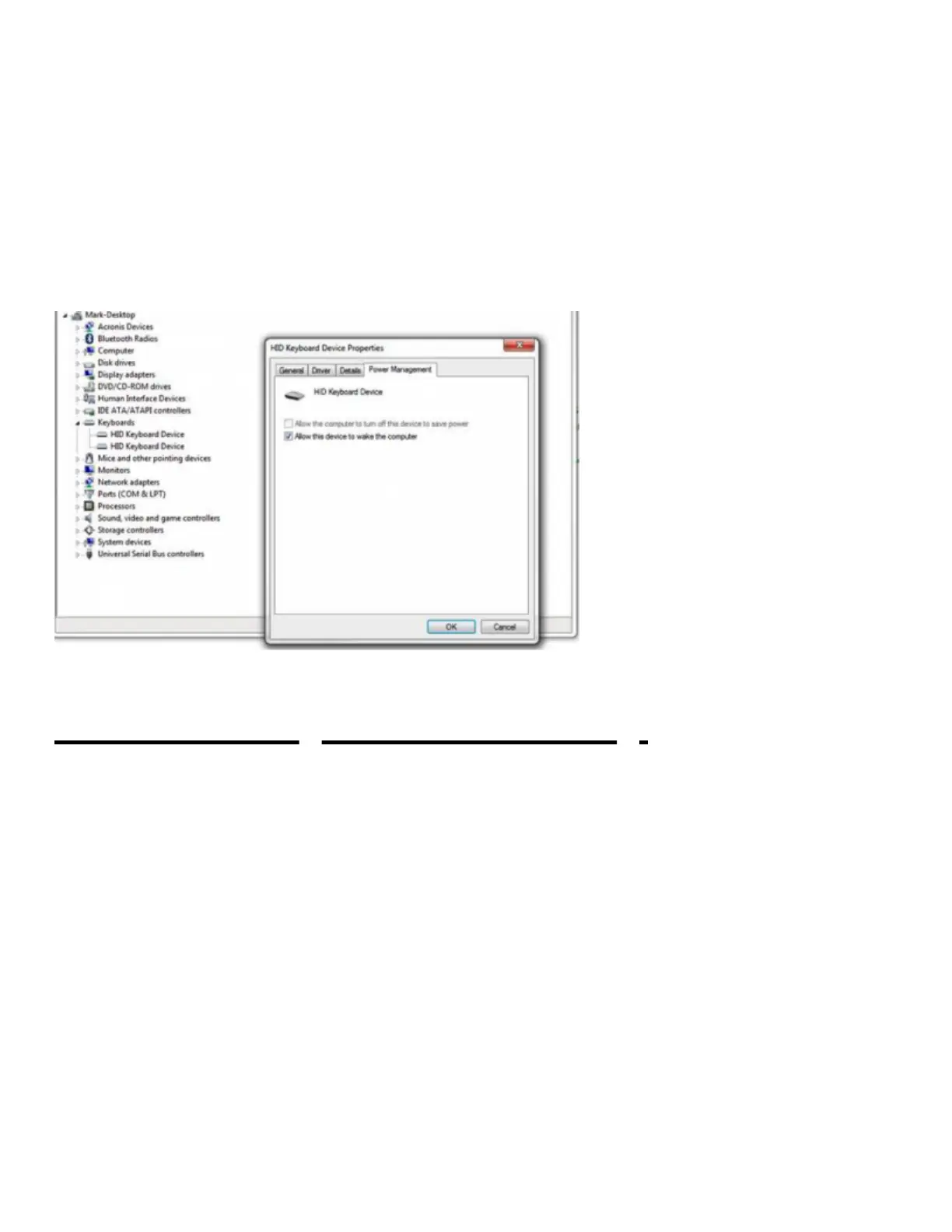take up to 60 seconds. If you do not wait for the drivers to update, the device will be visible but will not work.
Your computer will report, “The Device Has Been Successfully Installed” at that point you may proceed.
Step 4) Next, Under the Keyboard devices (Note you may see more than one keyboard listed if your system has
another keyboard connected)…Make sure that all devices under this sections are set for Allow This Device to
Wake the computer..
**If you are on Windows 10, you may not see the option for “Allow This Device to Wake the computer” under
Mouse and other pointing devices. Microsoft has changed the behavior of input devices for Windows 10 in some
cases so they re-connect by default. If you are on Windows 7 or 8/8.1, you should see the option “Allow This
Device to Wake the computer” under the Mice and other pointing devices.
Make sure that Allow this device to wake the computer IS checked in Device Manager
Mac User Pairing and Troubleshooting:
Most support cases with Bluetooth disconnects or other Bluetooth problems usually either do to with the
Bluetooth Settings below or the system requiring an SMC and PRAM reset. Please remove the Goldtouch
Keyboard from your currently connected devices by going to System Preferences\Bluetooth\Devices and
proceed with the steps below.
Step 1) Check your System Preferences\Bluetooth\Advanced and make sure Allow Bluetooth Devices to Wake
Computer is checked.
