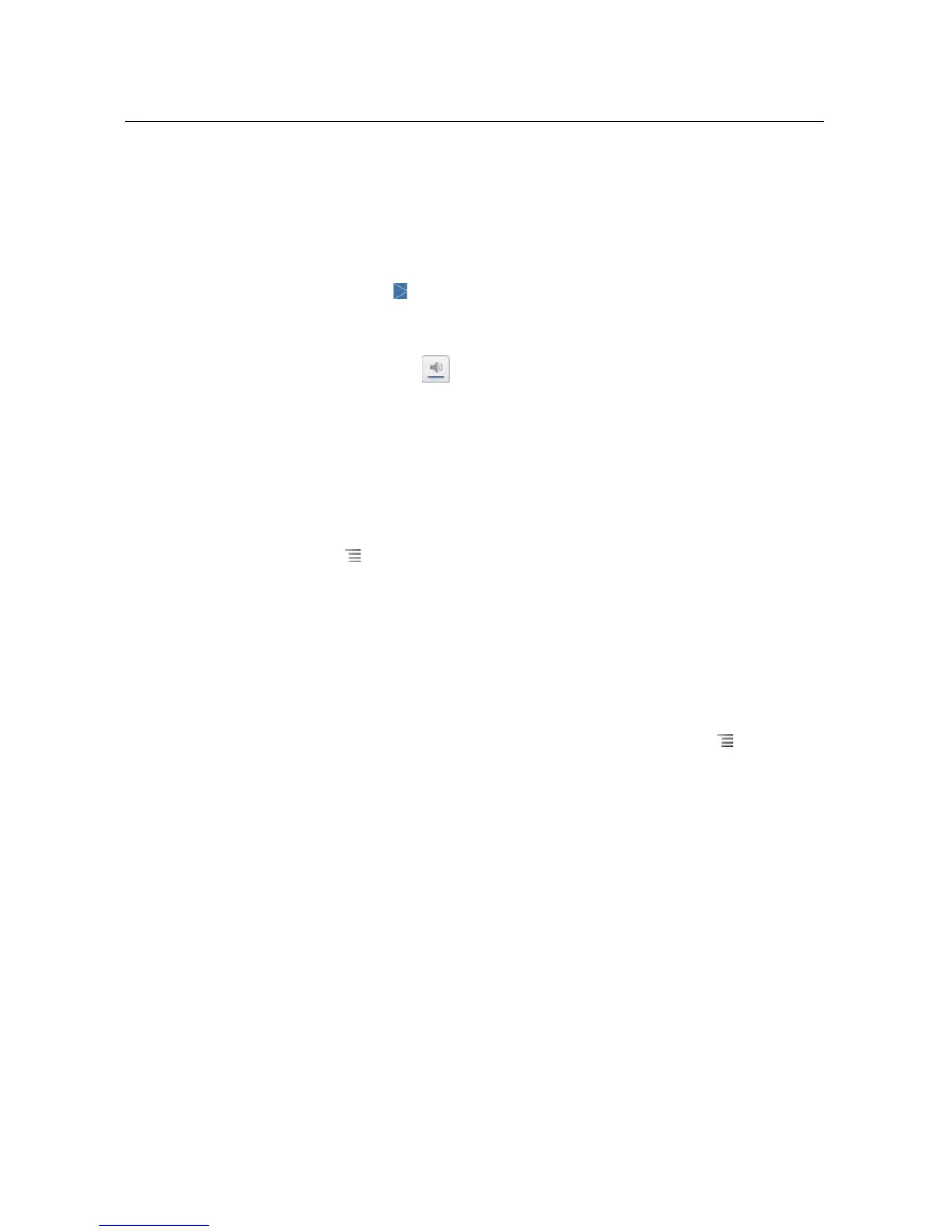Google Voice 185
AUG-2.3-103 Android User’s Guide
Listen to your voicemail
1 Open Google Voice and your Inbox.
2 Touch a message to listen to it.
The controls for listening to the voicemail are at the bottom of the screen.
3 Touch the Play icon to listen to the message.
The message plays through the earpiece or the speaker, depending on the
preference you set. See “Changing Google Voice settings” on page 192.
Touch the Speaker icon to play the message through the phone’s speaker,
instead of the earpiece.
You can also pause and resume play, and you can drag the progress indicator back
and forth to listen to different parts of the message.
Reply to a message
1 Open a message as you would to read or listen to it.
2 Press Menu and touch Call or Text.
If you touch Call, the Phone application opens and places a call to the number of
the person who left the message.
If you touch Text, a Google Voice window opens in which you can compose a text
message, as described in “Exchanging text messages” on page 186.
Delete a message
S Open the message as you would to read or listen to it, press Menu , touch
More, and touch Delete.
OR
S Touch & hold the message in the Inbox or other folder of labeled messages. In the
menu that opens, touch Delete.
You can view your deleted messages by viewing messages with the Trash label.
See “Viewing messages by label” on page 188.