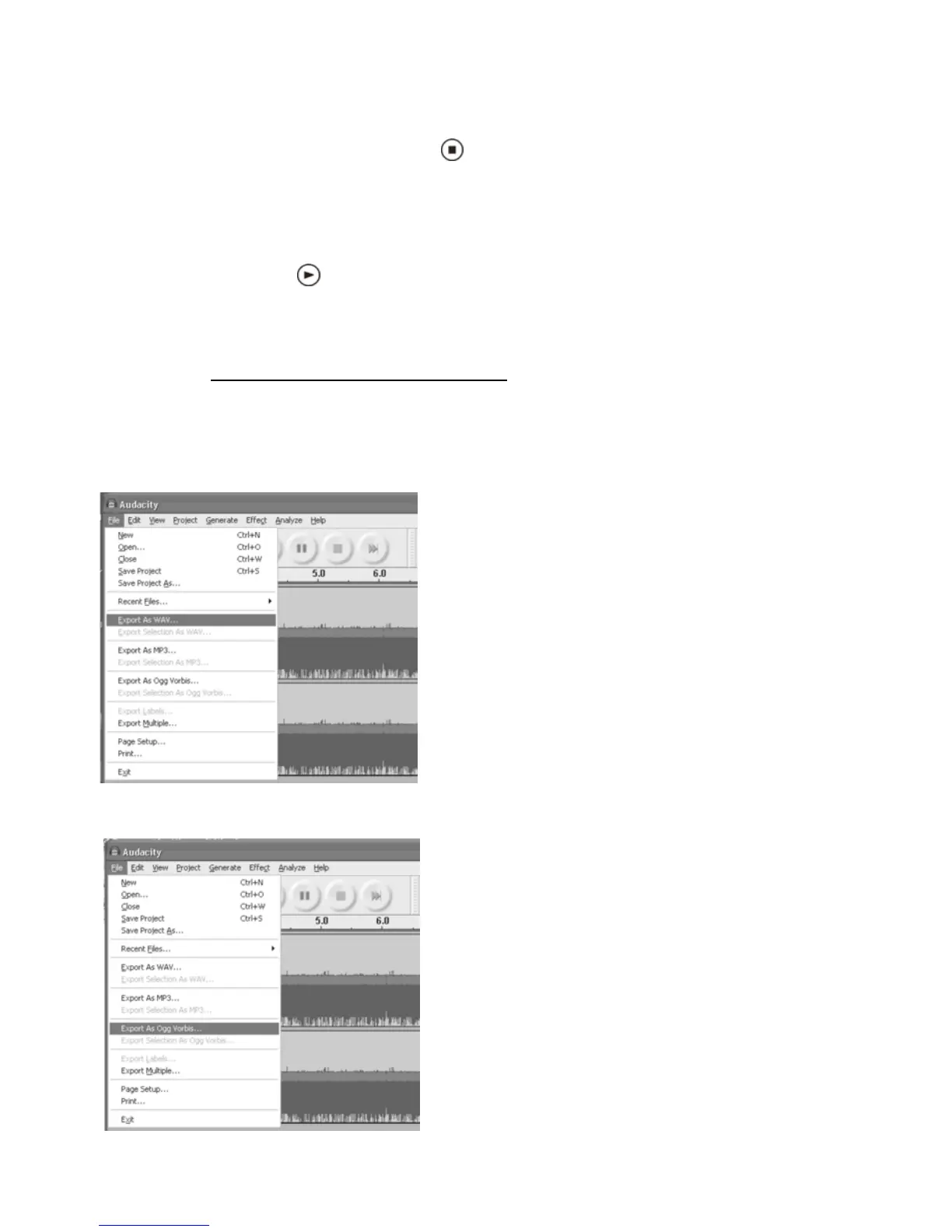20
Exporting and Saving Files (to WAV, Ogg, or MP3 formats after your
recording is completed)
When the song(s) finished, click the ( ) ) on the screen. Then press the “STOP” button on
the unit to stop and end the recording.
You should now have a music download on your computer. BUT, the music download
should be converted to a WAV, Ogg, or MP3 format before exporting.
Before exporting you should be able to play back the recording through your computer.
Simply click the ( ) to play the recording.
NOTE: You may visit the Audacity website at
http://audacity.source forge.net
For detailed information regarding Audacity features & applications, please visit the Audacity
website at: http://audacity.sourceforge.net
1. Click the file tab on the audacity interface. Select “Export as WAV” or “Export as Ogg”.
Export As WAV
Export As Ogg
