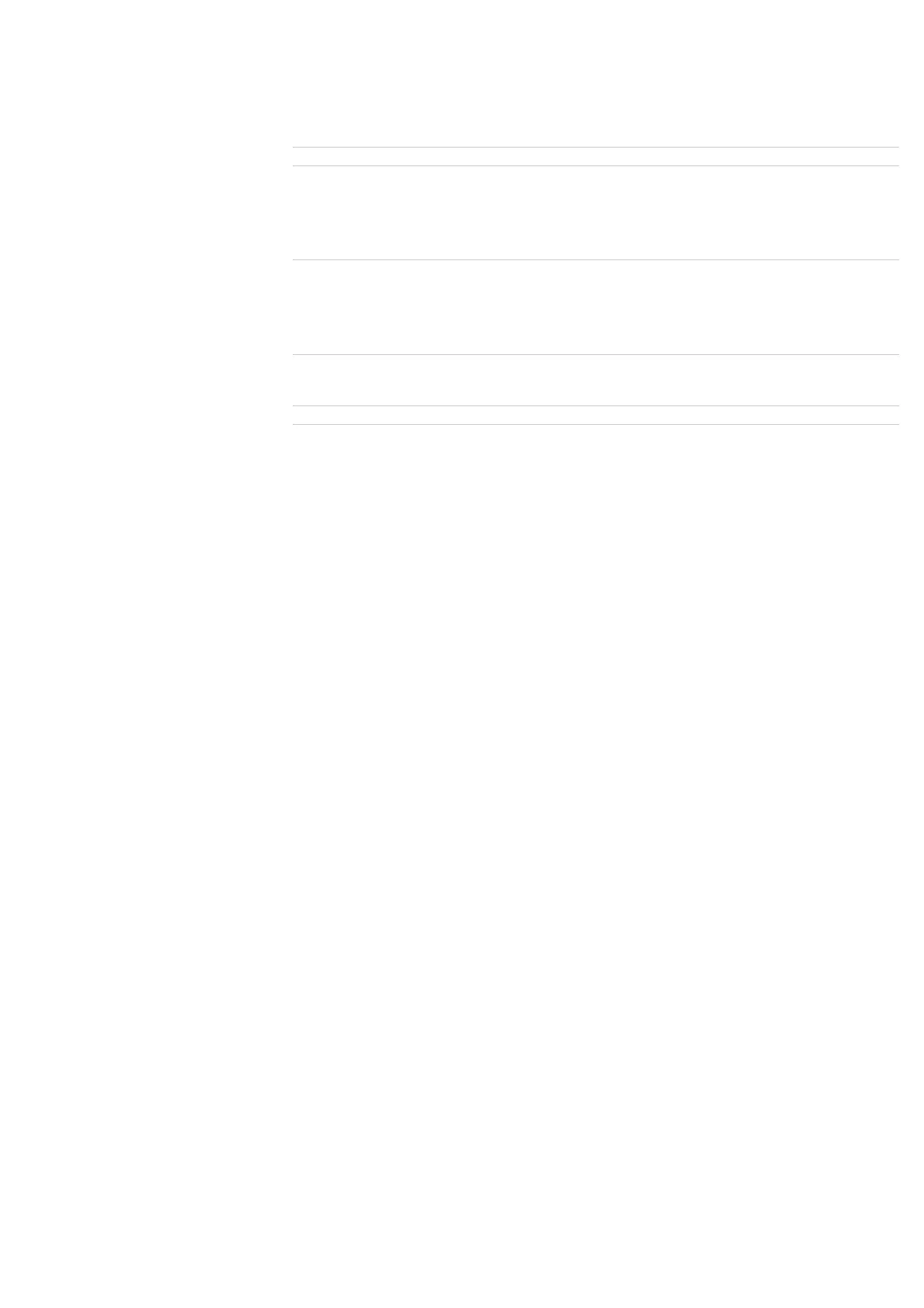After filling in the fields as directed click the Update button at the bottom of the page. Your device
will reboot. After waiting 30 seconds you should be ready to configure your account credentials.
Step 4
Configuring your Callcentric Account Login Information
To configure your Callcentric username and password click on HANDSETS. Under Handset 1, fill
in the following
Setting Value
SIP User ID This is either the default extension 1777MYCCID OR 1777MYCCIDEXT, where
1777MYCCID is the 1777 number assigned to you by Callcentric and EXT is the
three digit extension you are trying to register this UA to.
For example: 17770001234101 would register to extension 101 on account
17770001234.
You cannot register to your account using only the extension number.
Authenticate ID This is either the default extension 1777MYCCID OR 1777MYCCIDEXT, where
1777MYCCID is the 1777 number assigned to you by Callcentric and EXT is the
three digit extension you are trying to register this UA to.
For example: 17770001234101 would register to extension 101 on account
17770001234.
You cannot register to your account using only the extension number.
Authenticate Password Enter your extension SIP Password here. Your extension SIP password is the
password you created for the extension you are trying to use. You may edit the
SIP password you wish to use in by logging into your My Callcentric account and
clicking on the Extension menu link and then modifying the appropriate extension.
Name Enter your name in this field
These settings should look similar to the ones below:
